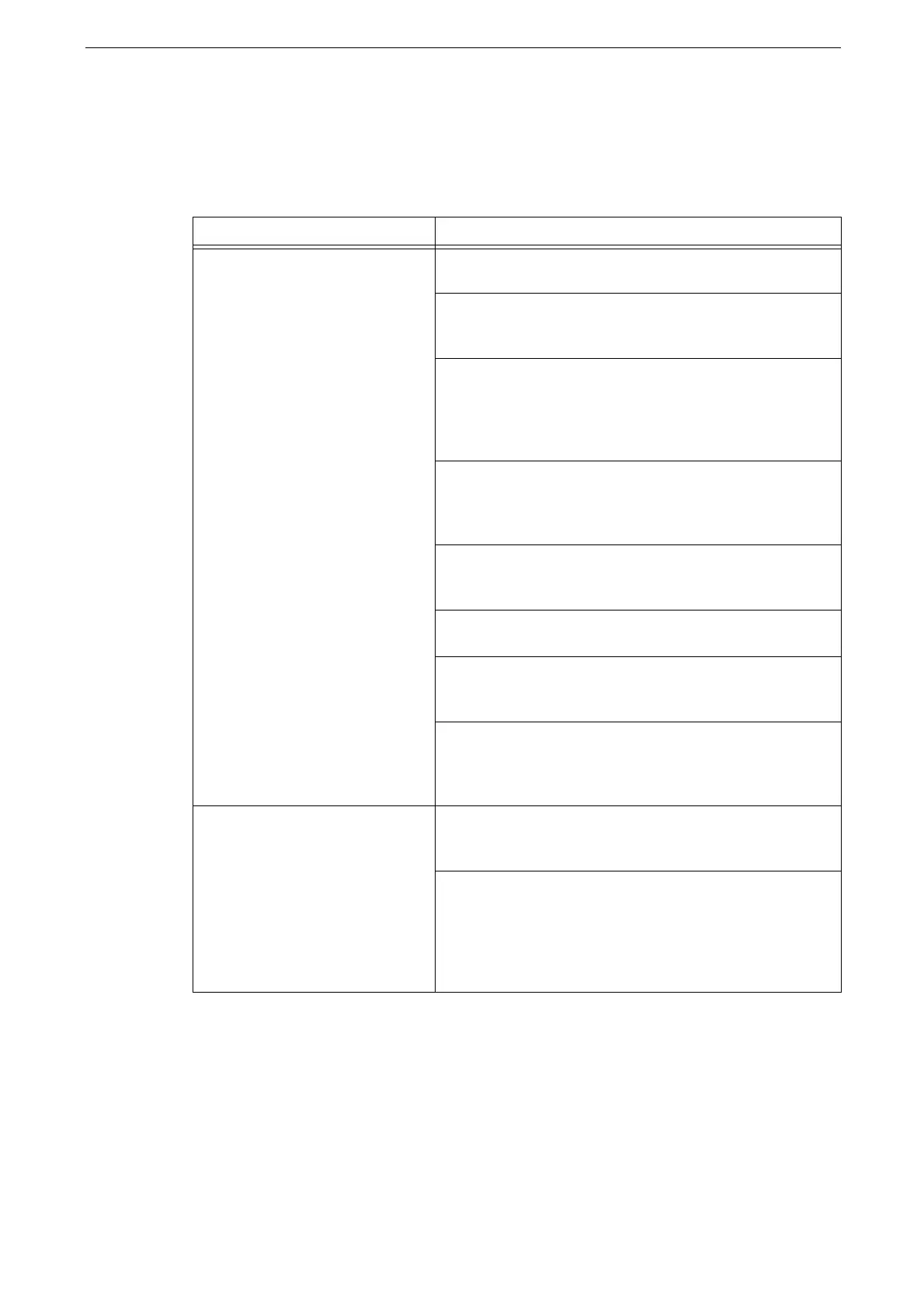11 Problem Solving
258
Problem Solving for Google Cloud Print
Problems on Registering
Symptom Remedy
The message does not change to
[Register] even after clicking
[Network] > [Google Cloud Print] >
[Register Printer] in CentreWare
Internet Services.
The device could not connect to the Internet.
Check the network settings.
A proxy server is used in the network environment.
Make proxy server settings from [Device] > [Connectivity &
Network Setup].
The proxy server in the network environment uses
authentication.
This feature cannot be used with proxy authorization.
Change your network setting not to use the proxy
authorization.
DNS is not correctly set.
Check the DNS settings at [Device] > [Connectivity &
Network Setup] > [Protocol Settings] > [TCP/IP - Network
Settings] > [IPv4 - DNS Server Setup].
The certificate verification feature of the device is enabled.
Disable the certificate validation or import the appropriate
root certificate.
The connection has timed out because of the busy network.
Wait for a while, and then attempt again.
A firewall is installed in the network environment.
The communication with "*.google.com" needs to be allowed.
Check the firewall settings.
An error occurred in the device.
Check the error code from [Error History] in the
[Notifications] setting screen on the Home screen of
CentreWare Internet Services.
Registration paper for Google
Cloud Print is not printed out.
The device is set to Charge Print or Private Charge Print.
Google Cloud Print does not support Charge Print or Private
Charge Print. Change the device setting.
The [Register] button was clicked immediately after the
[Unregister] button was clicked. Google program may not
have completed the unregistration of the device.
Open the Google Cloud Print printer managing screen.
Confirm that your device is not in the list, and then execute
the registration again.
