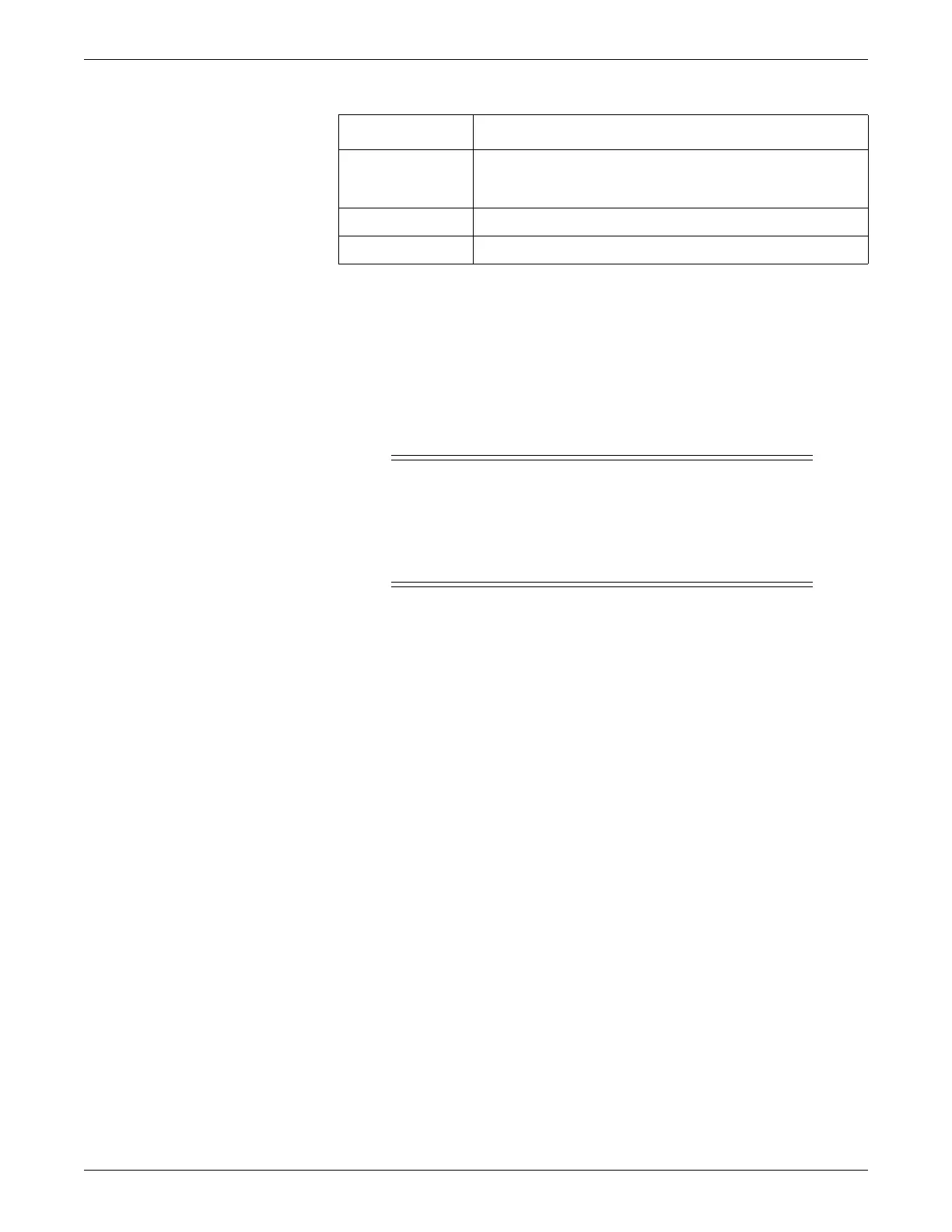Troubleshooting
2001989-203C ApexPro™ Telemetry 6-17
Installation check
Perform an installation check as part of the Installation checkout procedures on page
8-2.
Disk check
WARNING
LOSS OF MONITORING — This procedure will disrupt
monitoring function at the ATS and CIC Pro center. When a care
unit has only one working ATS, notify the site’s biomedical
department to provide alternate bedside patient monitoring. See
Establish alternate monitoring methods on page B-3.
NOTE
Since disk check takes approximately one hour for one disk drive and patient
monitoring is disrupted during execution, make sure that you only perform this
procedure when HDD data loss or data corruption is reported.
To run disk check:
1. Log onto VNC. See Access the ATS desktop on page 4-5.
2. Select Start > Shut Down > Log off, then select OK.
3. Log back in as administrator. See ATS service logons on page 4-2.
4. After the ATS desktop is displayed, double-click My Computer.
5. Right-click the disk drive you want to check and select Properties.
6. Select the Tools tab.
7. Under Error-checking, select Check Now.
8. Check both selections and select Start.
9. In the Checking Disk xx (x:) window, select Yes.
10. Select OK to close the Properties window.
11. Select Start > Shut Down > Restart, then select OK. The disk check is performed
as the ATS reboots.
Column Description
Num The access point number in the Device Master configuration. A dash
(-) is displayed if the access point is not present in the Device Master
table.
RF ID The transceiver’s RF module ID.
Transceiver ID The transceiver’s ID number.
