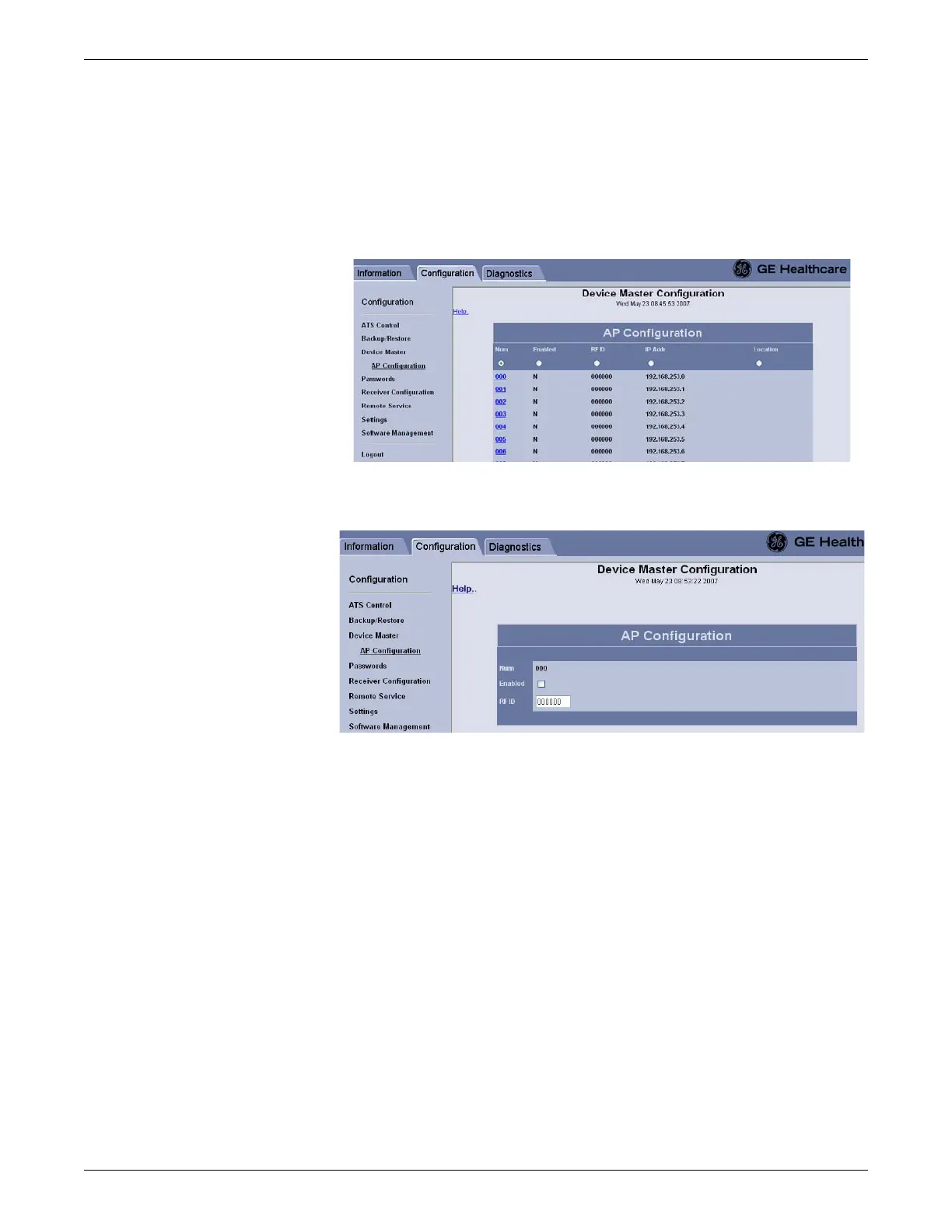5-22 ApexPro™ Telemetry 2001989-203C
Configuration
Enable access points for activity on the network
1. Log onto the Webmin service interface on page 4-7.
2. Select the Configuration tab.
3. Select Device Master > AP Configuration.
130A
4. On the AP Configuration list screen, select the Num link for the access point you
want to enable.
110A
5. On the AP Configuration screen, select the Enabled check box to enable the
access point in the Device Master configuration.
NOTE
To disable an access point on the Device Master configuration, clear the
Enabled check box.
6. Select Submit. A Y should appear in the Enabled column on the AP
Configuration list screen.
7. Repeat steps 4 through 6 for each access point you want to enable in the Device
Master configuration.
Configure the server for Remote Service access
See Configure the server for Remote Service access on page 5-10.
