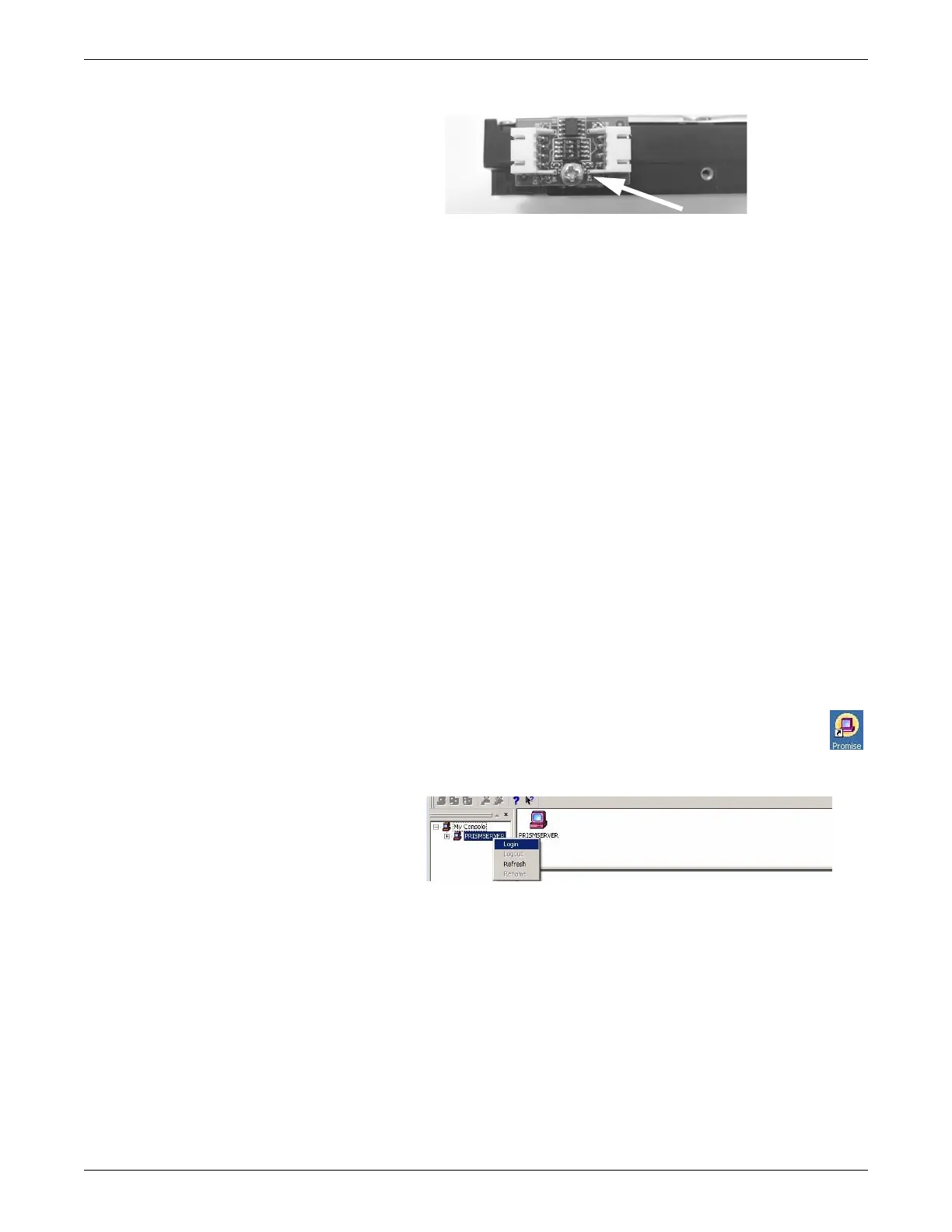7-20 ApexPro™ Telemetry 2001989-203C
Parts lists, drawings and replacement
070A
10. Reverse the steps in this procedure to install the top hard drive.
NOTE
Plan to have alternative monitoring for patients admitted to the tower that is
being repaired by either moving them to another ATS using the Bed
Duplicator application that can be run from the PTS version directory or by
asking the hospital staff for bedside monitoring of the telemetry patients
until the mirroring procedure is complete. See Bed Duplicator on page 4-13.
Log into ATS via VNC
1. After completing all the steps to replace the defective hard drive, power on the
ATS .
NOTE
The PromiseFastTrack TX2+ application starts to replicate the good
hard drive to the replaced hard drive.
The ATS beeps three times when startup is complete.
2. Connect the FE laptop to the ATS.
3. Log into ATS through VNC. See Access the ATS desktop on page 4-5.
Verify that the rebuild procedure completed successfully
1. On the ATS desktop, double-click the Promise Array Management (PAM)
icon.
2. Right-click on the drive icon and select Login.
255A
3. From the Login dialog box:
a. In the User name field, type administrator.
b. Leave the Password field blank.
c. Select OK.
4. Navigate to Logical Disk View in the left-hand tree view, and expand that entry.
