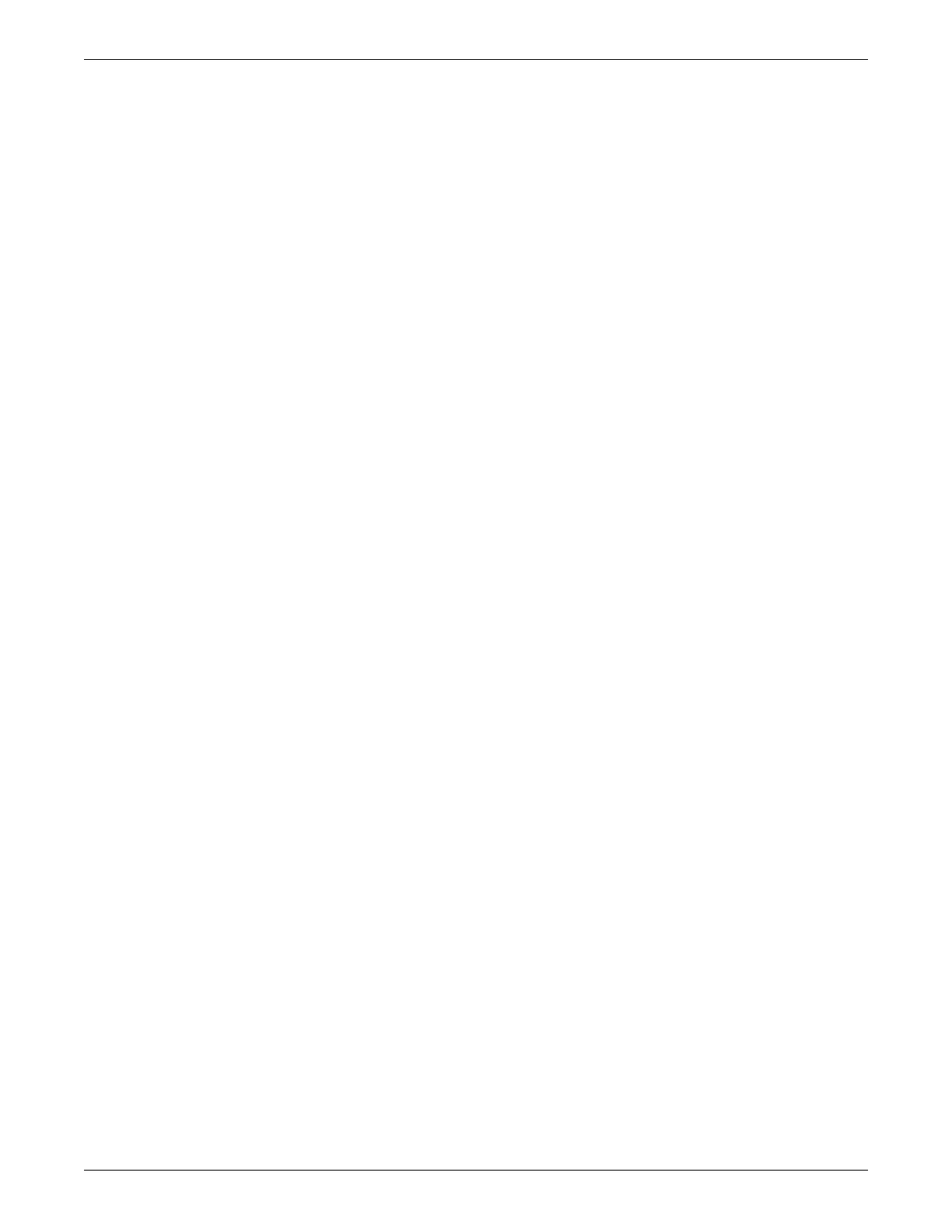Upgrading ATS software
2001989-203C ApexPro™ Telemetry B-3
Prepare the ATS on page B-3.
Prepare the service laptop on page B-4.
Install the software on the target ATSs on page B-7.
Activate the software packages on page B-8.
Complete the checkout procedures on page B-9.
Establish alternate monitoring methods
When a care unit has two or more working ATSs, you can move monitored patients
from one ATS to another system if the following conditions are met:
One of the CIC Pro centers has empty, unlocked patient slots available.
The ApexPro receiver connected to the ATS not being reloaded has empty patient
slots available.
1. Use the Bed Duplicator application to temporarily transfer patients to an alternate
ApexPro tower. See Temporary bed transfer on page 8-6.
2. After activating the software package files on the target ATSs, you must
discharge the duplicated patients from the other ATS.
Gather the required equipment
The following equipment is required to upgrade ATS software:
Service laptop (PC laptop or desktop computer) equipped with an Ethernet
network card, and running Windows NT, 2000, or XP. This PC functions as the
software transfer server.
Ethernet crossover cable.
This manual. See Configuration on page 5-1 and Checkout on page 8-1.
Software upgrade CD for ATS, supplied as part of the software upgrade kit.
Prepare the ATS
The ATS must be running and be connected to the Unity Network IX network.
