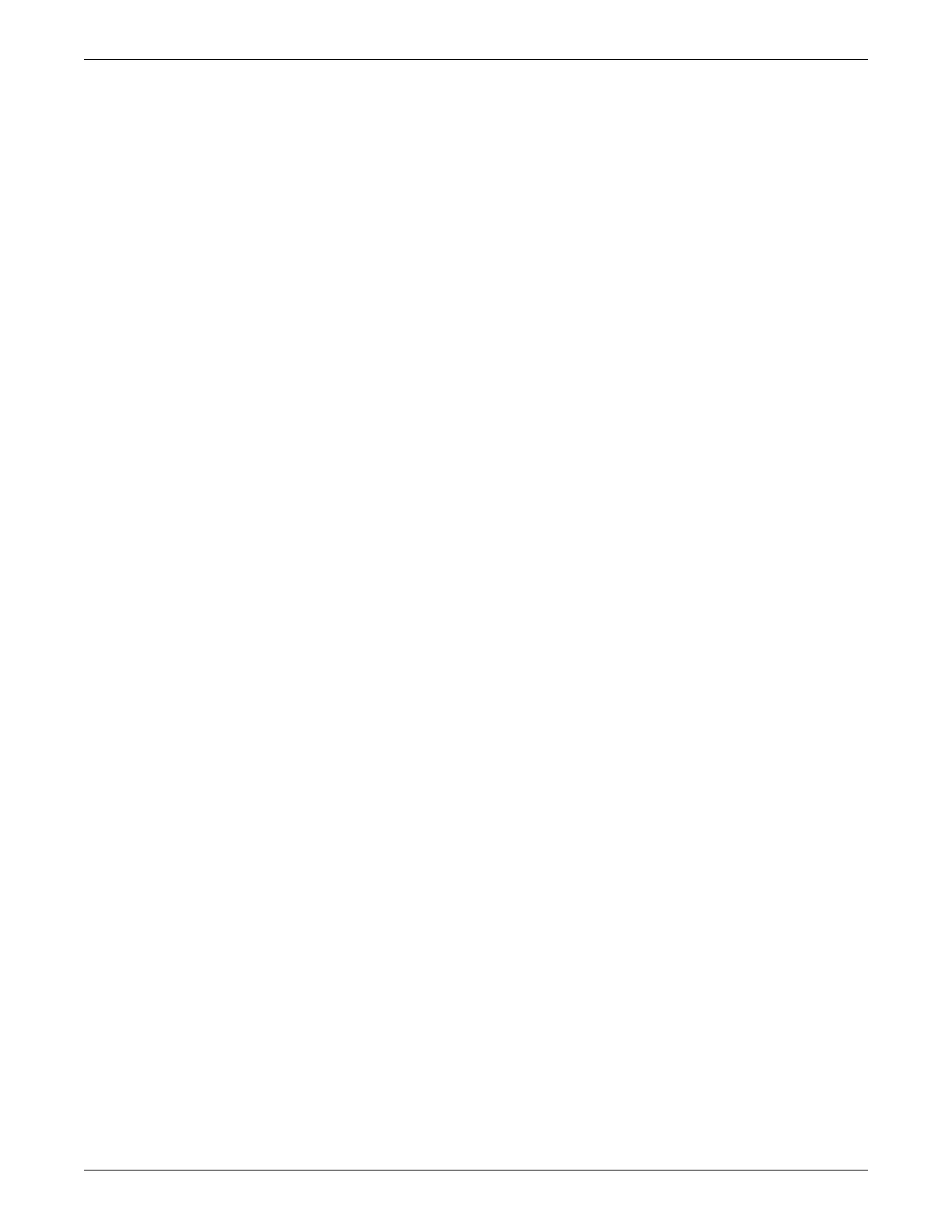Service laptop direct connection configuration
2001989-203C ApexPro™ Telemetry C-3
Netmask: 255.255.0.0
Select OK.
9. Select OK.
10. Select Ye s to restart the service laptop.
Windows 2000
1. Make sure that you have disabled all firewall protection services on the service
laptop. See Disable firewall protection on page C-2.
2. From the Windows taskbar, select Start > Settings > Network and Dial-up
Connections.
3. Right-click Local Area Connection.
4. Select Properties.
5. Select Internet Protocol (TCP/IP).
6. Select Properties.
7. Record the current IP address and subnet mask so you can restore them later.
8. Select Use the following IP address.
9. Type IP address and subnet mask and default gateway values matching the Unity
Network IX network domain for the ATS. For example:
IP Address: 192.168.x.x
Netmask: 255.255.0.0
Select OK.
10. Select OK.
11. For Windows 2000, instead of restarting the service laptop, you can select Start >
Settings > Network and Dial-up Connections, right-click on Local Area
Connection, select Disable and then right-click again and select Enable.
Windows XP
1. Make sure that you have disabled all firewall protection services on the service
laptop. See Disable firewall protection on page C-2.
2. From the Windows taskbar, select Start > Control Panel > Network
Connections.
3. Right-click Local Area Connection.
4. Select Properties.
5. Select Internet Protocol (TCP/IP).
6. Select Properties.
7. Record the current IP address and subnet mask so you can restore them later.
8. Select Use the following IP address.
