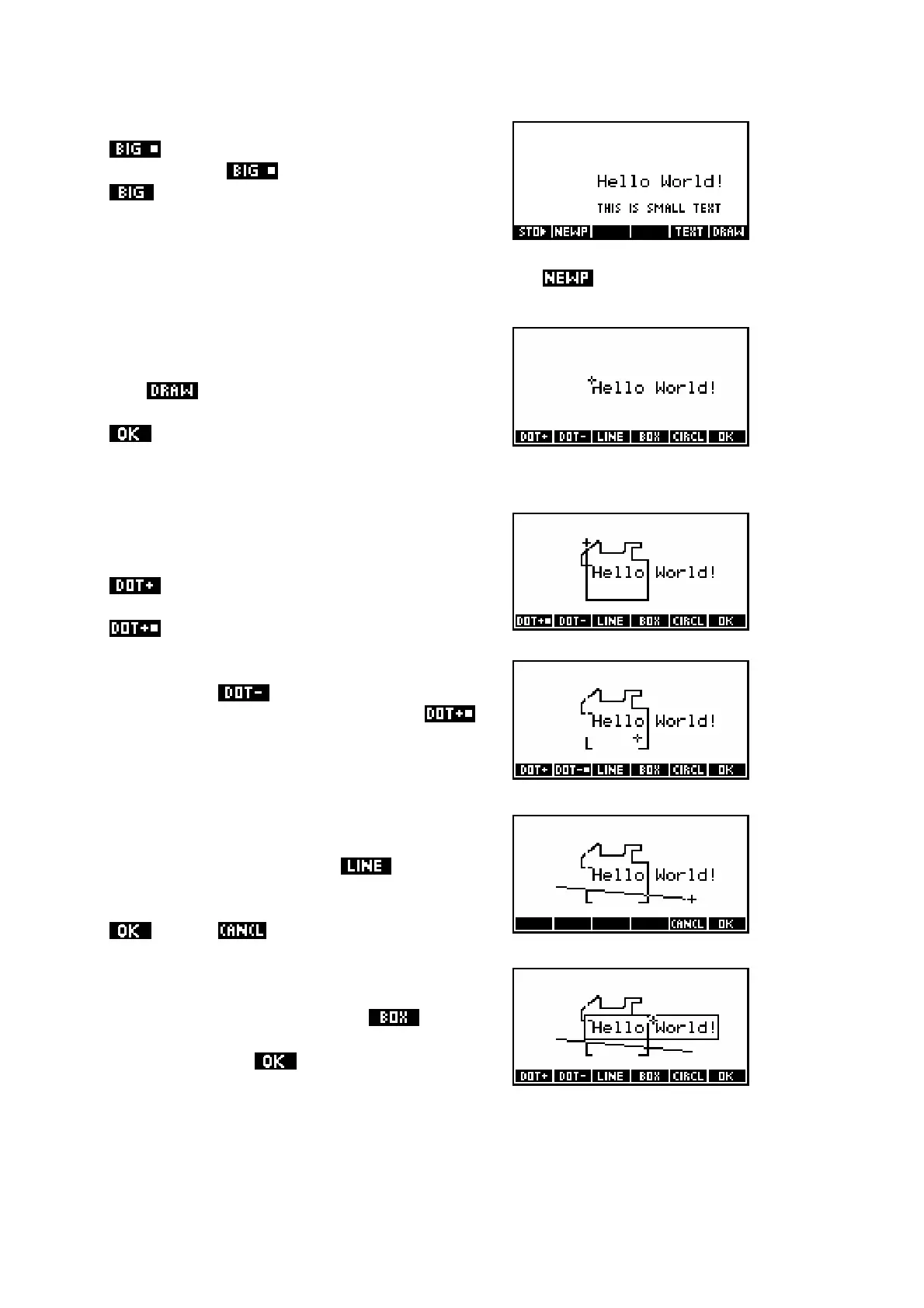185
There are two font sizes available via the
key, with the default size being large. If
you press the key then it will change to
. Although there is no apparent change
when you are typing in the text, the font will
become smaller when it appears in the
window. Only uppercase is available in this small font.
New sketch pages can be produced by pressing the key.
T
T
h
h
e
e
D
D
R
R
A
A
W
W
m
m
e
e
n
n
u
u
The key gives access to a slightly
enlarged menu of simple drawing tools. The
key seen on the far right exits from this
menu back to the original one.
DOT+
The small cursor (cross) in the middle of the
screen can be moved around using the arrow
keys. If you press the screen key labeled
then a trail will be drawn as you move
the cursor. Notice the small dot next to the
showing that it is engaged.
Pressing the key turns the cursor into an
eraser (and automatically disengages
as well). Pressing the same key again
disengages both keys and leaves the cursor
free to move with no effect on the Sketch.
LINE
Moving the cursor to one end of a proposed
line, you can now press the key and
move the cursor to the other end of the line.
When the line is correctly positioned, press the
key (or ).
BOX
A box is drawn in the same way. Position the
cursor at one corner, press the
key,
move the cursor to the diagonally opposite
corner and press .
