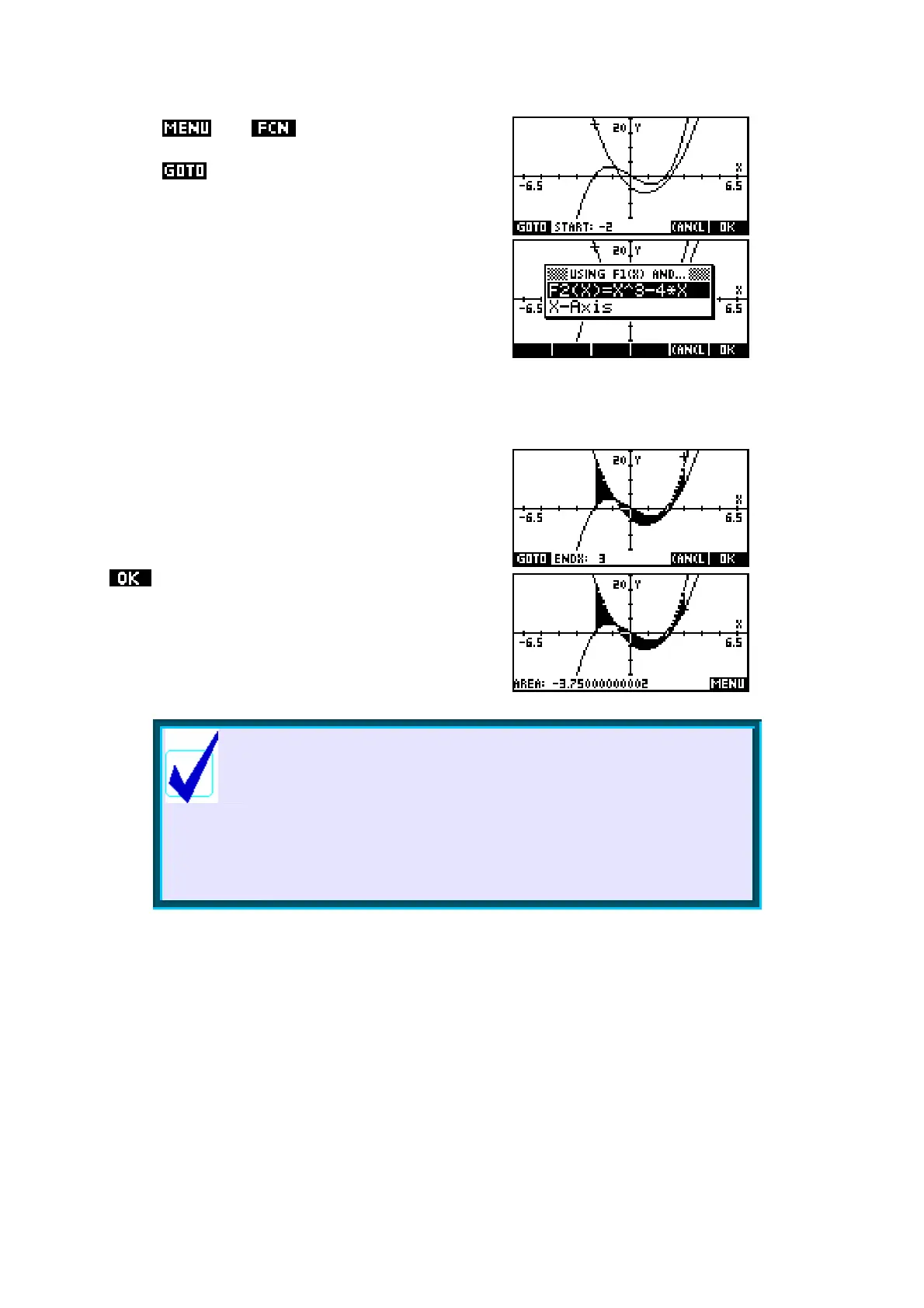67
Press and again, choosing Signed
Area… as before. Use the left/right arrow keys
or the key to move the cursor to x = -2.
Press ENTER to accept the starting point.
This time, choose the boundary as F2(X)
instead of the x axis so that we will be finding
the ‘area’ between curves instead of the area
under one. Again, the result will be a signed
area (definite integral) not a true area. See
page 83 for a simple method of finding true
areas.
We now need to choose the end point. This
time do it by tracing with right arrow to move
the cursor. As you do the area will be shaded
by the calculator. The current position is shown
at the bottom of the screen. When you reach
the end point you are looking for, press the
key and the area will be calculated as
before. This is shown right.
To remove the shading, press PLOT again.
Calculator Tip
Note that common sense tells us that the answer is almost
certainly -3.75 rather than -3.75000000002. The small
error is simply due to accumulated rounding error in the
internal methods used by the calculator. For example, an
answer of 0.4999999999 should be read as 0.5. This is
quite common and students should be aware of the need
for common sense interpretation.
Areas between and under curves
If we are wanting to find true areas rather than the ‘signed areas’ given by a
simple definite integral then we must take into account any roots of the
function. This process is shown in detail on page 83, as there are certain
tricks which can be used to make the process far simpler.
