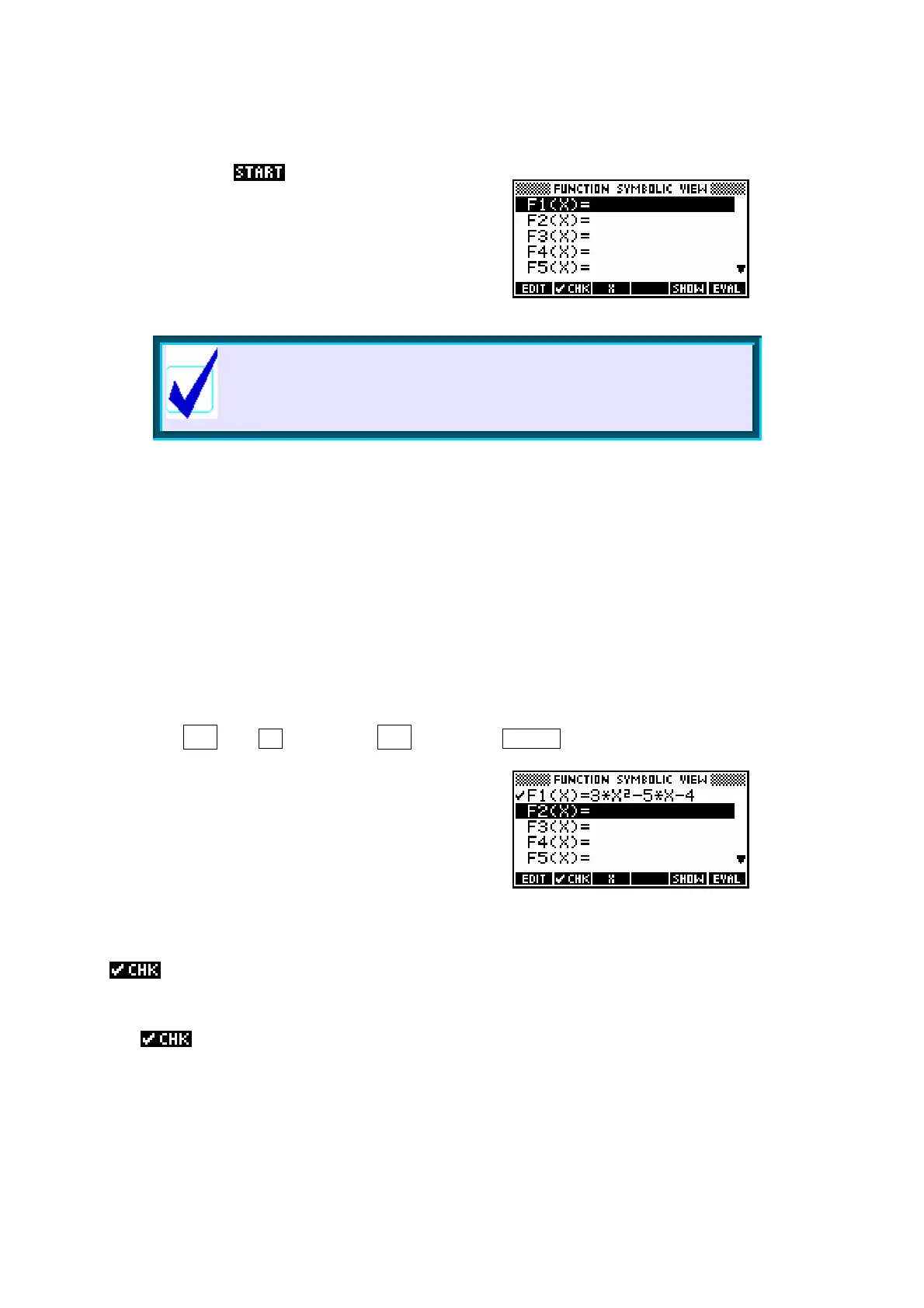52
The
SYMB
view
Now press the key. When you do, your
screen should change so that it appears like
the one on the right. This is the SYMB view.
Notice the screen title so that you will know
where you are (if you didn’t already).
Calculator Tip
Pressing ENTER here would have had the same effect.
Whenever there is an obvious choice pressing ENTER will
usually produce the desired effect.
The
XTθ
button
Whenever you enter an aplet, one of the keys which usually changes its
function is the key labeled XTθ. As its label suggests, it supplies an X, or a
T, or a θ, depending on which aplet you are in. Let's use that key to produce
a graph of the quadratic we dealt with in the earlier section on the HOME view.
Using the up/down arrows, move the cursor (if necessary) to the line
F1(X) = .
Type in:
3 XTθ X² - 5 XTθ - 4 ENTER
This will produce the screen shown on the
right. Notice the check/tick mark next to the
function F1(X). This signifies that this
function is to be graphed, so that if you had
five functions entered but only wanted
numbers 1, 3 and 4 graphed, you could simply
ensure that only F1(X), F3(X) and F4(X) were checked.
ing your function
The key that turns the check on or off is a screen key - the one labeled with
the . It is a toggle key - when the check is off it turns it on and when on
it turns it off. In some countries a ‘check’ mark is called a ‘tick’ mark but the
idea is the same.
