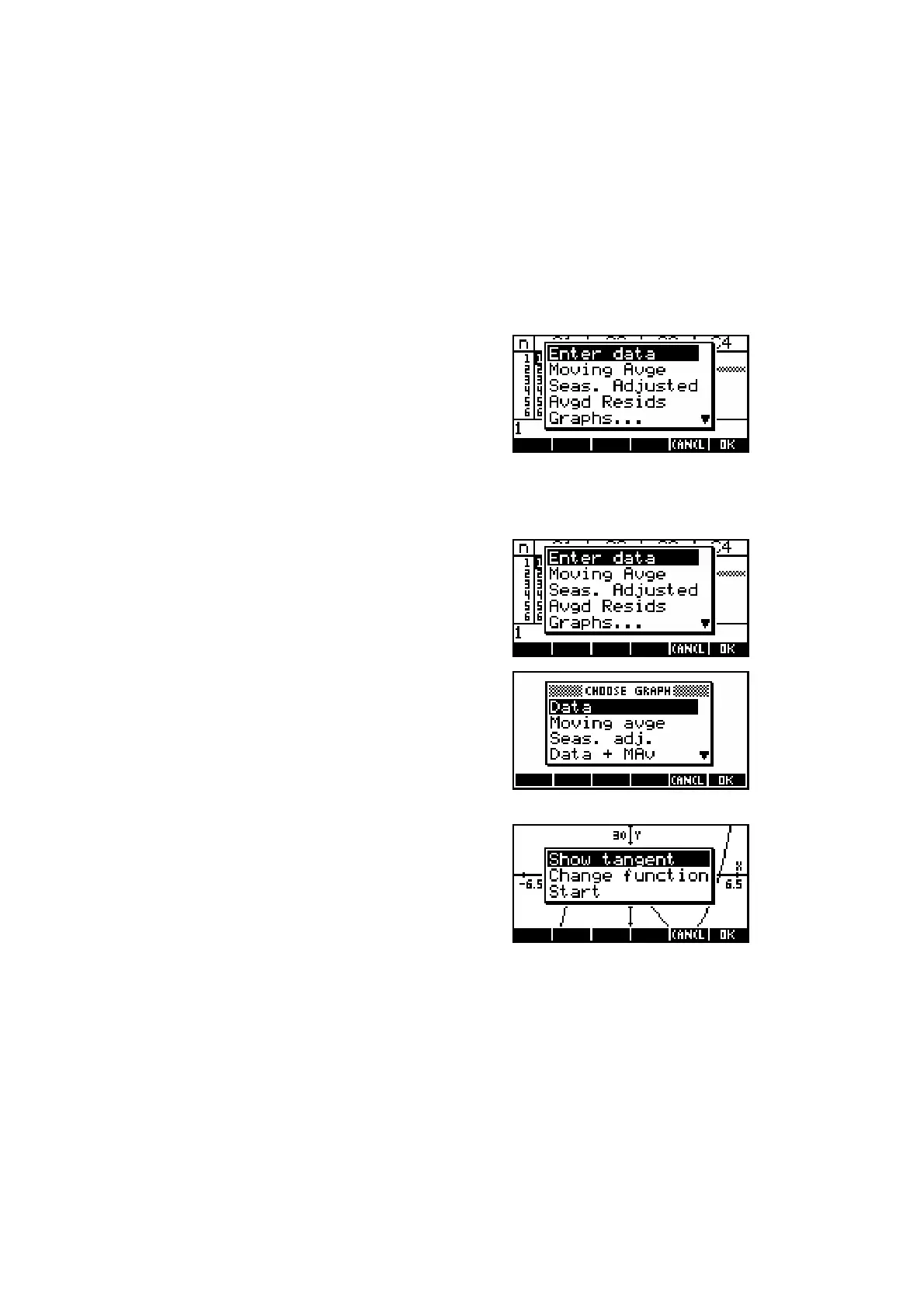214
Planning the
VIEWS
menu
It is very important to the usefulness of your aplet that you carefully plan the
VIEWS menu to be clear, concise and user-friendly. It is possible to have
sub-menus in the VIEWS menu by having your option call a program which
then pops up another menu of options. This is usually denoted by an placing
an ellipsis (…) following the VIEWS option, such as the one below.
An example of the VIEWS menu from an aplet
is shown right. The aplet is called “Time
Series” and is designed to analyze time series
data.
The parent aplet for “Time Series” was the Statistics aplet. This parent was
chosen because of the need for the statistical tools it contains. For this
particular aplet most of the choices on the VIEWS menu trigger a ‘helper’
program to analyze the data in some way and
then drop the user back into the NUM view
showing the result. Some of the choices drop
back into the PLOT view to see the data
displayed.
Sometimes choices trigger further menus. For
example the last option of ‘Graphs…’ runs a
program which pops up another menu, shown
right. The reason for this method is generally
simply to avoid overcrowding the main menu.
Another example of an aplet is shown right. It
is called “Tangent Lines” and it draws a
tangent line onto a graph and then lets you
move it around, displaying the gradient as it
does so. This aplet has the Function aplet as
its parent and displays the VIEWS menu
shown right. In this case the menu has far fewer options.
The
SETVIEWS
command
The SETVIEWS programming command which creates the VIEWS menu
follows a repetitive pattern of listing a menu option, followed by the name of
the program the calculator should run if the user chooses that option,
followed by a code number which tells the calculator in which view to leave
the user once the program finishes.
