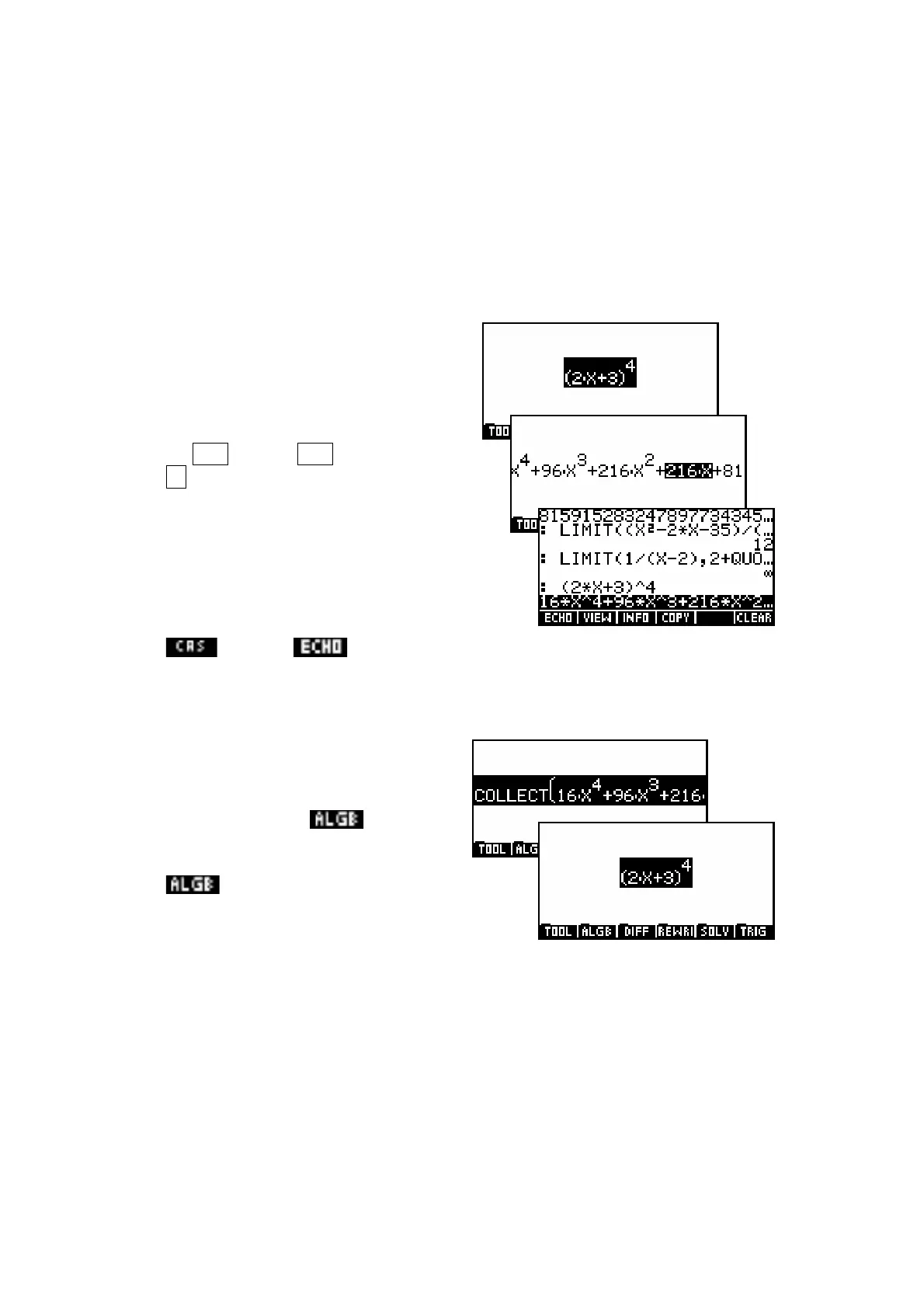322
E.g. 2 Factorizing expressions
If you highlight an expression such as (2x+3)
4
and press ENTER then the
CAS will expand the bracket. Since the result extends beyond the screen we
will scroll through it using the arrow keys. The results can be factorized again
using the COLLECT function.
In this example we will also illustrate the use of the CAS History to fetch a
previous calculation.
The sequence of keys for this is…
(i) Expansion…
2 XTθ + 3 XTθ - 35 ▲ ▲
X
y
4 ▲ ▲ ENTER
(ii) Examination…
▼ ► ► ► ► ON
(iii) Retrieving…
HOME
Any recorded previous calculation or result can be retrieved in this way, just
as it can in the normal HOME history.
(iv) Factorization…
While the required expression is
highlighted, fetch the COLLECT
function from the menu by
pressing SK2.
ENTER ENTER
Note: Remember that the extent of the highlight
plays a very important role.
• Firstly, the brackets for the inserted COLLECT function will enclose
whatever portion of the expression is highlighted. This allows partial
factorizations. In this case the entire expression must be highlighted
before COLLECT is inserted.
• Secondly, when ENTER is pressed the evaluation is done on
whatever is highlighted. It is necessary for the entire expression,
including COLLECT, to be highlighted if it is to be evaluated.
