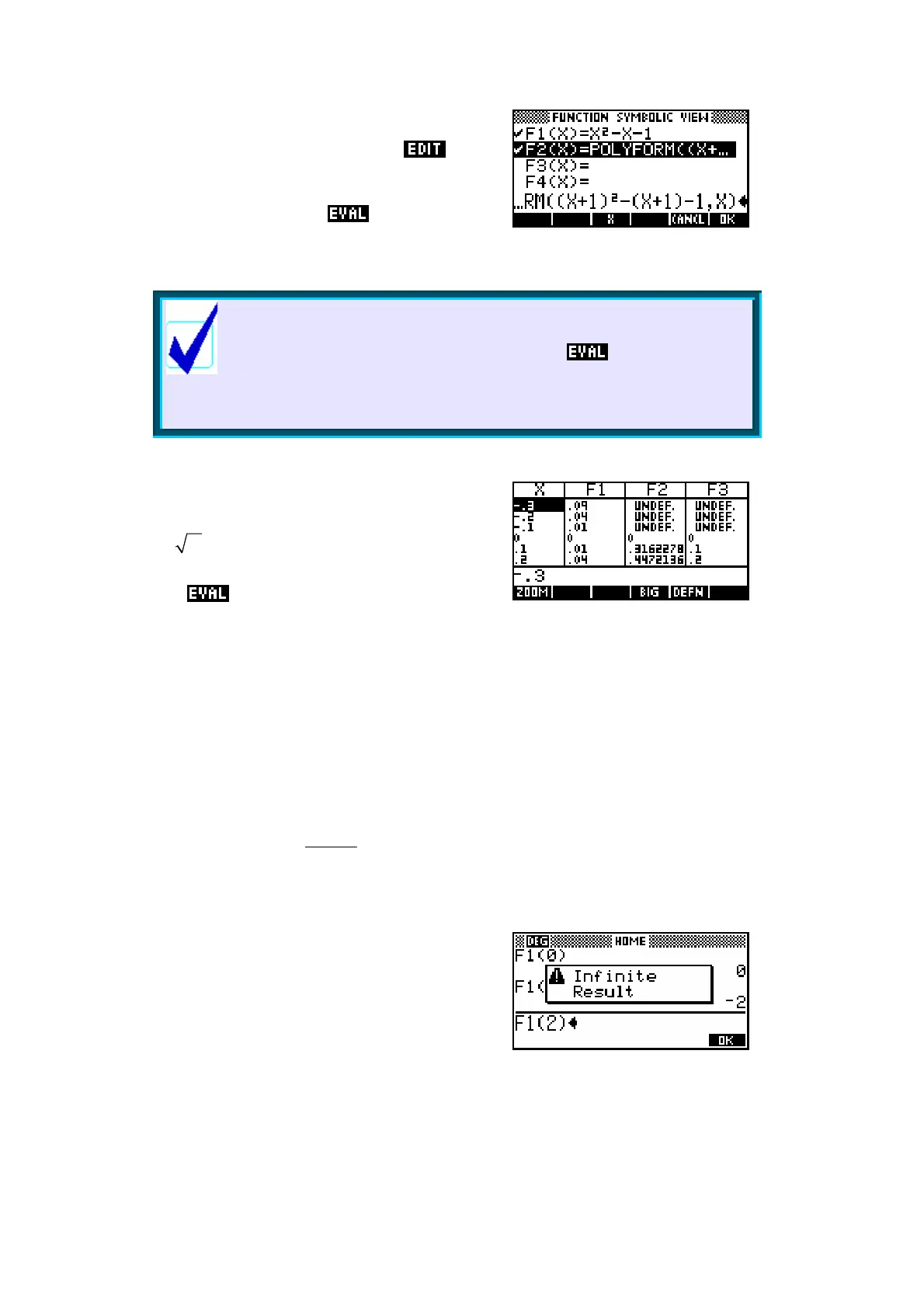72
On the other hand there is a way to further
simplify the expression. If you now the
result and enclose it with the POLYFORM
function as shown right (note the final ‘,X’),
then highlight it and press , the hp 39g+
will expand the brackets and gather terms.
Calculator Tip
These functions can all be graphed but the speed of
graphing is slowed if you don’t press first. The 39G+
is fast enough that the result can be lived with but the 39G
and 40G are usually too slow when graphing un-evaluated
composite functions.
Evaluating the function may also hide the
domain. For example, if
2
1( )
XX= and
2( )
XX= then 3( ) 1( 2( ))
XFFX= will show
the correct domain of
0x ≥
in the NUM view.
Pressing will destroy this.
Using functions in the HOME view
Once functions have been defined in the SYMB view of the Function aplet,
they can be reused in the HOME view (and indeed in any other aplet!).
For example suppose you needed to find some exact points (x = 0, 1, 2 and
3) for a graph of
()
2
()
2
fx
x
=
−
when doing a hand sketch of it.
Type its definition into the Function aplet SYMB
view, switch to the HOME view and then simply
type F1(0) and press ENTER. The function will
be evaluated for x = 0. Similar results can be
obtained for F1(1), F1(2) and F1(3). Notice the
error message for x = 2 caused by a divide by
zero.
