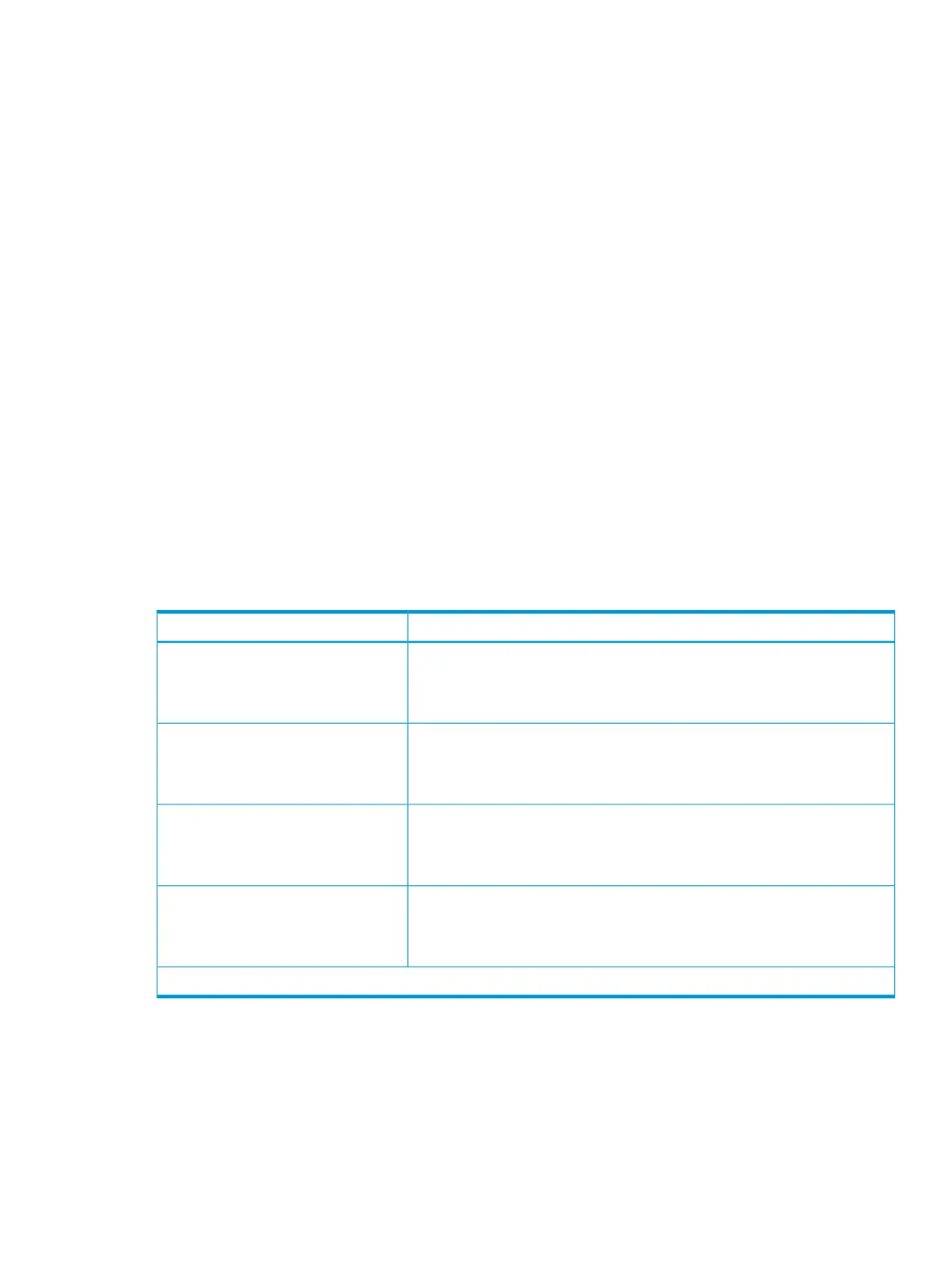Changing a tiering policy
You must have the Storage Administrator (System Resource Management) role to perform this task.
To change the tiering policy
1. In the Storage Systems tree, select Pool.
The pool information is displayed on the right pane of the window.
2. Click the Edit Tiering Policies button.
The Edit Tiering Policies window appears.
3. Select the tiering policy that you want to change and click the Change button.
The Change Tiering Policies window appears. The policies which have an ID numbered 0 to
5 cannot be changed.
4. Change the tiering policy, and click OK.
5. Return to the Edit Tiering Policies window appears.
Each tiering policy value is needed in order to meet the conditions described in the following
table.
6. In the Task Name text box, type a unique name for the task or accept the default.
7. Click Apply.
If the Go to tasks window for status checkbox is selected, the Tasks window appears.
8. Click Finish.
9. In the Confirm window, verify your settings. In Task Name, type a unique name for this task
or accept the default, then click Apply.
ExplanationItem
Satisfy either one of following:Tier1 Max
Equal to Tier1 Min
Bigger than Tier1 Min
Satisfy either one of following:Tier1 Min*
Equal to Tier1 Max
Smaller than Tier1 Max
Satisfy either one of following:Tier3 Max
Equal to Tier3 Min
Bigger than Tier3 Min
Satisfy either one of following:Tier3 Min*
Equal to Tier3 Max
Smaller than Tier3 Max
* The sum of Tier1 Min and Tier3 Min must be 100 (%) or less.
Changing relocation priority setting of a V-VOL
The Storage Administrator (System Resource Management) role is required to perform this task.
Smart Tiers 111