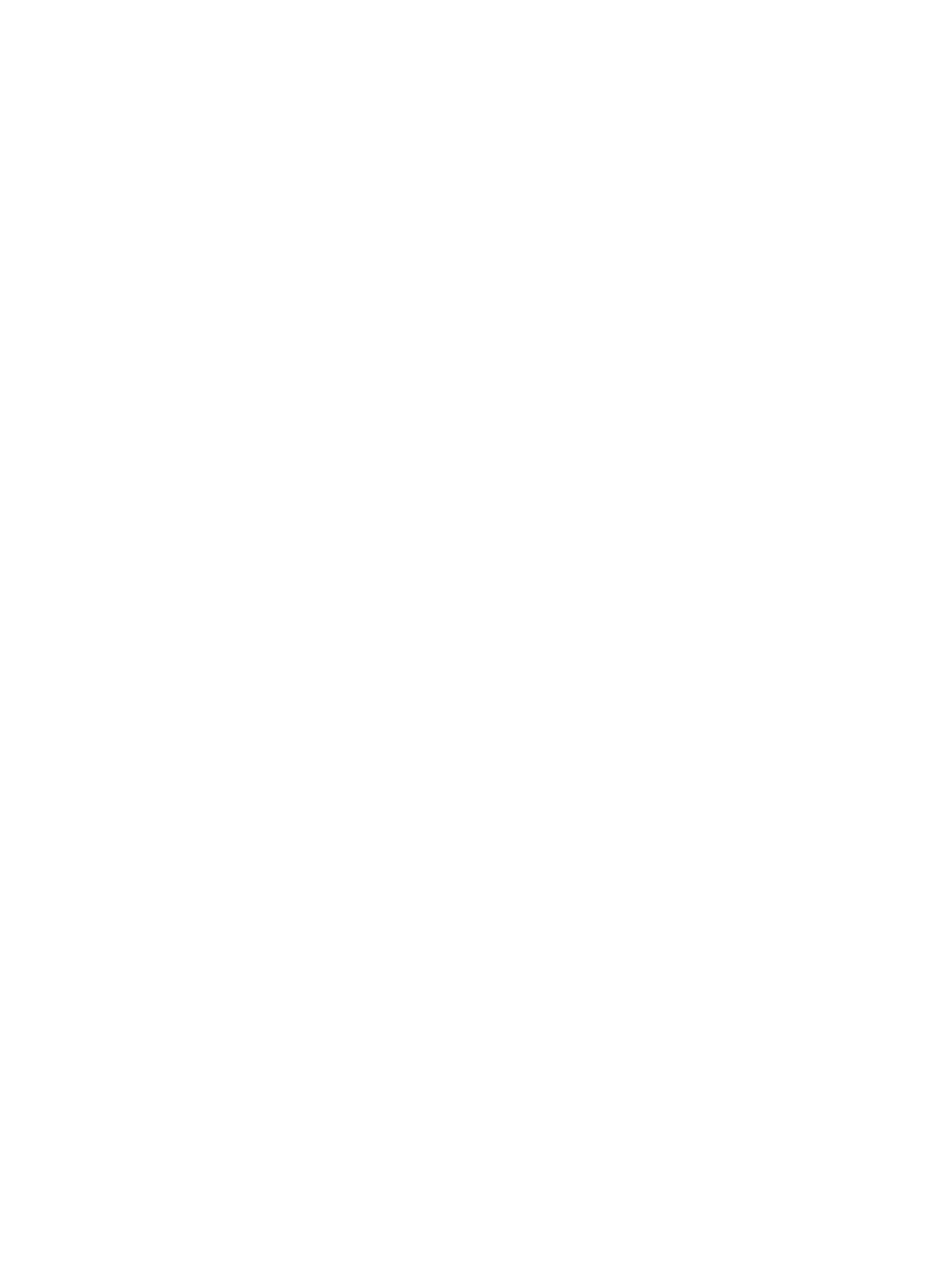19. If necessary, delete an LDEV from the Selected LDEVs table.
Select an LDEV to delete, then click Remove. For details about how to remove an LDEV, see
“Removing an LDEV to be registered” (page 54).
20. Click Finish.
The Confirm window opens.
To continue the operation for setting the LU path and defining a logical unit, click Next. For
details about how to set the LU path, see “Defining LU paths” (page 178).
21. In the Confirm window, confirm the settings, in Task Name type a unique name for this task
or accept the default, then click Apply.
If Go to tasks window for status is checked, the Tasks window opens.
Finding an LDEV ID
When creating volumes, the LDEV ID (LDKC: CU: LDEV) must be specified. Use this procedure to
determine the LDEV IDs in use in the storage system so you can specify the correct LDEV.
1. In Initial LDEV ID in the Create LDEVs window, click View LDEV IDs.
2. In the View LDEV IDs window, review the list to confirm the LDEV IDs. The LDEV IDs table shows
the available, used, and disabled LDEV IDs.
The matrix vertical scale represents the second-to-last digit of the LDEV number, and the
horizontal scale represents the last digit of the LDEV number.
In the table, used LDEV numbers appear in blue, unavailable LDEV numbers appear in gray,
and unused LDEV IDs appear in white. LDEV numbers that are unavailable may be already
in use, or already assigned to another emulation group (group by 32 LDEV numbers).
3. Click Close.
The Create LDEVs window opens.
Finding an LDEV SSID
When creating volumes, the LDEV SSIDs must be specified. Use this procedure to determine the
SSIDs in use in the storage system so you can specify the correct SSID.
1. In the Create LDEVs window, beside Initial SSID, click View SSIDs.
2. In the SSIDs window, review the list to confirm the LDEV SSIDs. The SSIDs table shows the
SSIDs in use in the system.
3. Click Close. The Create LDEVs window opens.
Editing an LDEV SSID
The Storage Administrator (Provisioning) role is required to perform this task.
Before registering an LDEV, you may need to edit the LDEV SSID. If a CU is specified in which the
first LDEV is created, the value of SSID can be changed.
1. In the Create LDEVs window, in the Selected LDEVs table, click Edit SSIDs.
2. In the Edit SSIDs window, review the SSIDs table showing the existing SSIDs and ones to be
added.
3. If you change the SSID, select the appropriate LDEV, then click Change SSIDs.
4. In the Change SSIDs window, type the new SSID, then click OK.
5. In the Edit SSIDs window, click OK.
6. In the Create LDEVs window, click Finish.
7. In the Confirm window, click Apply.
The new SSID is registered.
If Go to tasks window for status is checked, the Tasks window opens.
Create LDEV function 53