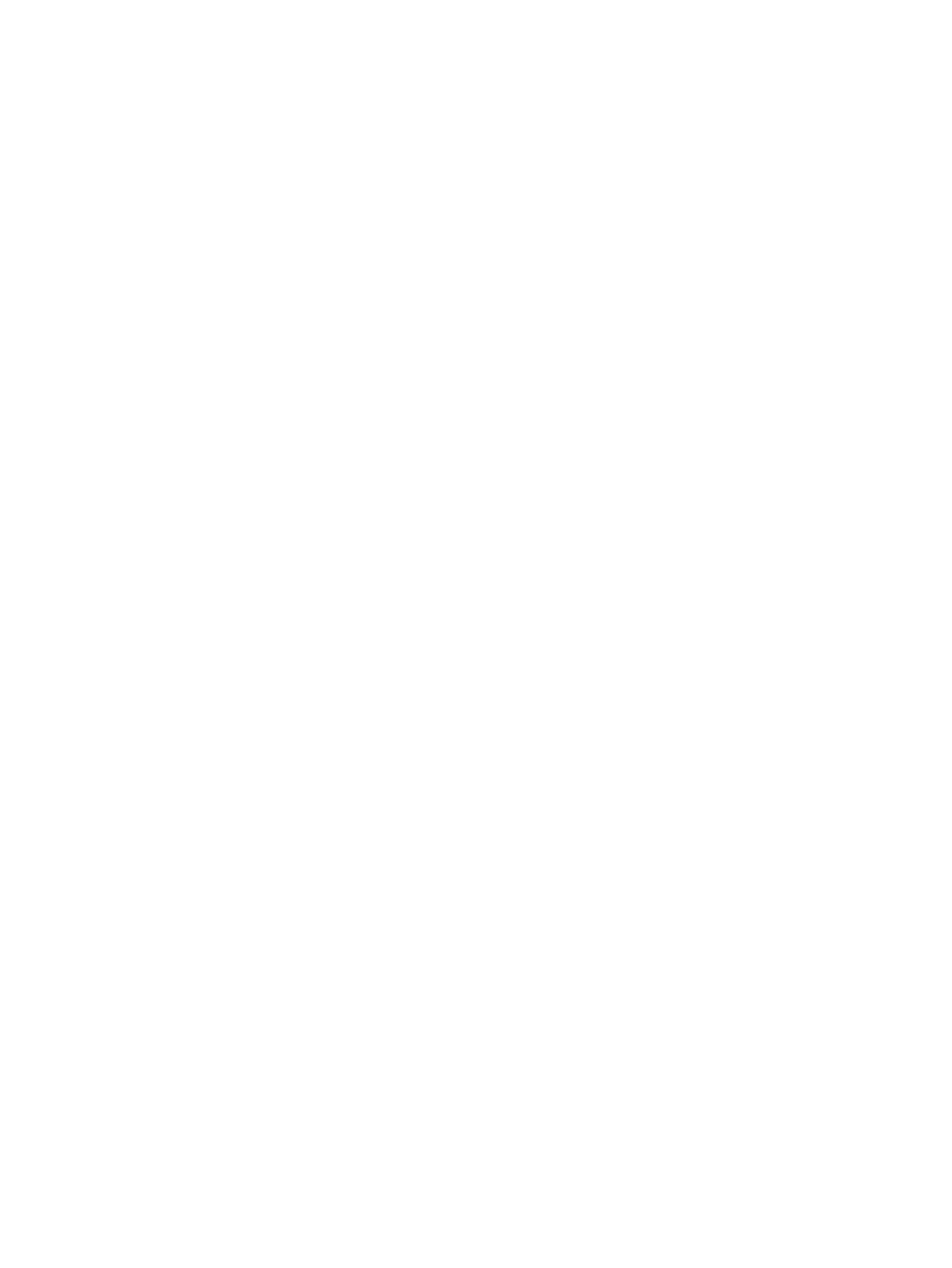7. In the Confirm window, confirm the settings, in Task Name type a unique name for this task
or accept the default, then click Apply.
If Go to tasks window for status is checked, the Tasks window opens.
Removing resources from a resource group
Before removing remove resources from a resource group, consider the following:
• The resources removed from a resource group are returned to meta_resource.
• Resources cannot be deleted from the meta_resource.
• LDEVs that has the same pool IDs or journal IDs cannot be partially removed. For example, if
two LDEVs belong to the same pool, you cannot remove only LDEV1 from the resource group
and leave only LDEV2. Use the sort function to sort the LDEVs by pool ID or journal ID, then
select them and remove them all at once.
• If virtual storage machine attributes differ between meta_resource and the resource group:
LDEVs cannot be removed from the resource group when virtual LDEV IDs are assigned
to LDEVs in meta_resource.
◦
◦ LDEVs and host groups cannot be removed from the resource group when LUN paths are
assigned to LDEVs and host groups in meta_resource.
• You must have Security Administrator (View & Modify) role to perform this task.
To remove resources from a resource group:
1. In the Remote Web Console main window, in the Storage Systems tree, click Administration,
then Resource Groups.
2. Click a resource group to remove in theResource Groups tab.
3. Select one or more resources to remove from the resource group, then click Remove Resources.
4. In the Confirm window, confirm the settings, in Task Name type a unique name for this task
or accept the default, then click Apply.
If Go to tasks window for status is checked, the Tasks window opens.
Managing Resource Groups
Changing the name of a resource group
When changing the name of a resource group, observe the following:
• The name meta_resource cannot be changed.
• Duplicate occurrences of the same name are not allowed.
• The name of meta_resource cannot be set for a resource group name.
• Resource group names can use alphanumeric characters, spaces, and the following symbols:
! # $ % & ' ( ) + - . = @ [ ] ^ _ ` { } ~
• Characters in a resource group name are case-sensitive.
• You must have Security Administrator (View & Modify) role to perform this task.
To change a resource group name:
1. In the Remote Web Console main window, in the Storage Systems tree, click Administration,
then Resource Groups.
2. Click a resource group to change its name in the Resource Groups tab.
3. Click Edit Resource Group.
4. In the Edit Resource Group window, type a new resource group name, then click Finish.
34 Configuring resource groups