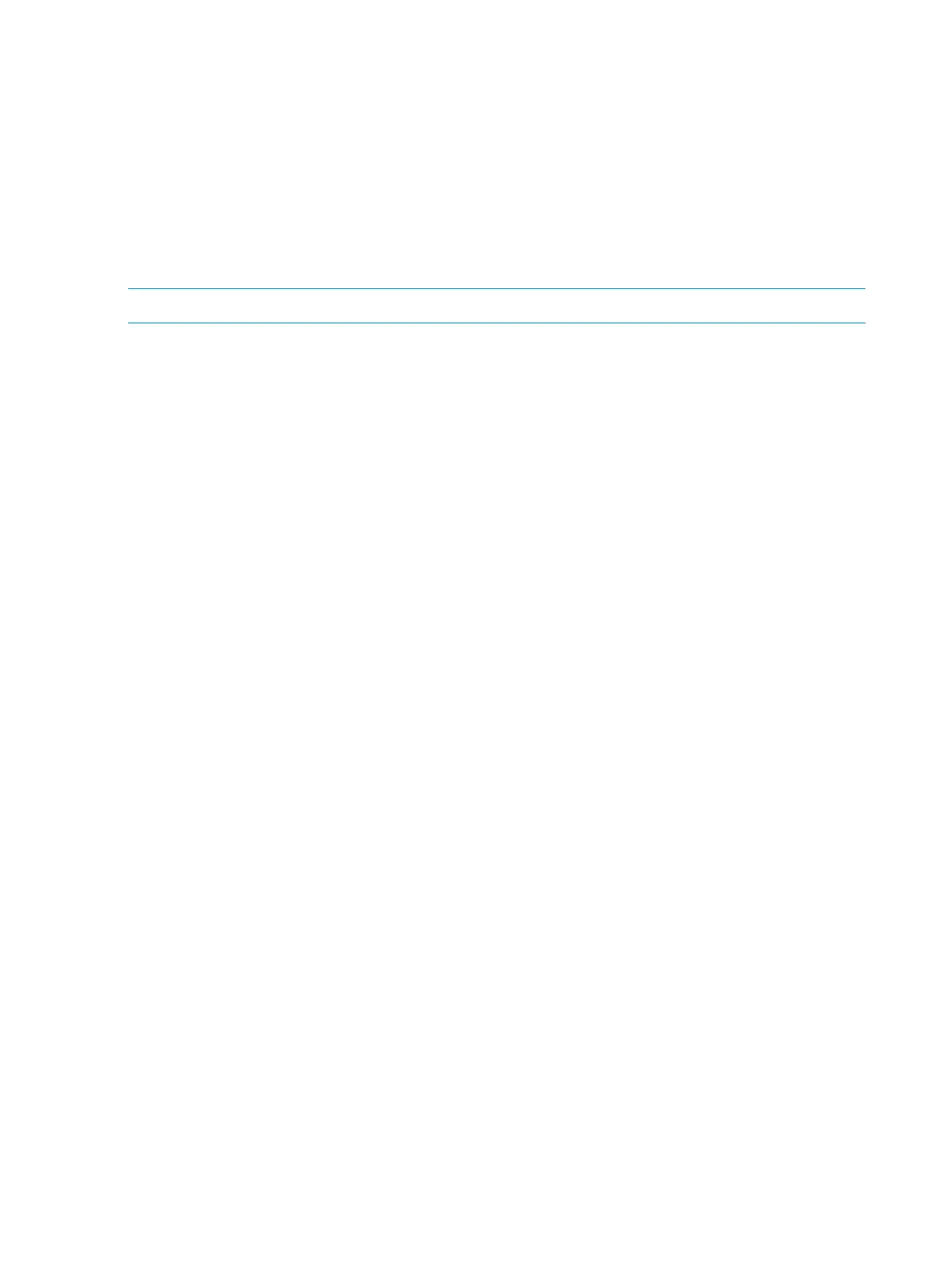4. Click Finish.
The Confirm window opens.
To continue with the shredding operation and delete volume data, click Next. For details about
the shredding operation, see the HP XP7 Volume Shredder for Open and Mainframe Systems
User Guide.
If the pool is blocked, you might not be able to perform shredding operations.
5. In the Confirm window, confirm the settings, in Task Name type a unique name for this task
or accept the default, then click Apply.
If Go to tasks window for status is checked, the Tasks window opens.
NOTE: When the pool-VOLs of a pool are empty, the appropriate tier is deleted.
Changing external LDEV tier rank
The Storage Administrator (Provisioning) role is required to perform this task.
1. In the Storage Systems tree on the left pane of the top window, select Pool.
The pool name appears below Pool.
2. From the Pool volumes table in the right pane, select the pool-VOL that has the external LDEV
tier rank you want to change.
You cannot change the external LDEV tier rank of a pool-VOL if External Volume is not displayed
in the Drive Type/RPM column.
3. Click More Actions and select Edit External LDEV Tier Rank.
The Edit External LDEV Tier Rank window appears.
4. From the Selected Pool volumes table, select the pool-VOL with the external LDEV tier rank you
want to change.
5. Click Change and select the tier rank.
6. Click Finish.
The Confirm window appears.
7. In the Task Name text box, enter the task name.
You can enter up to 32 ASCII characters and symbols in all, except for \ / : , ; * ? " < > |.
"date-window name" is entered by default.
8. In the Confirm window, click Apply to register the setting in the task.
If the Go to tasks window for status checkbox is selected, the Tasks window appears.
Increasing THP V-VOL capacity
The Storage Administrator (Provisioning) role is required to perform this task.
1. In the Remote Web Console main window, in the Storage Systems tree, select Logical Devices.
The following is another way to select LDEVs.
1. In the Remote Web Console main window, in the Storage Systems tree, select Pool.
The pool name appears below Pool.
2. Select the pool associated with the THP V-VOL that has the capacity that you want to
increase.
3. Select the Virtual Volumes tab.
2. From the table, select the THP V-VOL with the capacity you want to increase.
152 Configuring thin provisioning