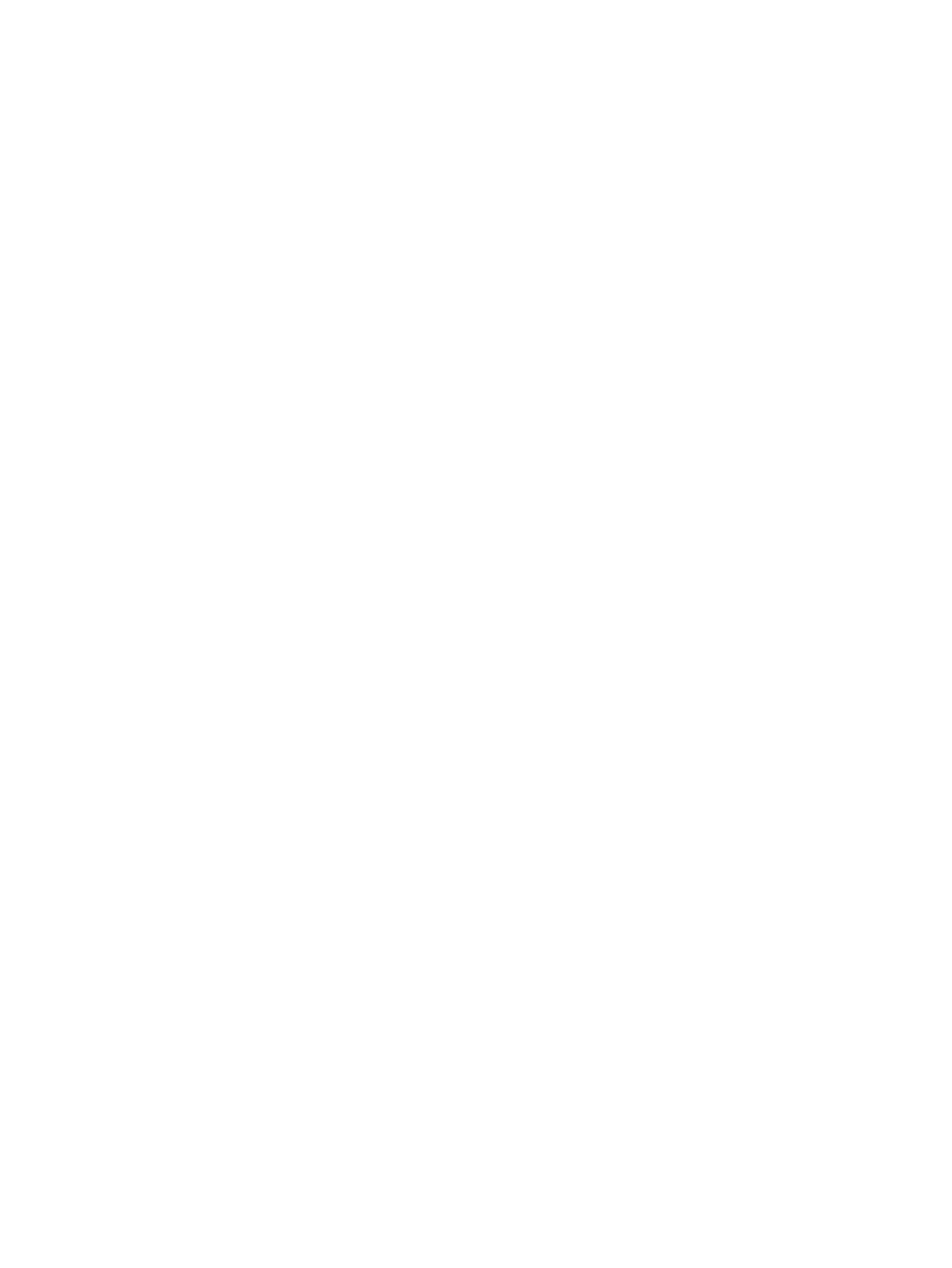4. In the Confirm window, confirm the settings, in Task Name type a unique name for this task
or accept the default, then click Apply.
If Go to tasks window for status is checked, the Tasks window opens.
Starting pool monitoring manually
The Storage Administrator (Provisioning) role is required to perform this task.
1. In the Storage Systems tree on the left pane of the top window, select Pool.
2. From the Pools, click the row of a pool you want to start monitoring.
3. Click More Actions to select Monitor Pools.
The Monitor Pools window appears.
4. In the Task Name text box of the Monitor Pools window, enter the task name.
You can enter up to 32 ASCII characters and symbols in all, except for \ / : , ; * ? " < > |.
"date-window name" is entered by default.
5. In the Monitor Pools window, click Apply to register the setting in the task.
If the Go to tasks window for status checkbox is selected, the Tasks window appears.
Stopping pool monitoring manually
The Storage Administrator (Provisioning) role is required to perform this task.
1. In the Storage Systems tree on the left pane of the top window, select Pool.
2. From the Pools, click the row of a pool you want to stop monitoring.
3. Click More Actions to select Stop Monitoring Pools.
The Stop Monitoring Pools window appears.
4. In the Task Name text box of the Stop Monitoring Pools window, enter the task name.
You can enter up to 32 ASCII characters and symbols in all, except for \ / : , ; * ? " < > |.
"date-window name" is entered by default.
5. In the Stop Monitoring Pools window, click Apply to register the setting in the task.
If the Go to tasks window for status checkbox is selected, the Tasks window appears.
Starting tier relocation manually
The Storage Administrator (Provisioning) role is required to perform this task.
1. In the Storage Systems tree on the left pane of the top window, select Pool.
2. From the Pools, click the row of a pool you want to start monitoring.
3. Click More Actions to select Start Tier Relocation.
The Start Tier Relocation window appears.
4. In the Task Name text box of the Start Tier Relocation window, enter the task name.
You can enter up to 32 ASCII characters and symbols in all, except for \ / : , ; * ? " < > |.
"date-window name" is entered by default.
5. In the Start Tier Relocation window, click Apply to register the setting in the task.
If the Go to tasks window for status checkbox is selected, the Tasks window appears.
Stopping tier relocation manually
The Storage Administrator (Provisioning) role is required to perform this task.
1. In the Storage Systems tree on the left pane of the top window, select Pool.
2. From the Pools, click the row of a pool you want to start monitoring.
Starting pool monitoring manually 157