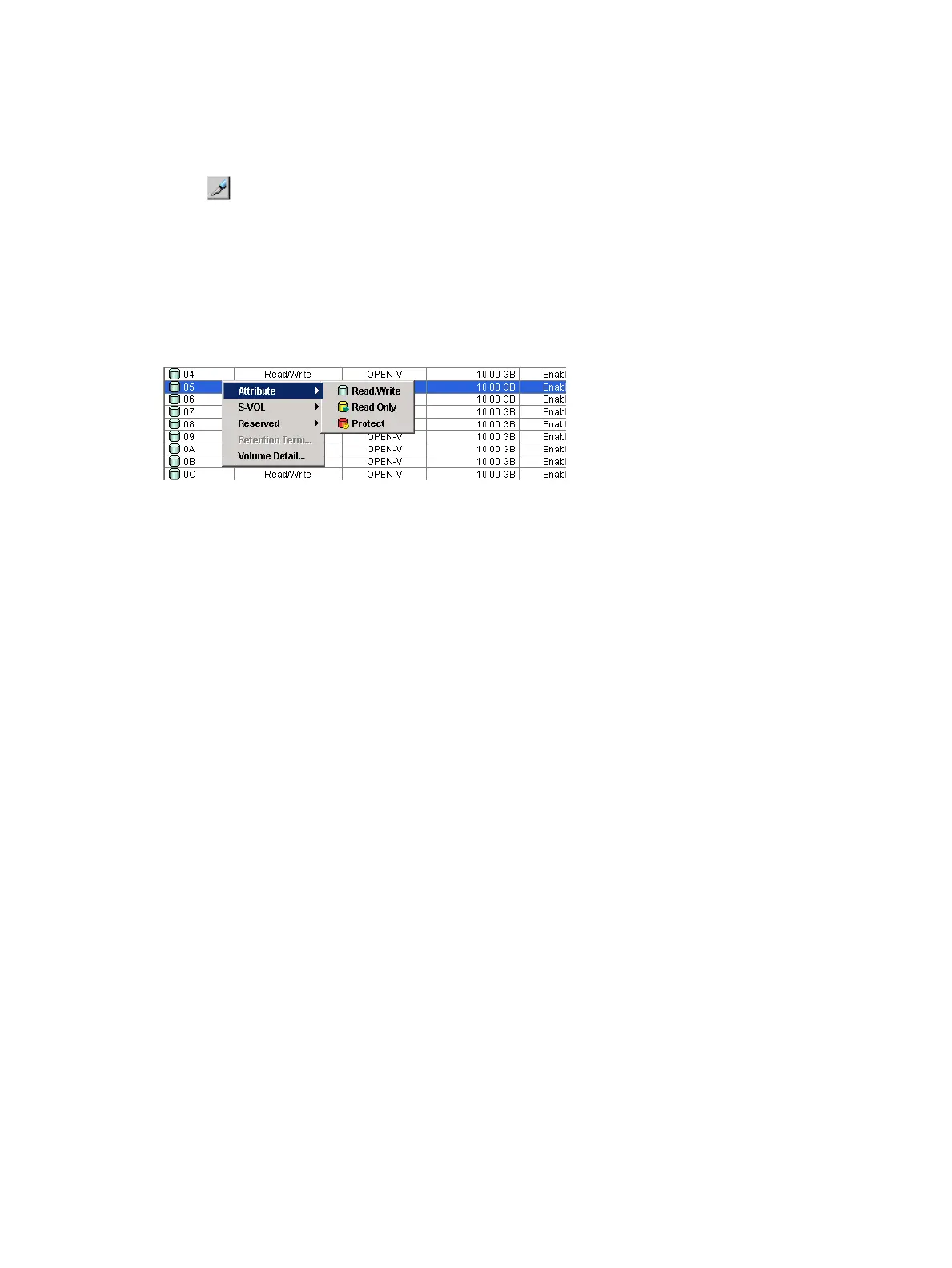To change an access attribute to read-only or protect:
1. Navigate to the Remote Web Console as a user assigned to the Storage Administrator
(Provisioning) role.
2. In the Remote Web Console main window, click Actions > Other Function > Data Retention
to open the Data Retention window.
3. Click to change to Modify mode.
4. Select an LDKC number in the LDKC list, select a group that the CU belongs in the CU Group
list, then click a CU in the tree.
5. Right-click a volume whose access attribute you want to change. You may select multiple
volumes.
6. Select Attribute, then select Read Only or Protect.
Figure 12 Selecting Access Attribute
7. In the Term Setting dialog box, specify the retention term. During this period, the access
attribute cannot be changed to read/write. You can enter the number of years and days, or
select Unlimited. The retention term can be extended but cannot be shortened.
• years: Specify the number of years within the range of 0 to 60. One year is counted as
365 days, whether the year is a leap year.
• days: Specify the number of days within the range of 0 to 21900.
For example, if 10 years 5 days or 0 years 3655 days is specified, the access attribute of
the volume cannot be changed to read/write in the next 3,655 days.
8. Click OK to close the dialog box.
9. In the Data Retention window, click Apply to apply the setting.
To extend the retention term later, open the Data Retention window, right-click the volume, then
select Retention Term.
Changing an access attribute to read/write
Before changing the access attribute from read-only or protect to read/write, considering the
following:
• Remote Web Console secondary windows must be defined for use in advance. Select Modify
from the Data Retention secondary window to set access attributes and prevent other users or
programs from changing storage system settings. When you close the secondary window,
Modify mode is released. For more information on Remote Web Console secondary windows
and Modify mode, see the HP XP7 Remote Web Console User Guide.
• Do not assign an access attribute to a volume if any job is manipulating data on the volume.
If you assign an access attribute to such a volume, the job will possibly end abnormally.
• Make sure that the retention term is expired. If expired, the Retention Term column in the Data
Retentionwindow shows 0. To change the access attribute to read/write within the retention
term, contact HP technical support.
• Make sure that Expiration Lock indicates Disable > Enable. If it indicates Enable > Disable,
changing to read/write is restricted by an administrator for some reason. Contact the
administrator of your system to ask if you can change the access attribute. (See “Enabling or
disabling the expiration lock” (page 163))
162 Configuring access attributes