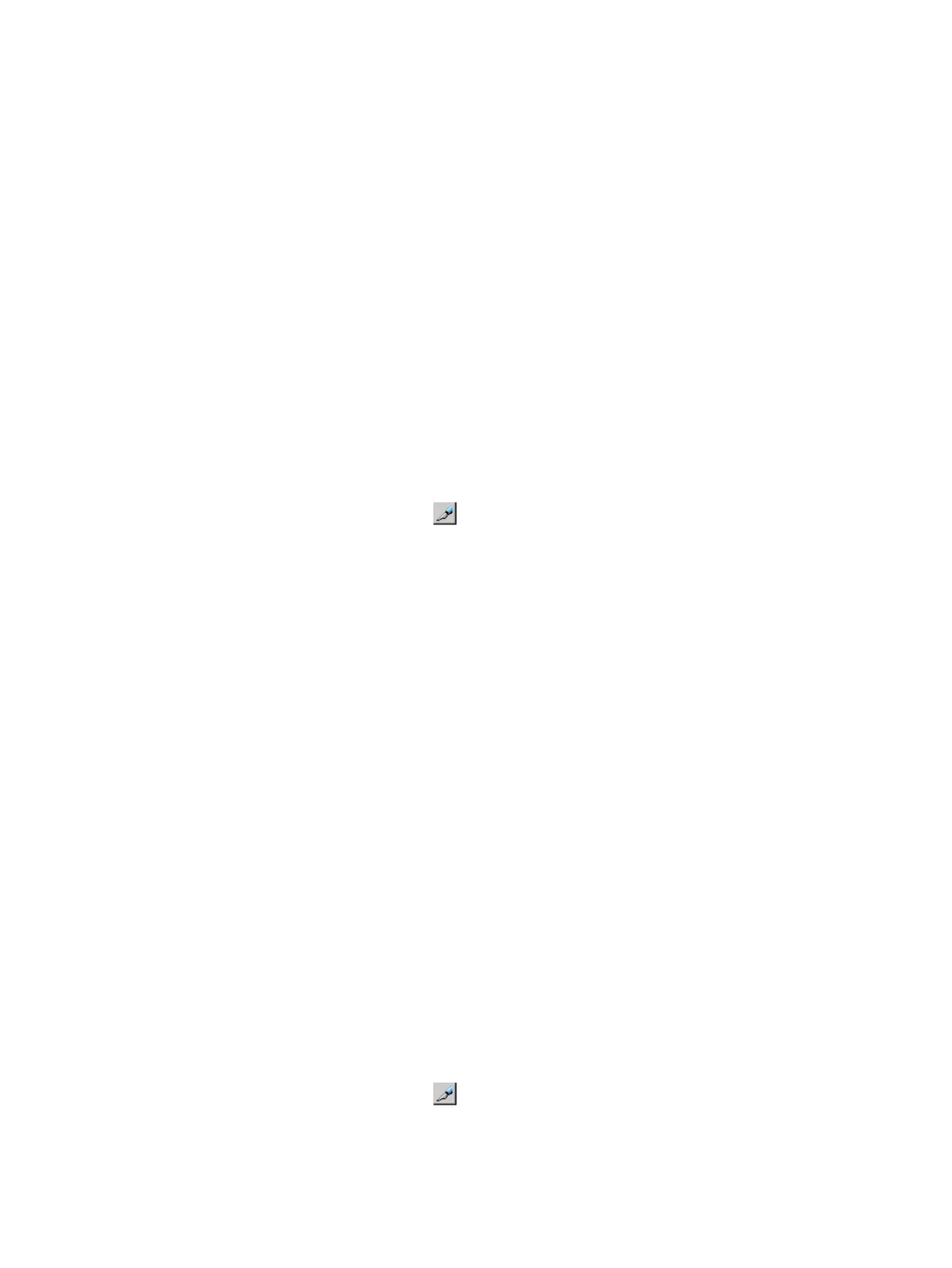• Secret: Specify the secret (that is, a password used in CHAP authentication) between 12
to 32 characters. You can use alphanumeric characters, spaces, and the following symbols
in a user name: . - + @ _ = : / [ ] , ~
• Re-enter Secret: Specify the secret, again, for confirmation.
6. Click OK to close the Specify Authentication Information dialog box. The specified user
information of the port appears in blue in the Authentication Information (Target) list of the
Authentication window.
7. Click Apply in the Authentication window. A message appears asking whether to apply the
settings to the storage system.
8. Click OK to close the message. The settings are applied to the storage system.
Clearing user information from a host group
You can clear user information from a host group.
Remote Web Console secondary windows must be defined for use in advance. When you select
Modify from the Authentication secondary window to clear user information from a host group,
other users or programs are prevented from changing storage system settings. When you close
the secondary window, Modify mode is released. For more information on Remote Web Console
secondary windows and Modify mode, see the HP XP7 Remote Web Console User Guide.
1. On the menu bar, select Actions, Port/Host Group, then Authentication.
2. In the Authentication window, click to change to Modify mode.
3. In the Port tree, expand the Fibre folder and select a port or host group whose user information
you want to clear.
The currently registered user information of the port or host group appears in the Authentication
Information (Target).
4. Right-click any point in the Authentication Information (Target) list and select Clear Authentication
information. The Clear Authentication Information dialog box opens asking whether to clear
the user information of the selected host group.
5. Click OK to close the Clear Authentication Information dialog box. The user information of
the selected host group disappears from the Authentication Information (Target) list.
6. Click Apply in the Authentication window. A message appears asking whether to apply the
setting to the storage system.
7. Click OK to close the message. The setting is applied to the storage system.
Fibre channel port authentication
Setting fibre channel port authentication
You can perform user authentication in a fibre channel environment by specifying authentication
information on the fibre channel ports of the storage system.
Remote Web Console secondary windows must be defined for use in advance. When you select
Modify from the Authentication secondary window to set port information, other users or programs
are prevented from changing storage system settings. When you close the secondary window,
Modify mode is released. For more information on Remote Web Console secondary windows and
Modify mode, see the HP XP7 Remote Web Console User Guide.
1. On the menu bar, select Actions, Port/Host Group, then Authentication.
2. In the Authentication window, click to change to Modify mode.
3. In the Port tree, double-click the Storage System folder.
If the storage system contains any fibre channel adapters, the Fibre folder appears below the
Storage System folder. Information about the port appears in the Port Information list of the
Authentication window.
196 Managing logical volumes