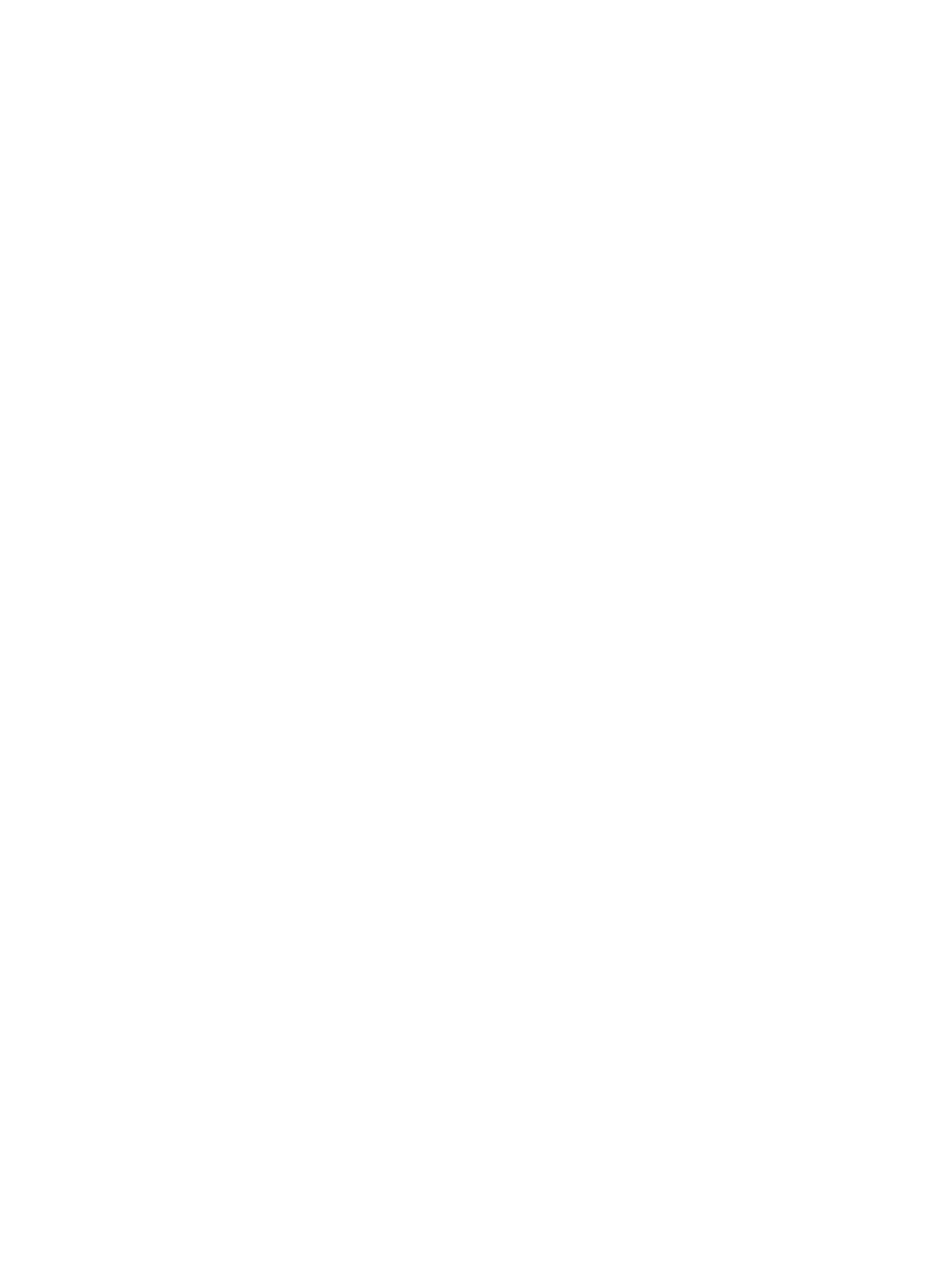1. In the Storage Systems tree on the left pane of the top window, select Logical Devices.
The following is another way to select LDEVs.
1. In the Storage Systems tree on the left pane of the top window, select Pool.
The pool name appears below Pool.
2. Click the pool associated with the V-VOL that has the relocation priority you want to
change.
3. Click the Virtual Volumes tab on the right pane.
2. From the table, click the row that has the V-VOL with the relocation priority you want to change.
3. Click More Actions to select Edit LDEVs.
The Edit LDEVs window appears.
4. Select the Relocation Priority checkbox and click Default or Prioritize. If you choose Prioritize,
LDEV is relocated preferentially.
5. Click Finish.
The Confirm window appears.
6. In the Task Name text box, enter the task name.
You can enter up to 32 ASCII characters and symbols, with the exception of: \ / : , ; * ? "
< > |. The value "date-window name" is entered by default.
7. Click Apply.
If the Go to tasks window for status checkbox is selected, the Tasks window appears.
Smart Tiers workflow
The following diagram shows the flow of work for a Storage Administrator to set up Smart Tiers
on the storage system.
As shown in the diagram,Remote Web Console and RAID Manager have different workflows. The
details about how to set up Smart Tiers using Remote Web Console are covered in subsequent
topics. For details about how to set up Smart Tiers using RAID Manager, see the HP XP7 RAID
Manager Reference Guide and HP XP7 RAID Manager User Guide. Use Remote Web Console to
create pools and THP V-VOLs.
112 Configuring thin provisioning