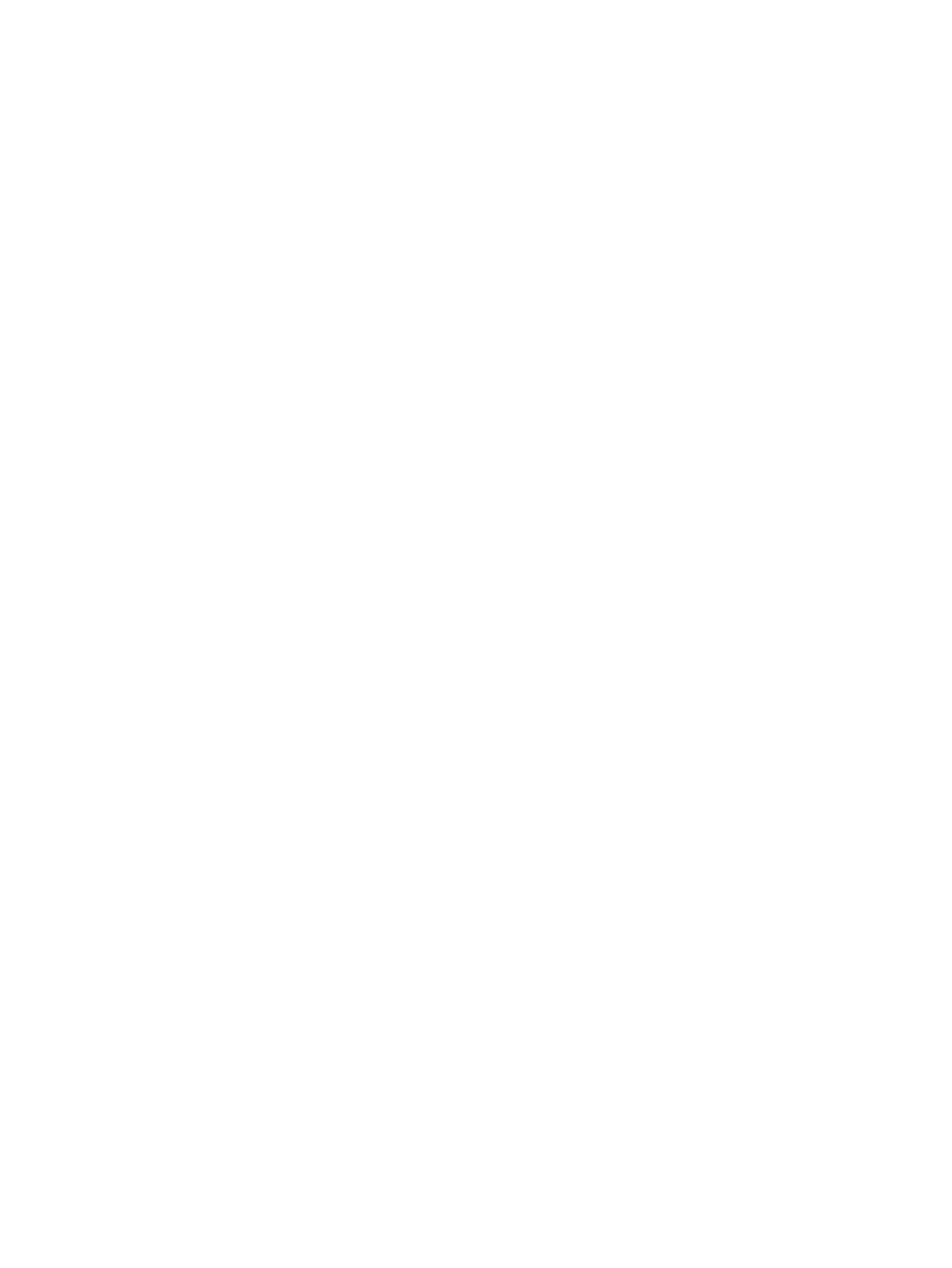4. Click More Actions and select Edit Host Groups. The Edit Host Groups window opens.
5. To change the name of the host group, select the Host Group Name option, then type a new
host group name.
6. To change the host mode, select the Host Mode option, then select the new host mode from
the Host Mode table. The Mode No. column indicates option numbers. Select the option you
want to specify, then click Enable.
7. If necessary, select an option you want to specify in the Host Mode Options. For detailed
information about host mode options, see “Host mode options” (page 172).
8. Click Finish.
9. In the Confirm window, confirm the settings, in Task Name type a unique name for this task
or accept the default, then click Apply.
If Go to tasks window for status is checked, the Tasks window opens.
Initializing host group 0
The Storage Administrator (Provisioning) role is required to perform this task.
Use this procedure to set host group 0 (zero) to its initial state. This removes all the WWNs from
host group 0 and also removes all the LU paths related to host group 0. This procedure also changes
the host mode of host group 0 to Standard and initializes the host group name. For example, if
you initialize host group 0 for the port CL1-A, the name of host group 0 will change to 1A-G00.
To initialize host group 0:
1. Click Ports/Host Groups in the Storage Systems tree.
The list of available ports appear in the tree.
2. Select the Host Groups tab, or select a port from the tree then select the Host Groups tab.
3. Select the host group 0 which is displayed as host group (00).
4. On the menu bar, click Actions, Port/Host Group, then Delete Host Groups. Or, click More
Actions and select Delete Host Groups from the lower right of the window. The Delete Host
Groups window opens.
5. Confirm the settings and enter the task name in the Task Name box.
A task name can consist of up to 32 ASCII characters (letters, numerals, and symbols). Task
names are case-sensitive. (date) - (task name) is input by default.
6. Click Apply in the Delete Host Groups window.
A message appears, asking whether to delete it.
If the Go to tasks window for status checkbox is selected, the Tasks window appears.
7. Click OK to close the message.
Deleting a host bus adapter from a host group
The Storage Administrator (Provisioning) role is required to perform this task.
1. Select the Hosts tab in one of the following ways.
• Click Ports/Host Groups in the Storage Systems tree.
• Click Ports/Host Groups in the Storage Systems tree and select a port from the tree.
• Click Ports/Host Groups in the Storage Systems tree and select a port from the tree, then
select a host group from the tree.
2. Select a host bus adapter.
3. Select Remove Hosts.
Managing hosts 201