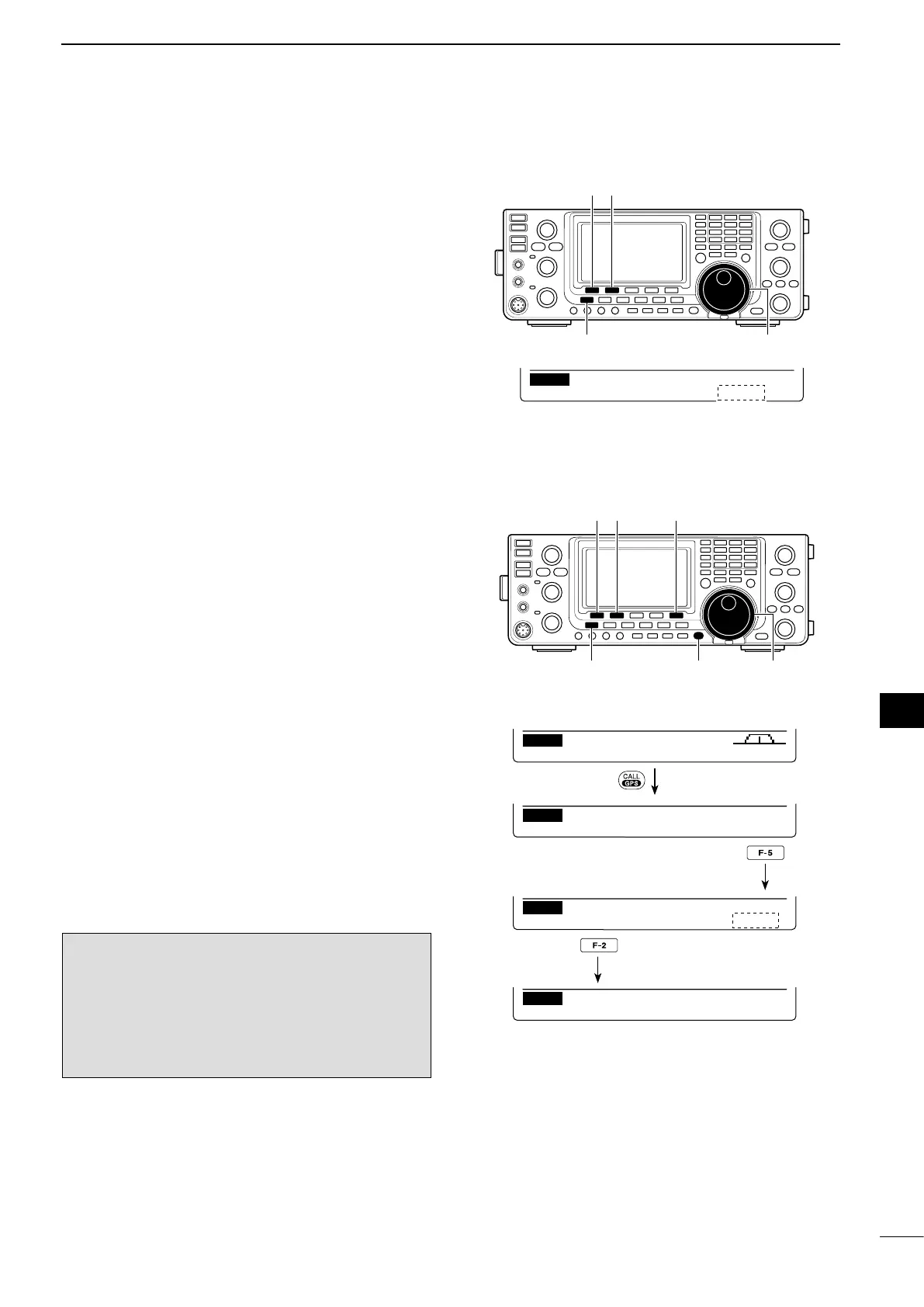122
9
GPS/GPS-A OPERATION
1
2
3
4
5
6
7
8
9
10
11
12
13
14
15
16
17
18
19
20
21
D Sentence formatter setting
q Hold down [CALL/GPS] for 1 second to display the
“GPS” screen.
w Push [SET](F-5) to enter the GPS Set mode.
e Push [Y](F-1) or [Z](F-2) to select “GPS TX
Mode.”
r Rotate [MAIN DIAL] to select “GPS.”
•If“Disable”or“GPS-A”isselected,thesentenceformat-
ter items as described in step t will not appear.
t Push [Y](F-1) or [Z](F-2) to select the desired GPS
sentence.
•Atotalof6sentences,RMC,GGA,GLL,GSA,VTGand
GSV are selectable.
y R otate [MAIN DIAL] to turn the sentence ON or
OFF.
•Holddown[F-3]for1secondtoresettothedefaultset-
ting, if desired.
u Repeat steps t and y to select another GPS sen-
tence.
•UptofourGPSsentencescanbeselected.
i Push [MENU] to save, and return to the “GPS”
screen.
NOTE:
Set the GSV sentence to OFF when sending the
GPS message to conventional digital transceivers
(IC-2820H, IC-E2820, ID-800H, IC-91AD, IC-E91,
IC-V82, IC-U82, IC-2200H, ID-1).
The GSV sentence is incompatible with them. Those
transceivers will not display GPS messages properly
if a GSV sentence is sent from the IC-9100.
Push
[SET]
[CALL/GPS] [MAIN DIAL][MENU]
[∫][√]
Ù 12 Ú GPS
SET GPS TX Mode
Ù 13 Ú ON
SET GPS Sentence (RMC)
Push
Select
Hold down
When RMC sentence usage is set to ON.
D GPS data communication
The transceiver transmits GPS data or low-speed data
to the PC through the [DATA1] jack, depending on the
Set mode setting. (p. 168)
q Hold down [MENU] for 1 second to enter the Set
mode.
w Push [Y](F-1) or [Z](F-2) to select “USB2/DATA1
Func.” (64)
e Rotate [MAIN DIAL] to select “GPS” as the func-
tion of the [DATA1] jack to be used for position data
input.
r Push [MENU] to save, and exit the Set mode.
Ù 64 Ú ––––– ⁄ [GPS ]
SET USB2⁄DATA1 Func
GPS (default)
