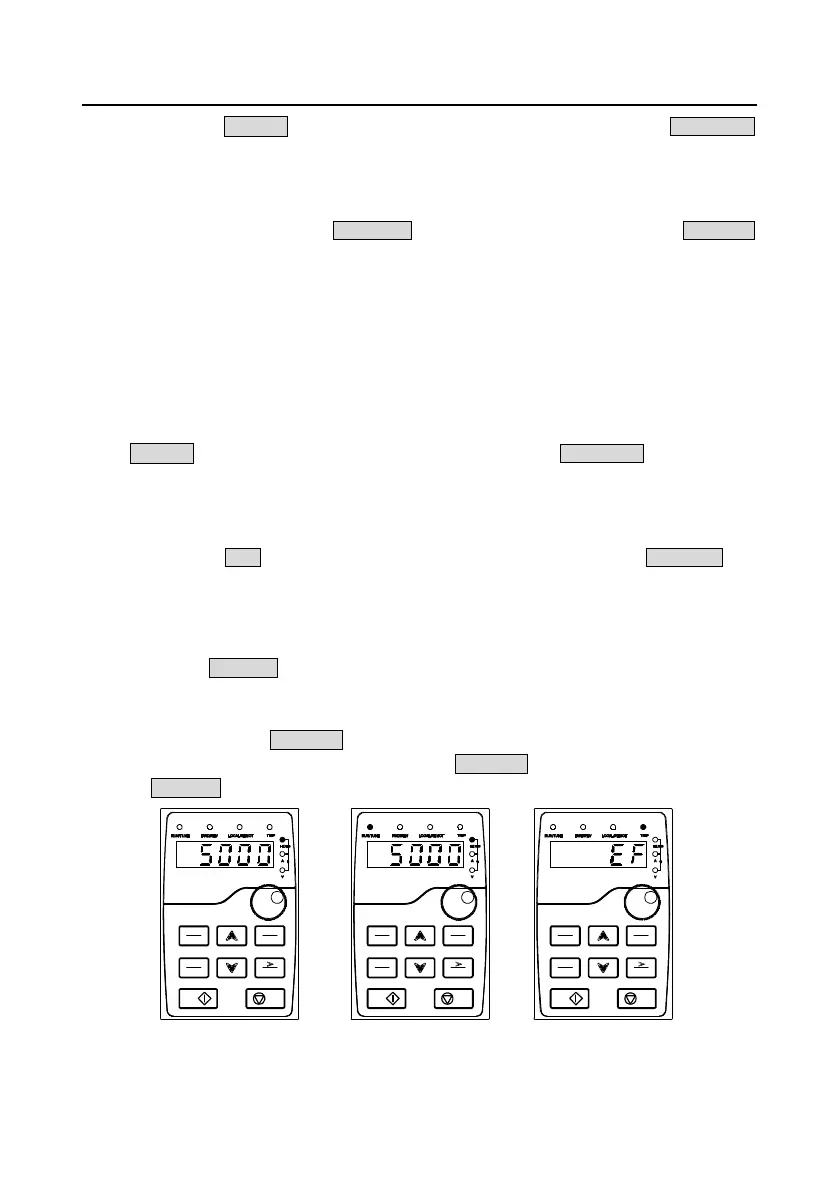Goodrive270 series VFD for fan and pump Basic operation guidelines
-44-
on). You can press 》/SHIFT to shift selected parameters from left to right or press QUICK/JOG
(P07.02=2) to shift selected parameters from right to left.
5.3.2 Displaying running-state parameters
After receiving a valid running command, the VFD enters the running state, and the keypad displays
running-state parameters, with the RUN/TUNE indicator on. The on/off state of the FWD/REV
indicator is determined by the actual running direction. See Figure 5-4.
In running state, there are 25 parameters that can be selected for display, including the running
frequency, set frequency, bus voltage, output voltage, output current, running speed, output power,
output torque, PID reference value, PID feedback value, input terminal status, output terminal status,
torque setting, length value, PLC and the current step of multi-step speed, AI1, AI2, AI3, high-speed
pulse HDI frequency, motor overload percentage, VFD overload percentage, ramp reference value,
linear speed, AC input current, and upper limit frequency (Hz on). You can determine which
parameters are displayed in stopped state by setting function codes P07.05 and P07.06. You can
press 》/SHIFT to shift selected parameters from left to right or press QUICK/JOG to shift selected
parameters from right to left.
5.3.3 Displaying fault alarms
After detecting a fault signal, the VFD enters the fault alarm state immediately, the fault code blinks on
the keypad, and the TRIP indicator is on. You can perform fault reset by using the STOP/RST key,
control terminals, or communication commands.
If the fault persists, the fault code is continuously displayed.
5.3.4 Editing function codes
You can press the PRG/ESC key to enter the editing mode in stopped, running, or fault alarm state (if
a user password is used, see the description of P07.00). The editing mode contains two levels of
menus in the following sequence: Function code group or function code number → Function code
setting. You can press the DATA/ENT key to enter the function parameter display interface. In the
function parameter display interface, you can press the DATA/ENT key to save parameter settings or
press the PRG/ESC key to exit the parameter display interface.
Parameter display in stopped state
PRG
ESC
DATA
ENT
SHIFT
RUN
STOP
RST
QUICK
JOG
PRG
ESC
DATA
ENT
SHIFT
RUN
STOP
RST
QUICK
JOG
PRG
ESC
DATA
ENT
SHIFT
RUN
STOP
RST
QUICK
JOG
Parameter display in running state
Fault display
Figure 5-4 Status display
