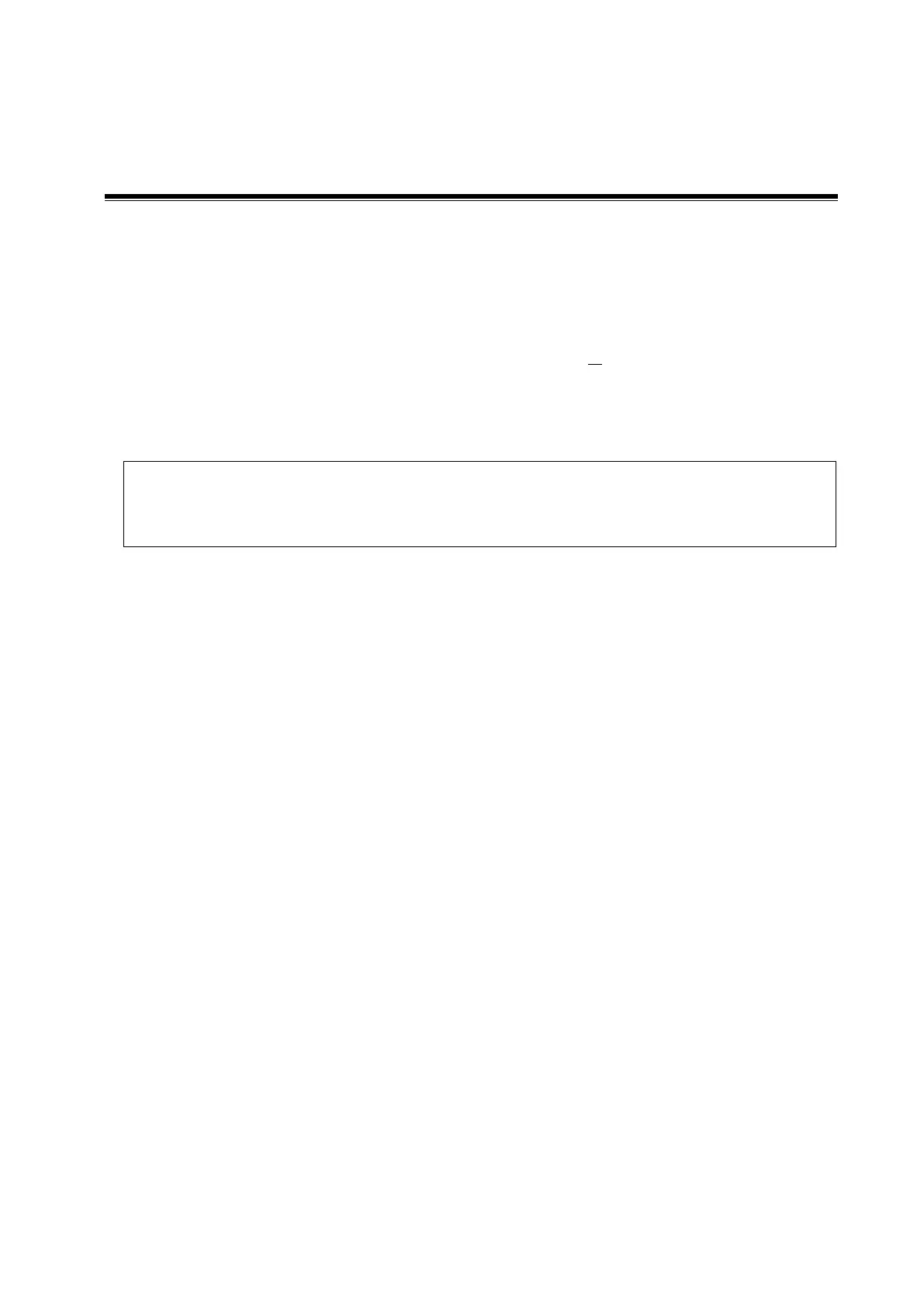Display & Cine Review 6-1
6 Display & Cine Review
6.1 Splitting Display
The system supports dual-split display format. However, only one window is active.
1. Select [Dual] to be “on” from B image menu to enter dual-split mode.
2. Tap each window to switch the active window (marked with “m” icon.)
3. Tap [B] or select [Dual] to be “Off” to exit to single window.
6.2 Image Magnification
Zooming an image changes the frame rate which tends to change the thermal
indices. The position of the focal zones may also change, which may cause the peak
intensity to occur at a different location in the acoustic field. As a result, the MI may
change.
Use two fingers to pinch on the image area to zoom in/out the image.
Tips: for the following mode, you need to tap [Image] -> [B] to highlight B menu first.
B+Color
B+M
B+PW/CW
B+Color+PW/CW
B+Power+PW/CW
6.3 iZoom (Full Screen View)
This feature magnifies the image area in full screen for a better observation.
To enter iZoom:
Swipe the screen from the top to the bottom.
To exit iZoom:
Swipe the screen from the bottom to the top.
