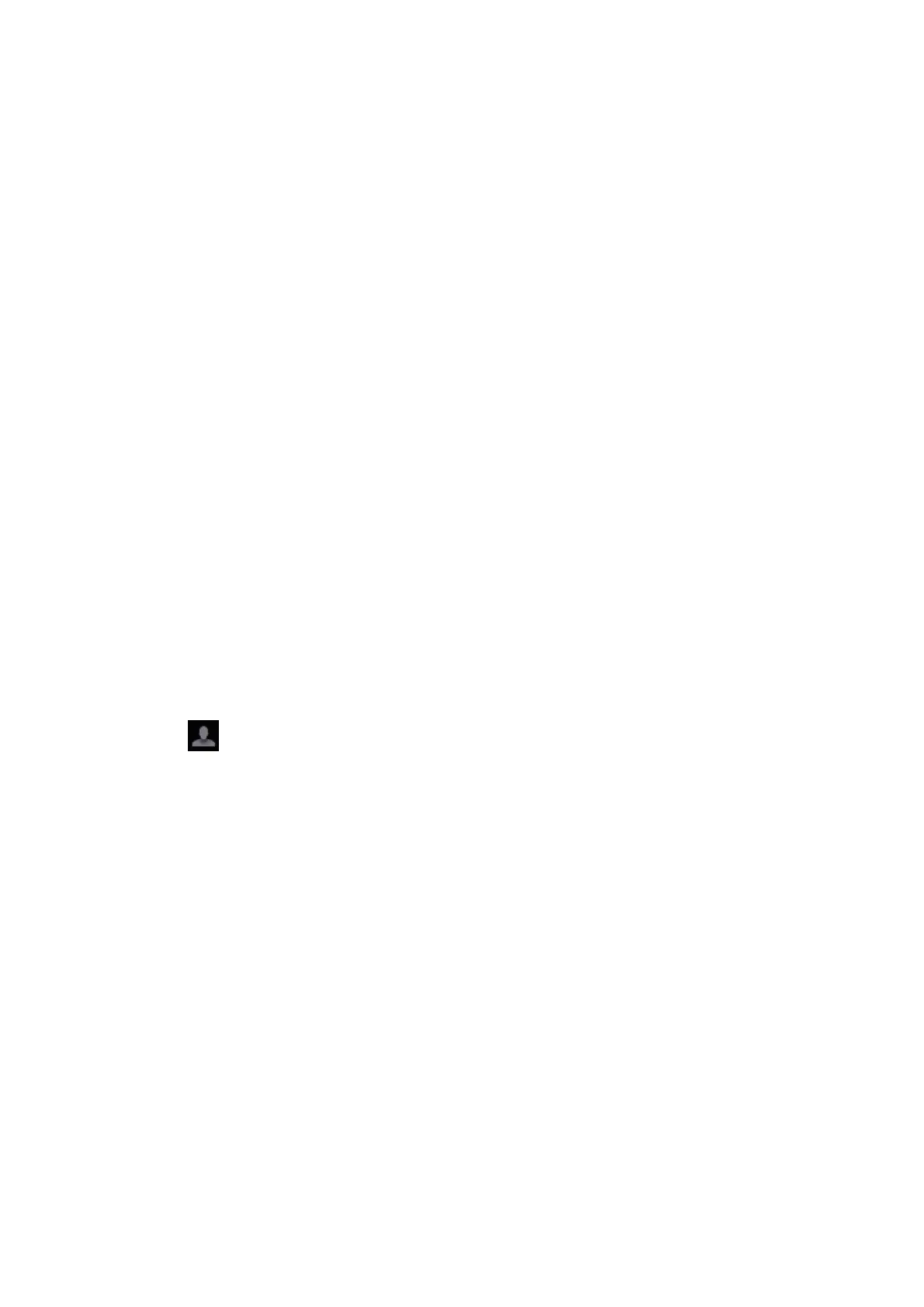Patient Data Management 10-17
4. Tap [OK] to confirm the settings and exit the dialog box. The new user and the privilege will appear
in the User List.
Deleting a User
Turn on the access control function and log in to the system as Administrator before you delete the
user.
1. Open the “Access Control” page using the path: [Setup] [System] [Access Control].
2. Select the user to be deleted in the User List. Tap [Delete] to delete the selected user.
Editing privilege
Turn on the access control function and log in to the system as Administrator before you edit
privileges.
1. Open the “Access Control” page using the path: [Setup] [System] [Access Control].
2. Select a user, tap [Edit Privilege] to enter the "Edit user privilege" dialog box, and select or
deselect the check box from the privilege list.
3. Tap [OK] to confirm the editing and exit the dialog box. The edited privileges will appear in the
User List.
Modify Passwords
The system administrator can modify all user passwords. The administrator password is empty by
factory default. You can set this password.
An operator can only modify his/her own password. There are two ways to modify passwords: on
the “Access Control” page or in the “Session Manage” dialog box.
“Access Control” page (administrators can modify the password)
1. Open the “Access Control”” page using the path: [Setup] [System] [Access Control”].
2. Select the user name to be modified in User List. Tap [Change Password] to open the dialog
box.
3. Enter the new password and confirm the password, and then tap [OK].
Session Manage page (general operators and administrators can modify the password).
1. Tap from the system tool bar in the top-right corner of the screen to bring up the dialog
box.
2. Tap [Change Password] to change the password.
3. Enter both the previous and new passwords, and confirm the new password in the dialog box.
4. Tap [OK] to exit.
Configure password policy
Turn on the access control function and log in to the system as Administrator before you configure
the password policy.
1. Open the “Access Control” page using the path: [Setup] [System] [Access Control]. Tap
[Password Policy Config]:
