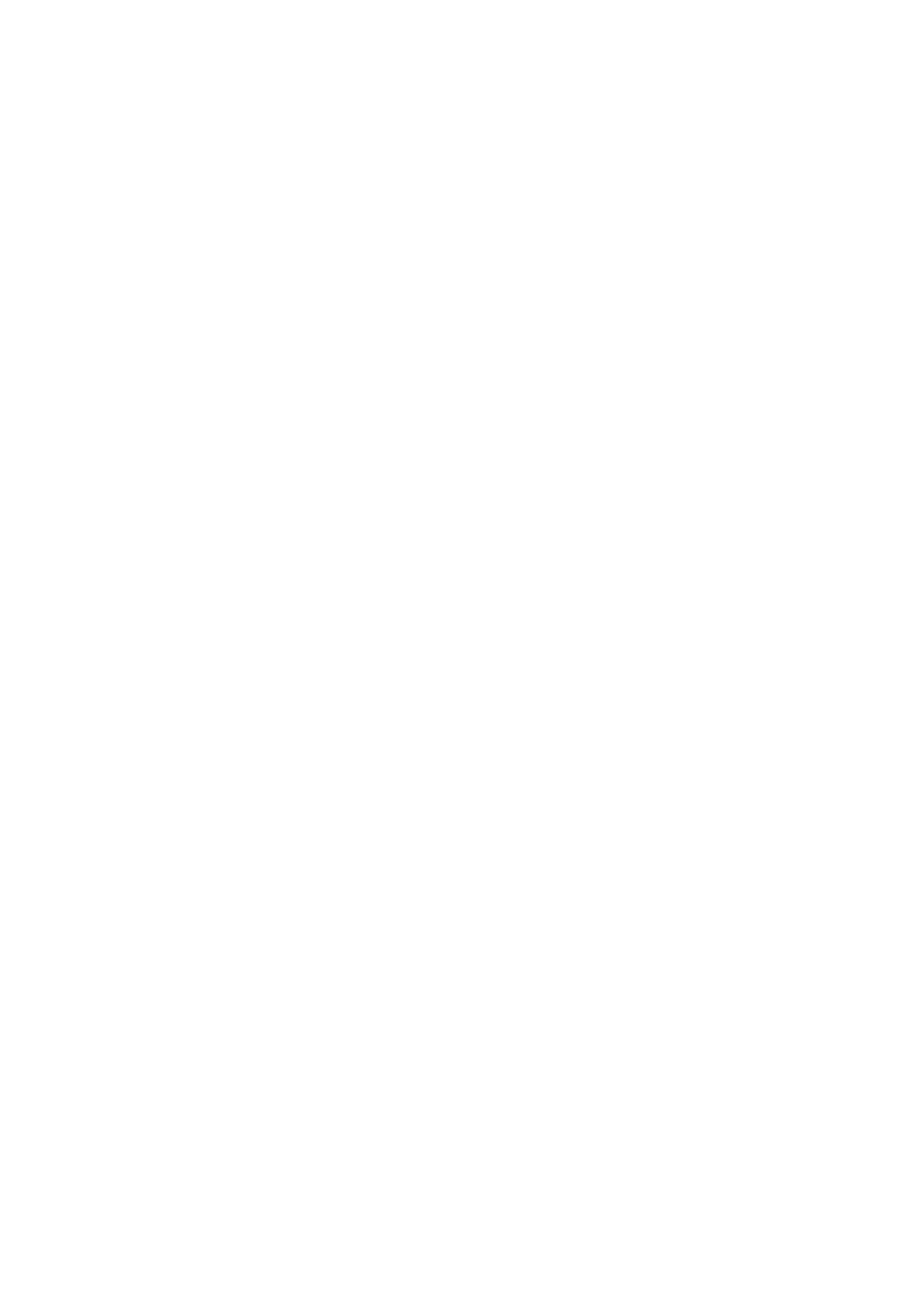10-10 Patient Data Management
10.4.1 Searching a Patient
1. Select the data source:
Select the data source from the “Data Source” drop-down list in the top-right corner of the
screen.
2. Enter the search condition:
Filter: including Name, ID, DOB, Operator and Exam Date. Then enter a keyword in
accordance with the Item selected.
Tap [Find in results] to make it highlighted, then the system can search on the keyword in
the existing searched results.
3. The system searches and displays the results in the patient list.
4. Swipe the screen from left to right to check other information of the patient.
10.4.2 Patient Data View & Management
Double-click the patient exam to enter review screen, you can check patient information data,
report and images then.
Tap to select the desired patient exam in the list, you can:
Backup/Restore
You can back up the selected patient data to the system-supported media in order to view it on
the ultrasound system, or restore patient data to the system from an external media. For
exams ended/paused within 24 hours, you can select to activate/continue the exam. For
details, see “4 Exam Preparation” chapter.
[Options] -> [Back Up]: back up the selected patient data to the system-supported media.
[Options] -> [Restore]: import patient data from an external media.
Activate an Exam
After selecting an exam which has been performed within 24 hours, tap [Options] -> [Activate
Exam] to activate the exam and load the patient information to continue the exam.
