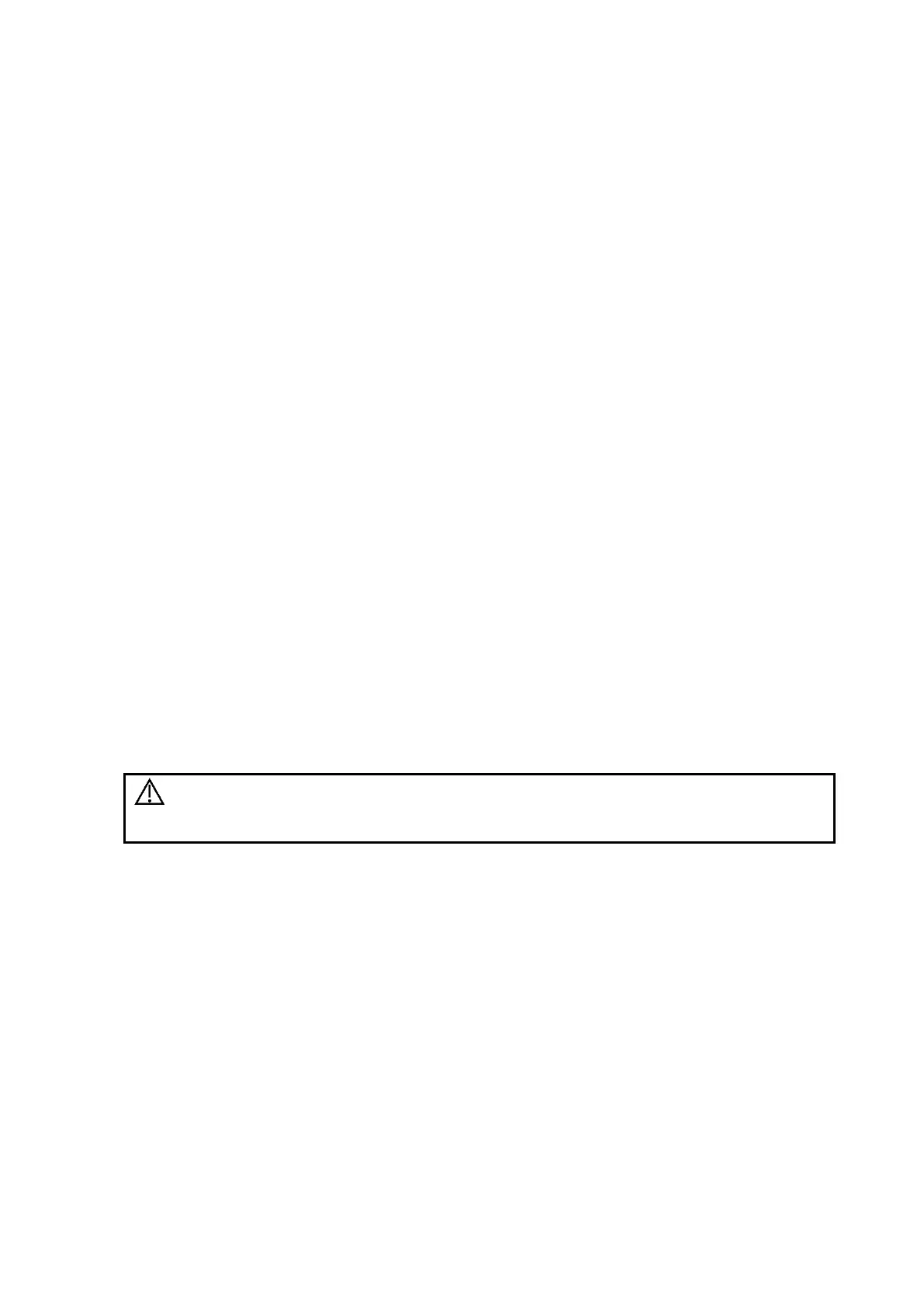Patient Data Management 10-13
Print current screen image
In the main screen, use [Freeze] to freeze the image and tap [Print] to print the current screen
image.
Image print via send to function
1. Select the desired image in the iStation or Review screen.
2. Tap [Send To] and select the printer in the dialog box which appears.
3. Tap [Send] to start printing.
See the accompanying printer manuals for more details.
10.7.3 Report Printing
Both reports and images can be printed on a graph/text printer.
1. Tap [Report] on the left side of the operating panel to enter the report dialog box.
2. Tap [Preview] to enter report preview screen.
3. Select [Print] to print the report.
See the accompanying printer manuals for more details.
10.8 Back Up Files using the DVD Drive
The system supports writing data to CD/DVD using the external DVD-RW/DVD+RW drive.
The system supports the following media: DVD+RW, DVD+R, CD-RW, CD-R, DVD-R and DVD-
RW.
To write data to a CD/DVD:
1. Put a CD/DVD in the external DVD R/W drive.
2. Select the data to be backed up and then select [Option] -> [Back up] in the iStation screen.
Select the target drive in the Back Up Patient Record dialog box.
3. Tap [Back up] to begin writing.
You can check the data writing procedure in the patient task manager. For details, see “10.9
Patient Task Management.”
During the backup process, if a CD/DVD is forcibly taken out or you
perform other operations, the backup process will fail or the system
may malfunction.
