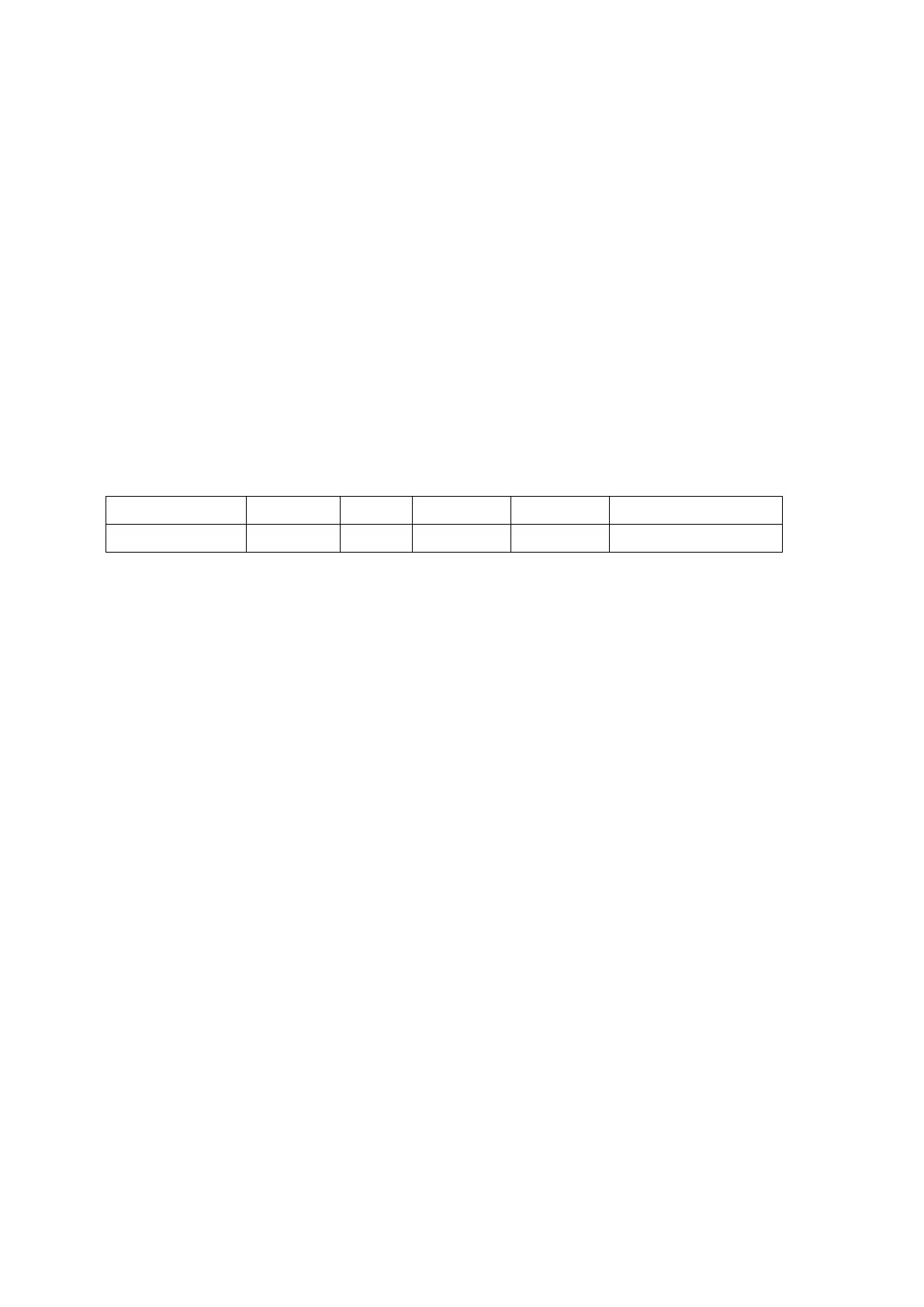5-10 Image Optimization
5.3 M Mode Image Optimization
5.3.1 Basic Procedures for M Mode Imaging
1. Select a high-quality image during B mode scanning, and adjust to position the area of interest in
the center of the B mode image.
2. Tap [M] on the right side of the operating panel to enter M sampling line status, and drag the
sampling line to the desired position.
3. Tap [M]/ [Update] or double-click the sampling line to enter M mode. You can then observe the
tissue motion along with the anatomical images of B mode. During the scanning process, you
can also adjust the sampling line accordingly when necessary.
4. Adjust the image parameters to obtain optimized images.
5. Perform other operations (e.g., measurement and calculation) if necessary.
5.3.2 M Mode Image Parameters
In M mode scanning, the image parameter area in the top-left corner of the screen displays
the real-time parameter values as follows:
During M mode imaging, menus for B mode and M mode are displayed on the operating panel
at the same time. You can switch between the 2 modes by tapping the mode tab.
During M mode scanning, depth, focus position, frequency and acoustic power of the probe
are synchronous with that of B mode.
Adjustment of the TGC to the B mode image will lead to synchronous changes in the M mode
image.
5.3.3 M Mode Image Optimization
Gain
To adjust the gain of M mode image. The real-time gain value is displayed in the
image parameter area in the top-left corner of the screen.
Drag the [Gain] control on the right part of the image area to adjust the gain.
Increasing the gain will brighten the image and you will see more received
signals. However, noise may also be increased.
Display Format
To set the display format of M mode images and B mode images.
Select different layout through [Display Format].
There are 4 formats available for image display: V2:3, V3:2, V3:1, Full.
Select different format types according to the actual situation and obtain a
desired analysis through comparison.
