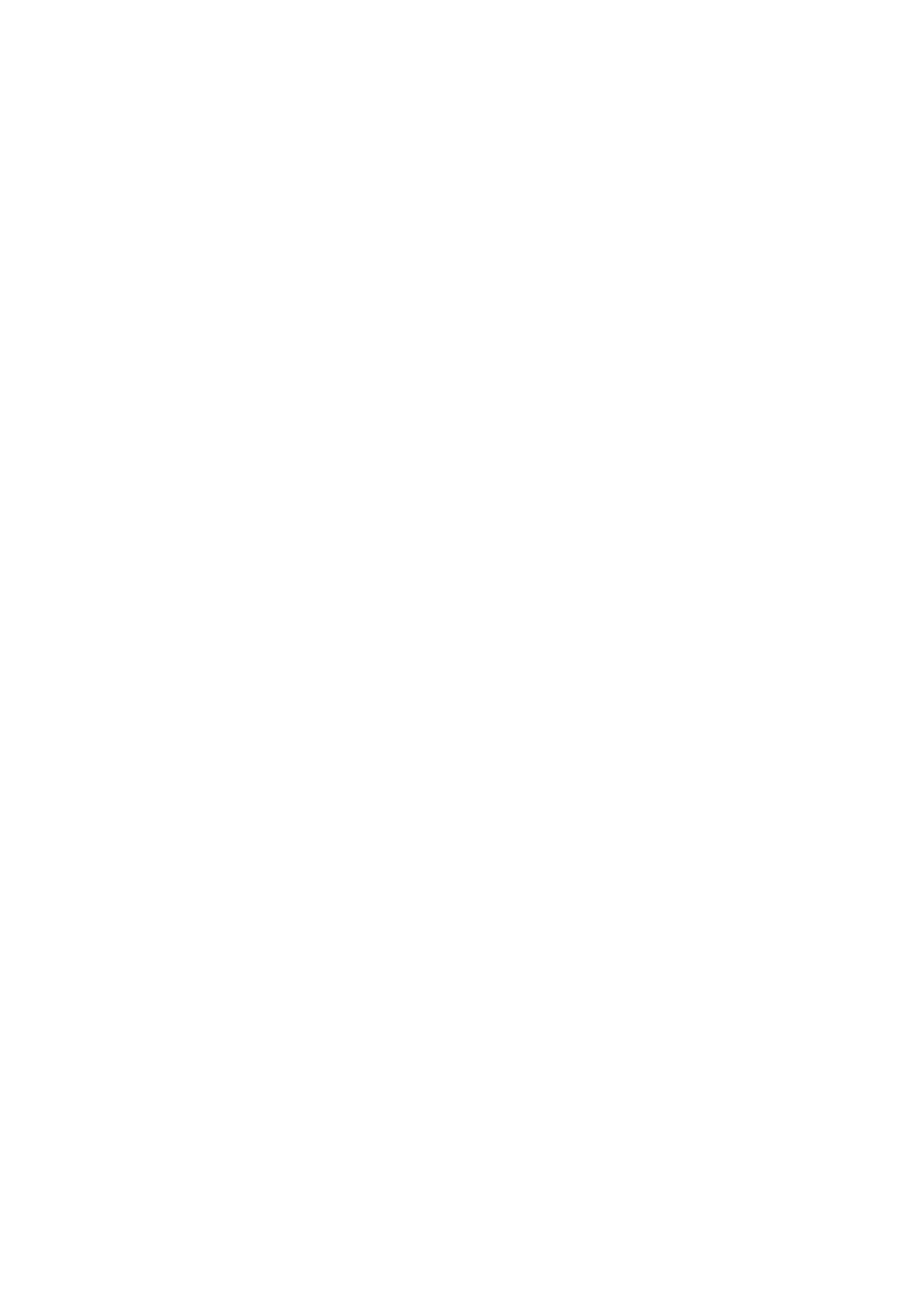4-8 Exam Preparation
Tap [Exit] to cancel the selection and exit the screen.
Tap and hold any exam mode until it floats, and then drag to change the exam mode list
sequence.
Tap [A-Z Sort] to sort exam modes by alphabetical order for each probe.
4.3 Select the Imaging Mode
Enter the imaging mode by tapping imaging buttons at the right part of the operating panel. Swipe
the area to see the hidden imaging modes.
For detailed operations in each imaging mode, see chapter “5 Image Optimization.”
4.4 End an Exam
Be sure to avoid mixing data between patients.
Before examining a new patient, tap [End] in the bottom-left corner of the operating panel to end
the exam of the previous patient.
4.5 Activate an Exam
On the iStation screen, select an exam record which was completed within 24 hours and select
[Options] -> [Activate Exam].
Tips:
The system can automatically load the patient information and exam data to continue the
exam.
For an activated exam, you can modify the patient ID if there are no other recorded exams
of this patient (including the recycle bin) in the system.
