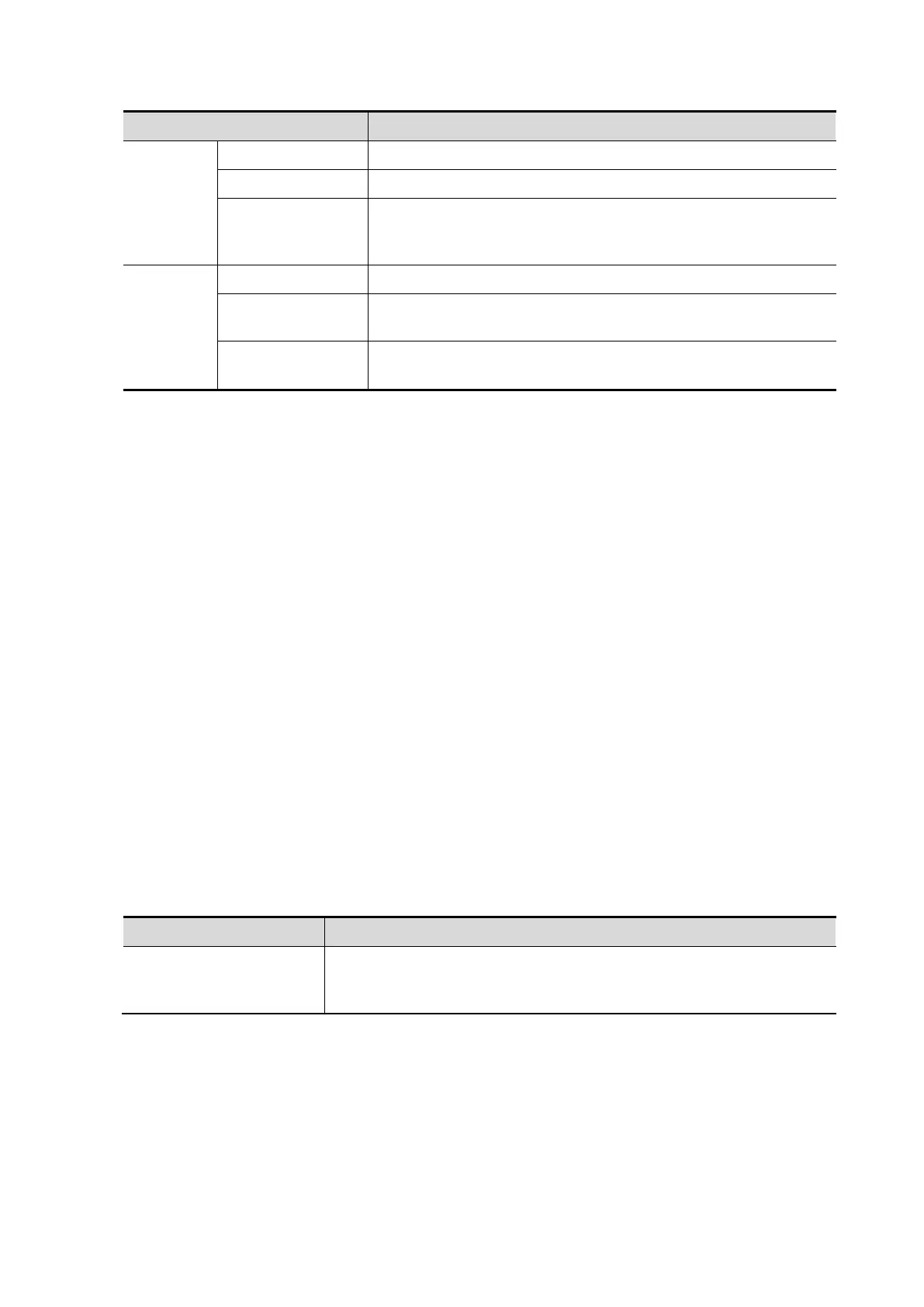DICOM/HL7 11-9
Add the DICOM service to the service list
Select to cancel parameter preset.
Select an item in the service list, change the parameters in the
above area, and tap [Update] to update the item in the service
list.
Select to delete the selected service from the service list.
Select an item in the service list. Tap [Default] and you will see
“Y” in the Default column.
Select to verify that the two DICOM application entities are
properly connected.
11.1.3.3 DICOM Worklist Preset
1. On the DICOM/HL7 screen, select the [Worklist] page tab to enter the Worklist page.
2. Select a device and enter the correct AE Title, port, etc.
3. Tap [Add] to add the service to the Service List.
The DICOM Worklist service parameters are similar to those described in DICOM Storage Preset.
See “11.1.3.1 Storage Service Preset” for details.
11.1.3.4 MPPS Preset
1. On the DICOM/HL7 screen, select the [MPPS] page tab to enter the MPPS page.
2. Select a device and enter the correct AE Title, port, etc.
3. Tap [Add] to add the service to the Service List.
The DICOM MPPS service parameters are similar to those described in DICOM Storage Preset.
See “11.1.3.1 Storage Service Preset” for details.
11.1.3.5 Storage Commitment Preset
1. On the DICOM/HL7 screen, select the [Storage Commitment] page tab to enter the Storage
Commitment page.
2. Select a device and enter the correct AE Title, port, etc.
3. Tap [Add] to add the service to the Service List.
A special setting item for the DICOM Storage Commitment service is the Associated Storage
Service, as described in the following. Other parameters are similar to those described in DICOM
Storage Preset. See “11.1.3.1 Storage Service Preset” for details.
Associated Storage
Service
The associated storage server should be preset before storage
commitment. Storage commitment can only be created after the
exam is sent out.
11.1.3.6 Query/Retrieve Preset
1. On the DICOM/HL7 screen, select the [Query/Retrieve] page tab to enter the Query/Retrieve
page.
2. Select a device and enter the correct AE Title, port, etc.
3. Tap [Add] to add the service to the Service List.
4. Tap [Exit] to confirm the preset and exit the page.
