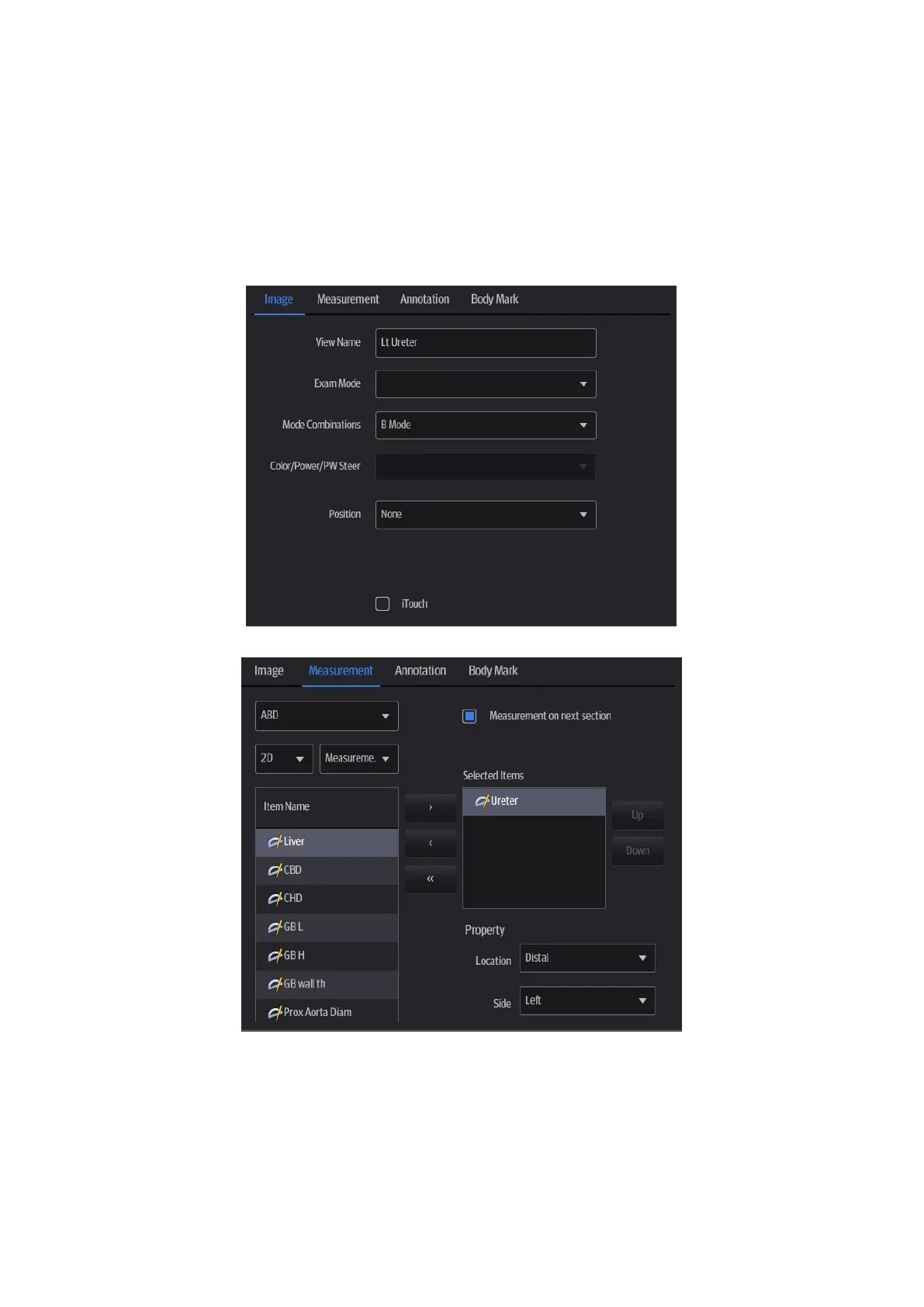iWorks (Auto Workflow Protocol) G-5
G.7.3 Create New Protocol
You can create user-defined protocols and customize the automated procedure.
1. In the iWorks preset screen, tap [Add Protocol] to create a new protocol. Enter the
protocol name, type and select the application region.
Or, select an existing protocol and tap [Copy] to customize the protocol based on the
previous template.
2. Tap [Add View] to enter the view name and perform image settings.
3. Add comments, body marks and perform measurement settings.
In the measurement setting, if “Measurement on next section” is selected, the system will
save two section images after finishing the section operation. One of the two sections will
include the measurement result.
4. Select the checkbox for body mark display settings.
5. Tap [Save] to complete the setting and exit.
