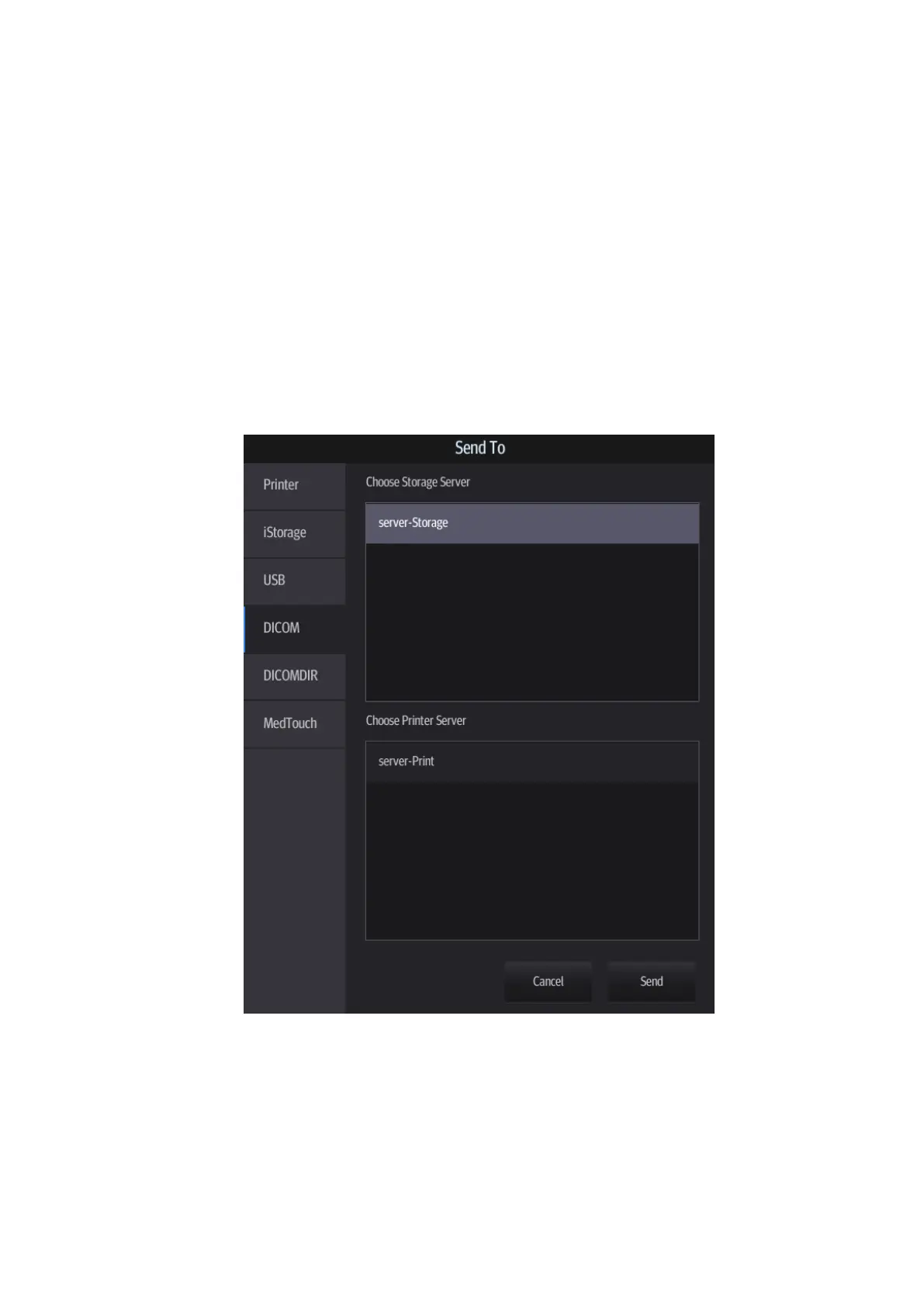DICOM/HL7 11-11
11.3 DICOM Services
If all the DICOM presets on the DICOM Service Preset screen are completed, you are ready for
the Storage, Print, Worklist, MPPS, Storage Commitment and Query/Retrieve applications.
11.3.1 DICOM Storage
DICOM Storage is used to send images to the DICOM storage server for storage.
Send images on iStation/Review
1. Select images
Tap [iStation] on the left side of the operating panel to open the iStation screen. Tap to
select an exam record in the list. Or
Tap [Review] on the left side of the operating panel to enter the Review screen. Tap to
select a thumbnail or several thumbnails.
2. Tap [Send To] to bring up the following dialog box.
3. Tap to select “DICOM” in the Target box on the left side, then select the DICOM storage server
in the Choose Storage Server box on the right side.
4. Tap [Send] to start sending.
To send images to storage after an exam ends
1. Select [Setup] -> [System] -> [General] and then check [Sending/Printing after End Exam] in
the Patient Info area.
2. Set a default storage server:
