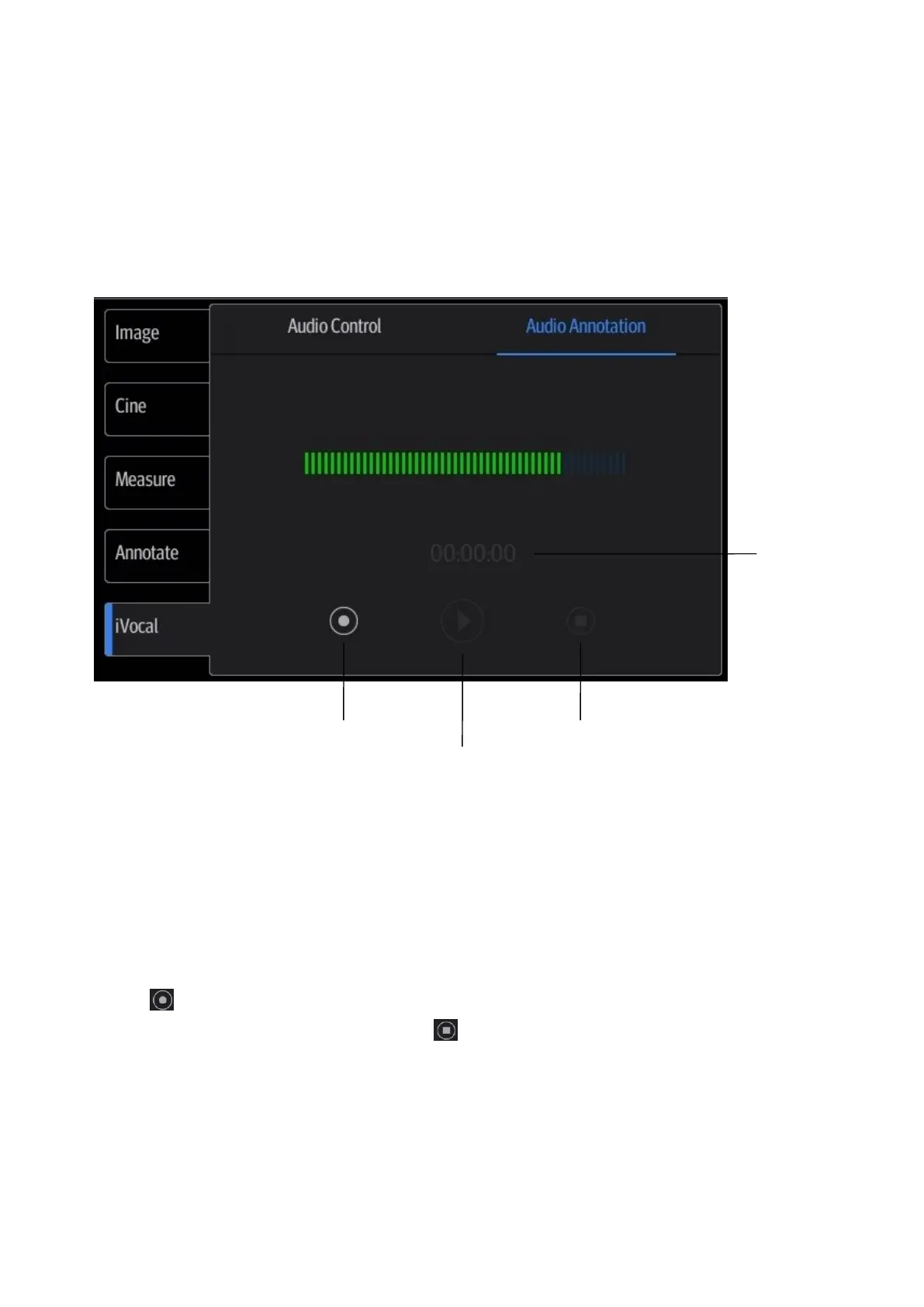9-4 Annotations and Body Marks
9.2 Voice Comments
The system supports adding voice comment to the frozen images.
9.2.1 Voice Comment Panel
After the system enters the voice comment status, the voice comment panel will be displayed.
9.2.2 Adding Voice Comments
1. To perform voice comments adding, the function should be enabled through the path:
[Setup][System][General].Check “Voice Comment Enabled”. Tap [Save] to exit.
2. Connect the microphone to the mic port of the physic unit panel.
3. Acquire the necessary images and tap [Freeze] to freeze the image.
4. Tap [iVocal] > [Audio Annotation] to enter the voice comment panel.
5. Tap to start recording.
6. After the voice recording ends, tap the icon to end recording. Tap [Save Clip] to save the
cine.
NOTE: in voice comment recording status, you can perform measurements, comments adding,
body marks adding, print tasks and DICOM tasks.
If you tap [Freeze] during the recording course, the already recorded voice comment cannot be
saved.
