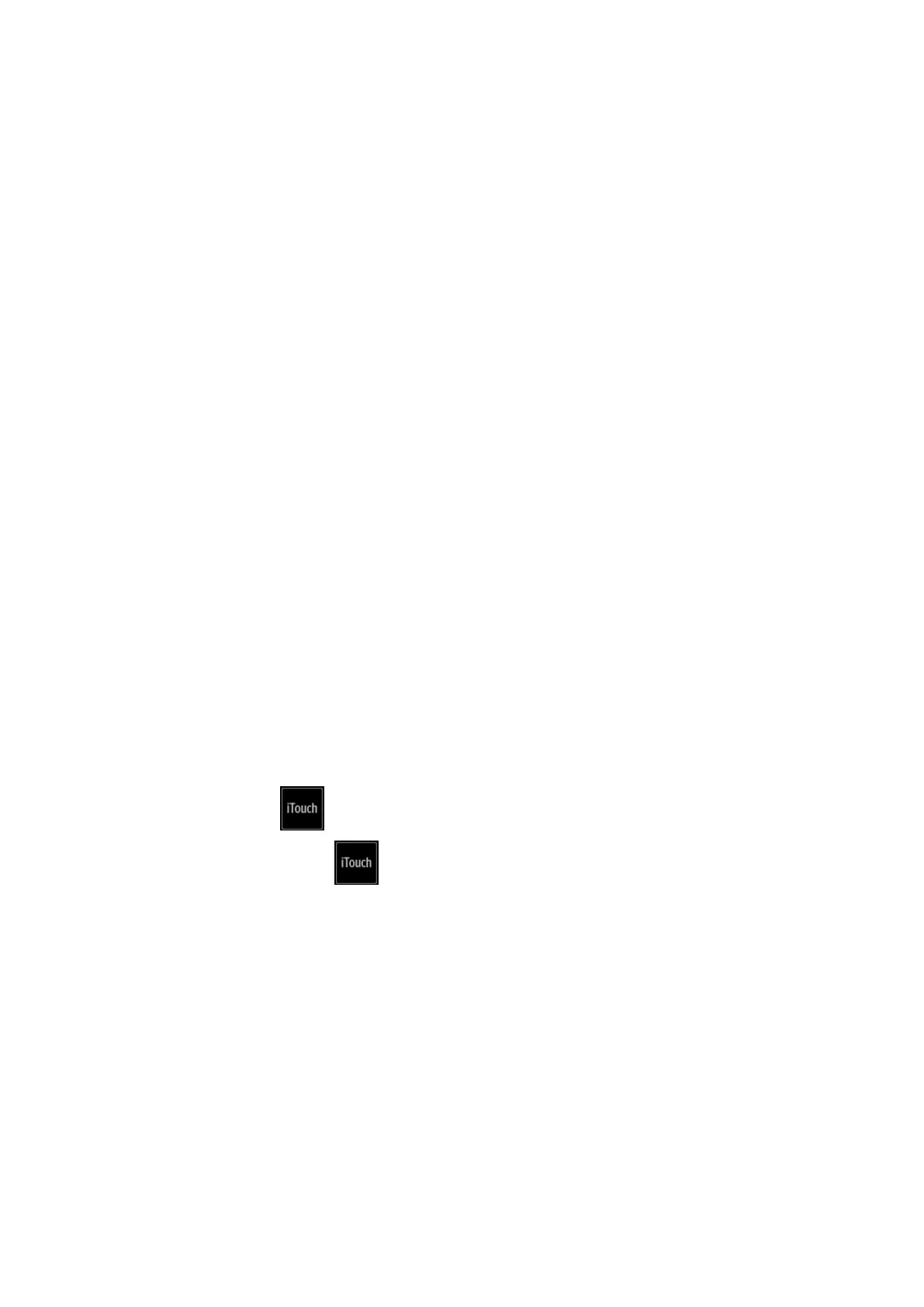Image Optimization 5-7
iBeam (Spatial Compound Imaging)
This function is used to superimpose and average images of different steer
angles to achieve image optimization.
Adjust through [iBeam] on the menu.
The system provides different levels of iBeam effect. Off represents no iBeam.
Images can be optimized with less spot noise and higher resolution, so that
more details for the structure are revealed.
The adjustable iBeam levels vary depending on the probe types.
iBeam is valid for linear and convex probes, but it is not available when the
ExFOV function is turned on and convex probe is used.
Gray Map
This function applies the gray correction to obtain optimum images.
Select maps by using [Gray Map] control.
The system provides 8 different gray effect maps.
Tint Map
This function provides an imaging process based on color difference rather than
gray distinction.
Select maps or turn on/off the function by using [Tint Map] control.
The system provides 8 different color effect maps.
iTouch (Auto Image Optimization)
To optimize image parameters as per the current tissue characteristics for a
better image effect.
Tap on the left part of the image area to start iTouch.
Long press to exit.
Adjust iTouch gain value through [iTouch] control on the image menu.
H Scale
Display or hide the width scale (horizontal scale).
The scale of the horizontal scale is the same as that of the vertical scale (depth).
They change together in zoom mode, or when the number of the image window
changes. When the image is turned up/down, the H Scale will also be inverted.
Select [H Scale] control to display or hide the scale.
