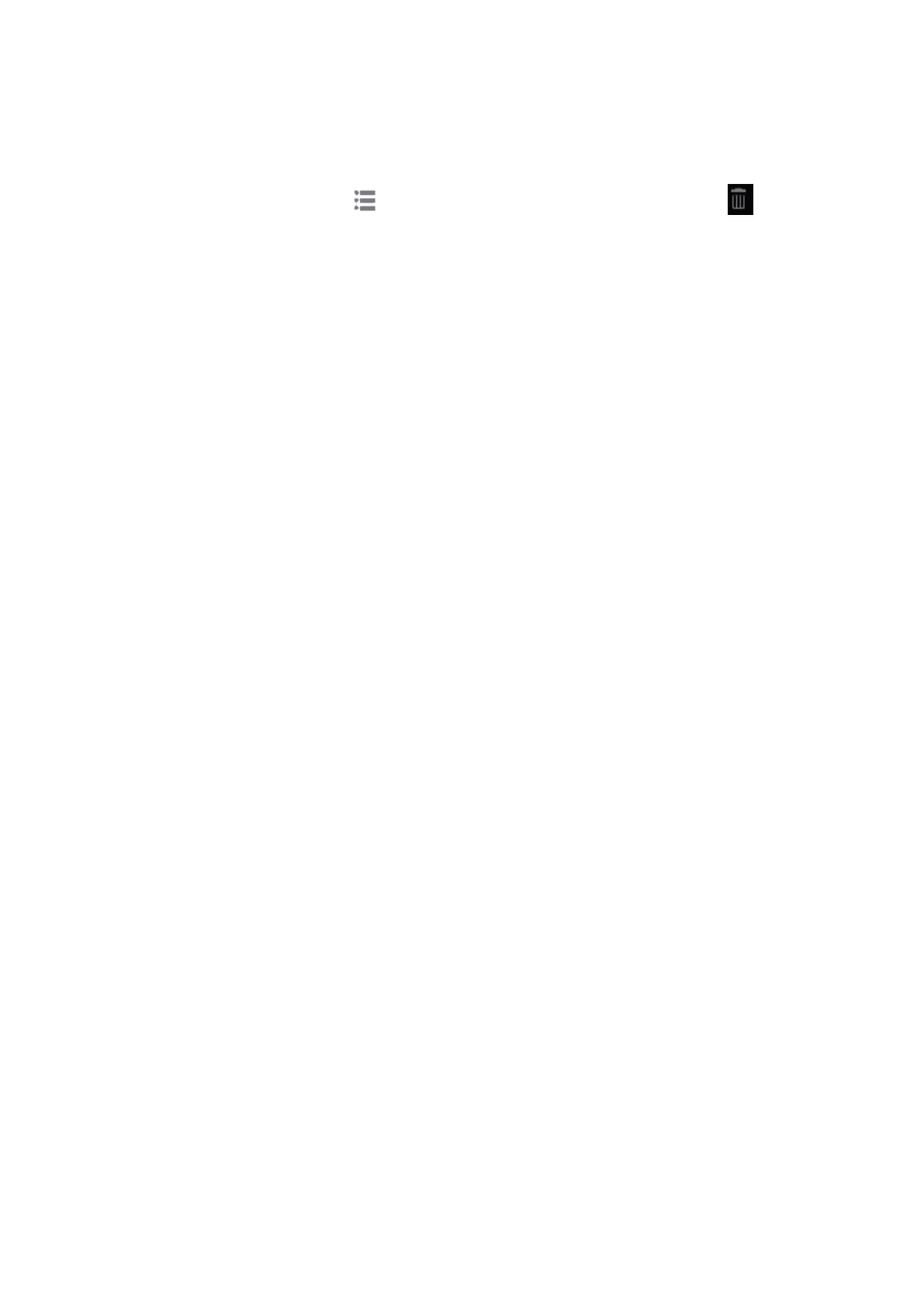10-12 Patient Data Management
10.5 Recycle bin
The recycle bin is used to store deleted patient data, exam data and images.
To recover deleted patient data, tap in the top-right corner of the screen and select to
enter the Patient Recycle Bin screen.
1. Select items in the list. Select operations:
Tap [Restore Items] to restore the item to iStation.
Tap [Delete] to delete the item permanently. The item can never be restored again.
2. Tap [Done] to exit the screen.
10.6 iStorage
iStorage is used to save image files and measurement reports to the remote PC server.
Select [Setup] -> [Network] -> [Network Preset] to set the iStorage settings (see chapter “12.3.2.1
12.3.2.1” for details).
1. Enter the iStation screen. Select one (or more than one) patient data or image in the local data
source.
2. Tap [Send To].
3. Select [iStorage] in the Send To dialog box on the left and select the PC server on the right.
4. Select PC transfer format to send the report.
5. Tap [Send] to start sending.
10.7 Print
10.7.1 Print Setting
For printer connection and driver installation, please refer to “3.7 Installing a Graph/Text Printer”
chapter.
Print Service Setting
1. Select [Setup] -> [System] -> [Peripheral] and select an existing printer service from the list on
the upper part of the screen.
2. Select the printer type in the Property box.
3. Set printing properties.
4. Tap [Save] to confirm the setting and exit the preset page.
See chapter “12.1.10 Peripheral Preset” for details about printer selection and print service setting.
Modify a print service:
1. Select [Setup] -> [System] -> [Peripheral Preset] and select an existing printer service from the
list on the upper part of the screen.
2. Select the printer model, then set the properties in the Property box.
3. Tap [Save] to complete.
Digital image print range setting: [Setup] -> [System] -> [General] -> Storage -> Image Size.
10.7.2 Image Printing
Image printing is mainly achieved by video printer. See chapter “11 DICOM/HL7” for details about
DICOM printing.
