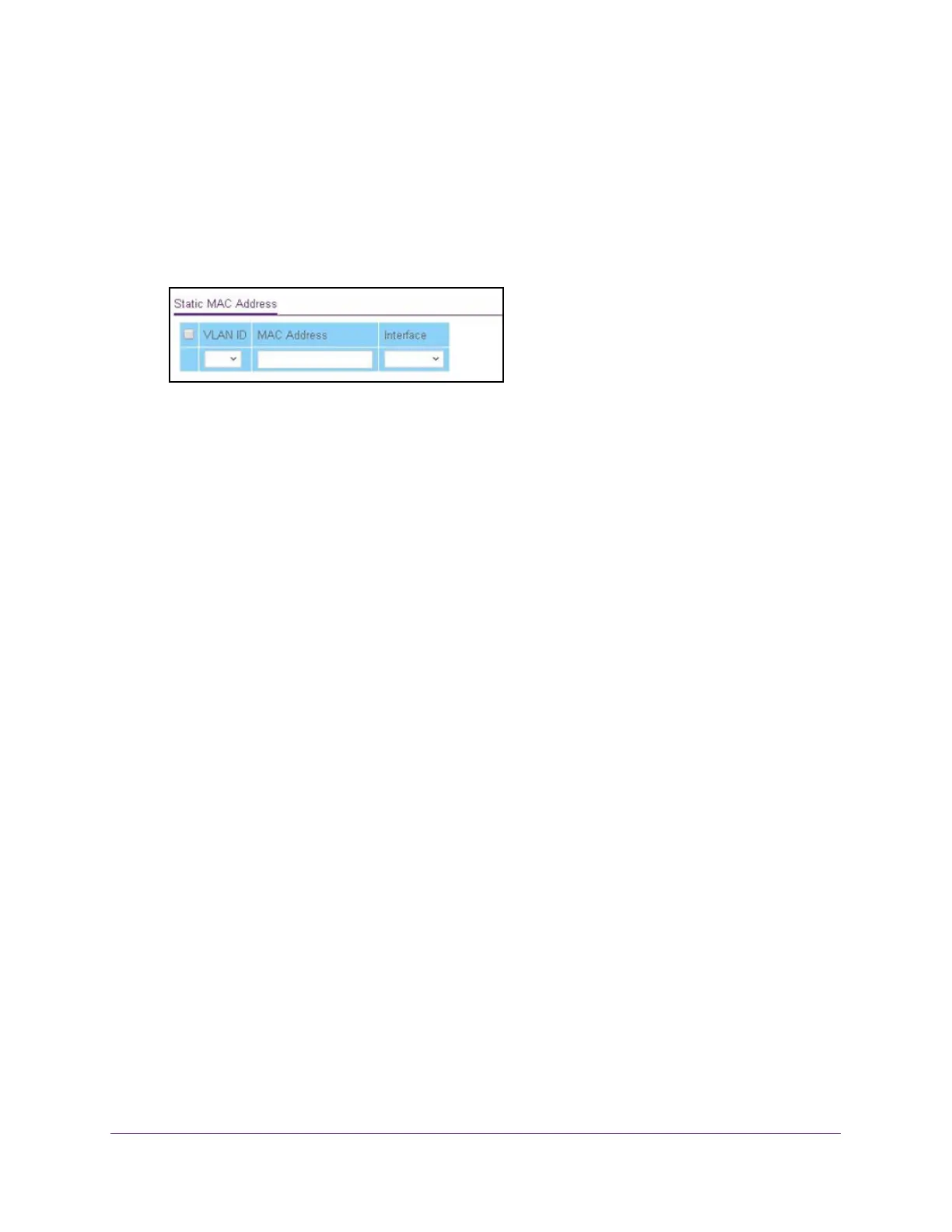Configure Switching
161
ProSAFE 10-Gigabit Smart Managed Switch XS728T and XS748T User Manual
The login window opens.
4. Enter the switch’s password in the Password field.
The default password is password.
The System Information page displays.
5. Select Switching > Address Table > Address Table > Advanced > Static MAC
Address.
6. From the VLAN ID menu, select a VLAN ID.
7. In the MAC Address field, enter the MAC address as six 2-digit hexadecimal numbers
separated by colons, for example, 00:01:23:43:45:67.
8. From the Interface menu, select the interface to which the MAC address must be applied.
9. Click the Add button.
The MAC Address is added to the Static MAC Address table and to the MAC Address
Table.
Remove a Static MAC Address
To remove a static MAC address:
1. Connect your computer to the same network as the switch.
You can use a WiFi or wired connection to connect your computer to the network, or
connect directly to a switch that is off-network using an Ethernet cable.
2. Launch a web browser.
3. In the address field of your web browser, enter the IP address of the switch.
If you do not know the IP address of the switch, see Change the Default IP Address of the
Switch on page 10.
The login window opens.
4. Enter the switch’s password in the Password field.
The default password is password.
The System Information page displays.
5. Select Switching > Address Table > Address Table > Advanced > Static MAC
Address.