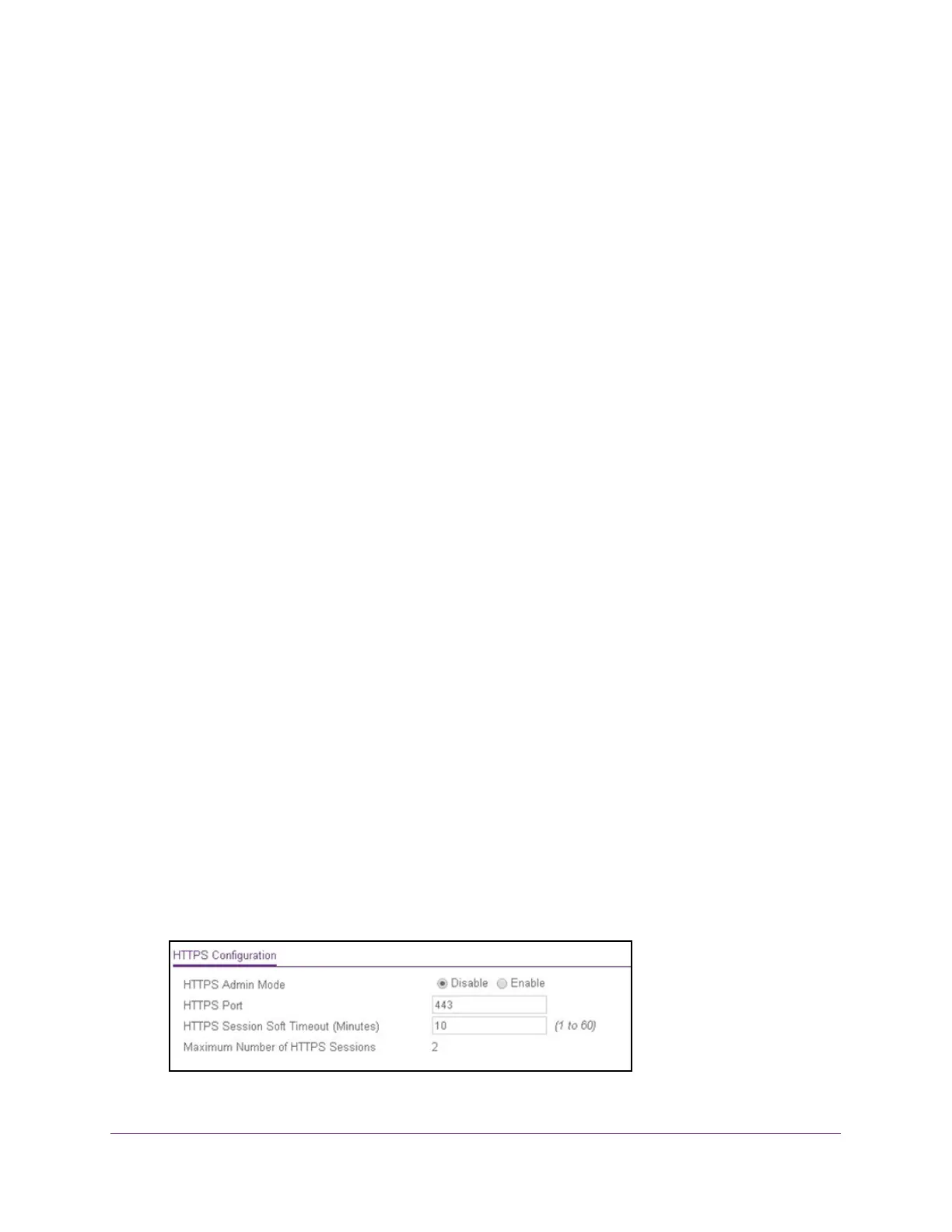Manage Device Security
243
ProSAFE 10-Gigabit Smart Managed Switch XS728T and XS748T User Manual
After the session is inactive for the configured time, you are automatically logged out and
must reenter the password to access the management interface. A value of zero means
that the session does not time out.
7. Click the Apply button.
The updated configuration is sent to the switch. Configuration changes take effect
immediately.
The Maximum Number of HTTP Sessions field shows the maximum number of HTTP
sessions that can exist at the same time, which is 5 sessions. This number is not
configurable.
Configure HTTPS Settings
Secure HTTP enables the transmission of HTTP over an encrypted Secure Sockets Layer
(SSL) or Transport Layer Security (TLS) connection. When you manage the switch by using
a web interface, Secure HTTP can help ensure that communication between the
management system and the switch is protected from eavesdroppers and man-in-the-middle
attacks.
Use the HTTPS Configuration page to configure the settings for HTTPS communication
between the management station and the switch.
To configure HTTPS settings:
1. Connect your computer to the same network as the switch.
You can use a WiFi or wired connection to connect your computer to the network, or
connect directly to a switch that is off-network using an Ethernet cable.
2. Launch a web browser.
3. In the address field of your web browser, enter the IP address of the switch.
If you do not know the IP address of the switch, see Change the Default IP Address of the
Switch on page 10.
The login window opens.
4. Enter the switch’s password in the Password field.
The default password is password.
The System Information page displays.
5. Select Security > Access > HTTPS > HTTPS Configuration.
6. Select the HTTPS Admin Mode Enable or Disable radio button.