
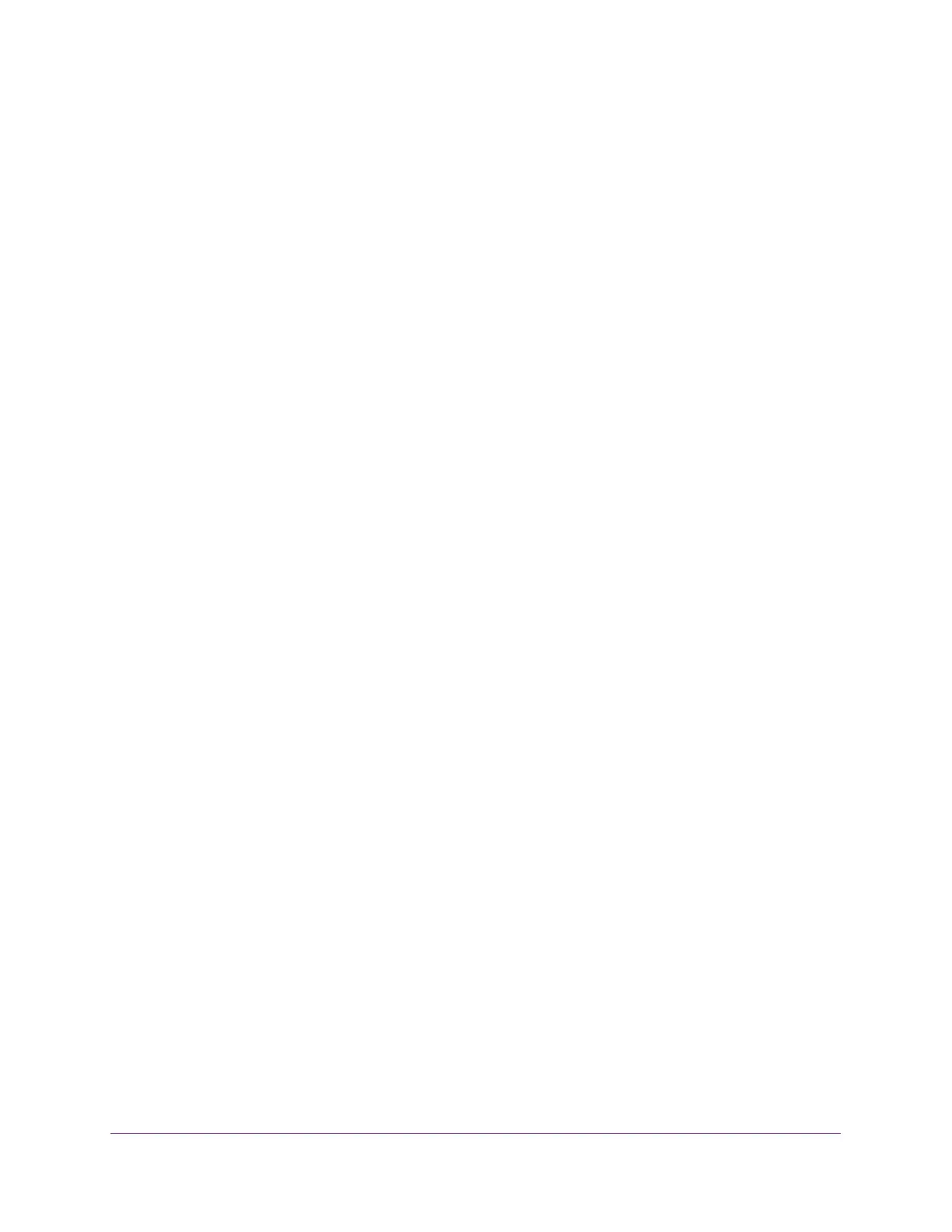
Do you have a question about the NETGEAR ProSafe XS728T and is the answer not in the manual?
| Model | XS728T |
|---|---|
| Category | Switch |
| Switching Capacity | 560 Gbps |
| Forwarding Rate | 417 Mpps |
| Ports | 24 x 10G SFP+, 4 x 10G Base-T |
| Management | Web-based, SNMP |
| Features | ACLs, QoS |
| Power Supply | Internal 100-240VAC, 50-60Hz |
| Operating Temperature | 0°C to 50°C (32°F to 122°F) |
| Operating Humidity | 90% maximum relative humidity, non-condensing |
| MAC Address Table Size | 32, 000 entries |
Provides an overview of how to configure, monitor, and control the network using the web-based management interface.
Explains how to change the default IP address of the switch for remote management via web browser or SNMP.
Details how to access the switch's web-based management interface using a web browser.
Explains how to configure network information for the management interface.
Describes DHCP snooping for filtering untrusted DHCP messages and building a binding table.
Explains how to configure global flow control for ports and monitor individual port information.
Describes adding VLAN support for network segmentation, administration, and security.
Details how to configure routing settings for the switch.
Explains how to configure VLANs to support routing and inter-VLAN communication.
Details IPv6 support, including global settings, routes, and VLAN interface configurations.
Details 802.1X port access control, guest VLANs, and EAPoL support.
Describes creating and applying ACLs for traffic flow control and network security.
Explains how to reboot the switch.
Describes how to reset the system configuration to factory default values.
Provides tools for diagnosing network issues, including ping and traceroute.











