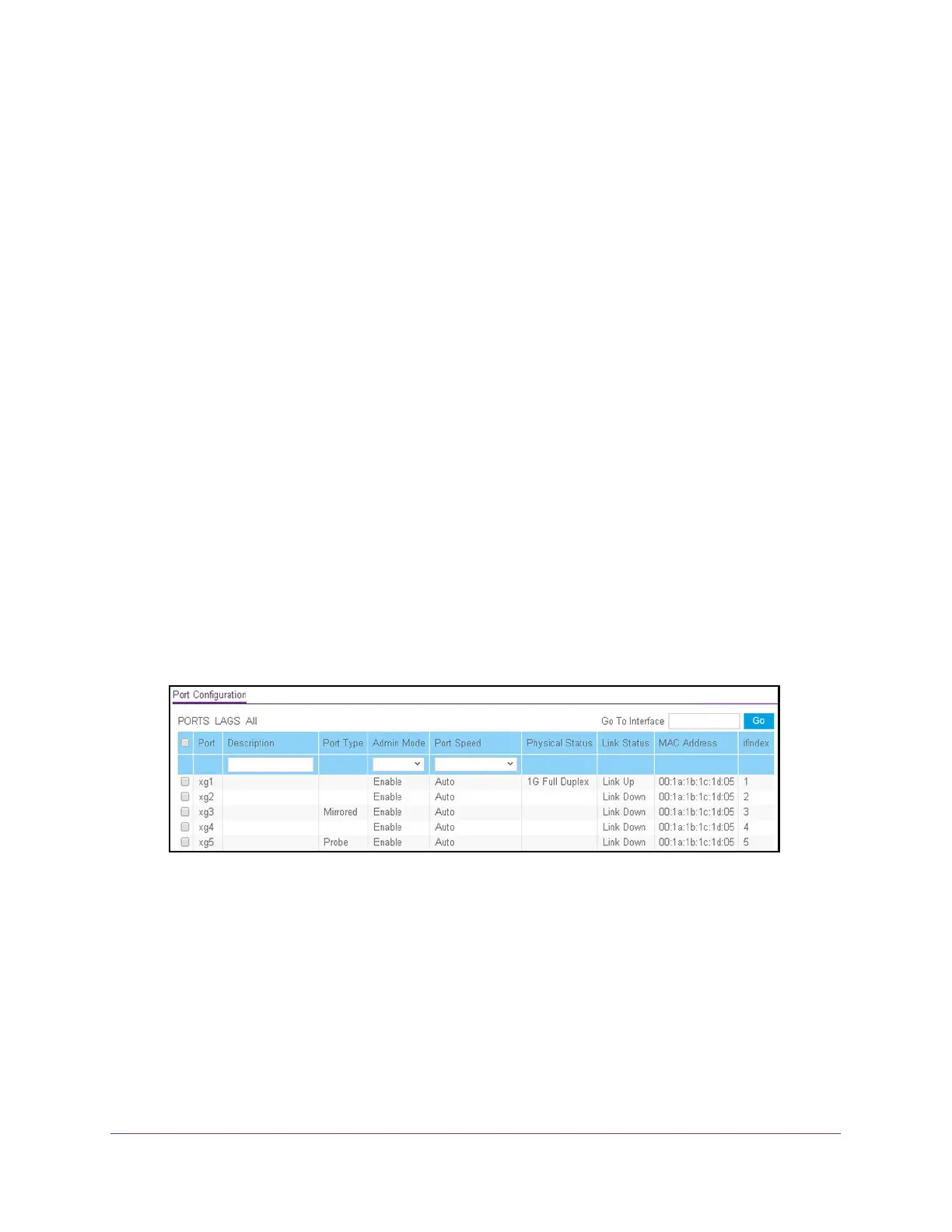Configure Switching
87
ProSAFE 10-Gigabit Smart Managed Switch XS728T and XS748T User Manual
7. Click the Apply button.
The updated configuration is sent to the switch. Configuration changes take effect
immediately.
Configure the Port Settings
You can view, configure, and monitor the physical port information for the ports (that is, the
physical interfaces) on the switch.
To configure port settings:
1. Connect your computer to the same network as the switch.
You can use a WiFi or wired connection to connect your computer to the network, or
connect directly to a switch that is off-network using an Ethernet cable.
2. Launch a web browser.
3. In the address field of your web browser, enter the IP address of the switch.
If you do not know the IP address of the switch, see Change the Default IP Address of the
Switch on page 10.
The login window opens.
4. Enter the switch’s password in the Password field.
The default password is password.
The System Information page displays.
5. Select Switching > Ports > Port Configuration.
6. Select one or more ports by taking one of the following actions:
• To configure a single port, select the check box associated with the port, or type the
port number in the Go To Interface field and click the Go button.
• To configure multiple ports with the same settings, select the check box associated
with each port.
• To configure all ports with the same settings, select the check box in the heading row.
7. In the Description field, enter the description for the port.
The description can be up to 64 characters in length.
8. From the Admin Mode menu, select Enable or Disable.