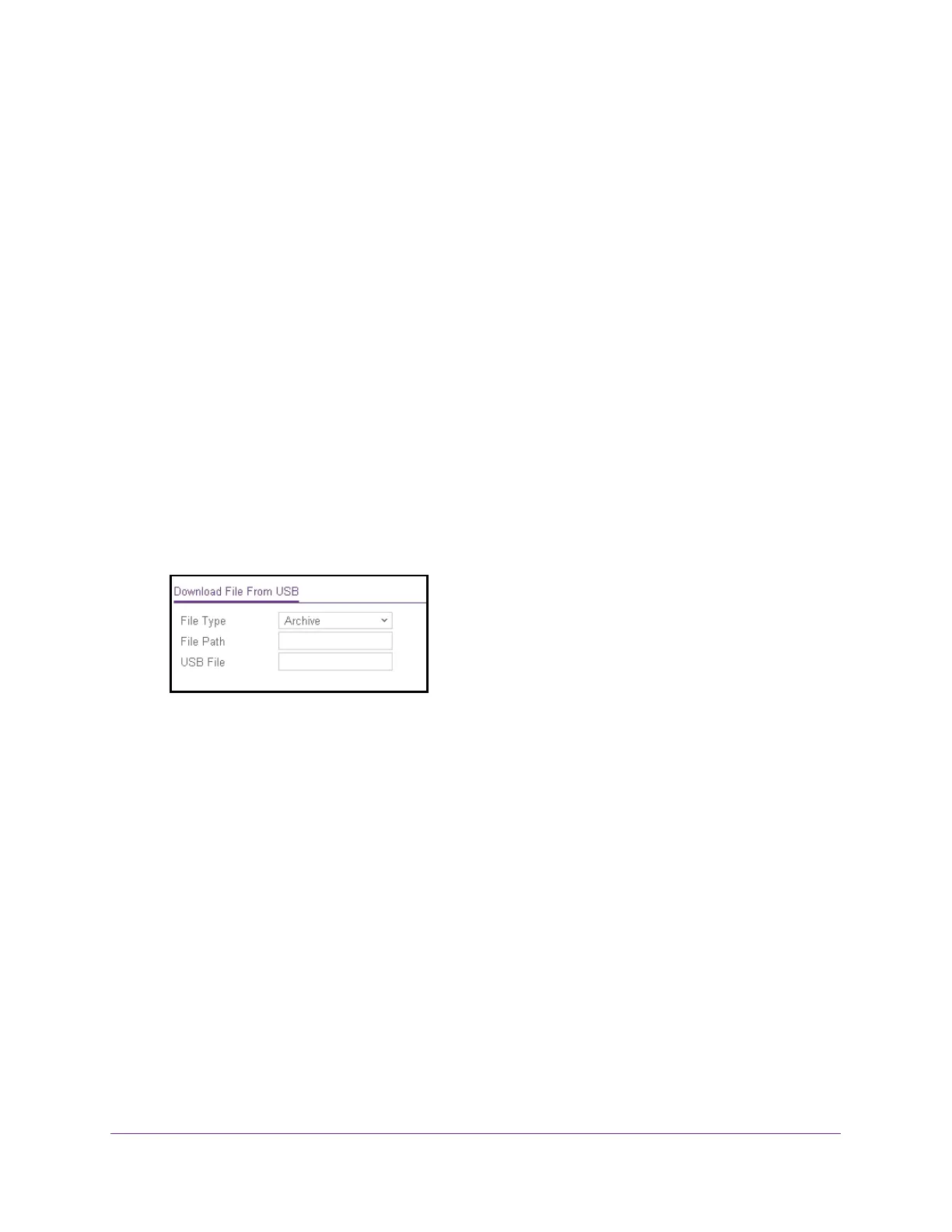Maintenance
340
ProSAFE 10-Gigabit Smart Managed Switch XS728T and XS748T User Manual
Download a File From a USB Device
Use the USB File Download page to download a file to the switch from a USB device.
To download a file from a USB device:
1. Connect your computer to the same network as the switch.
You can use a WiFi or wired connection to connect your computer to the network, or
connect directly to a switch that is off-network using an Ethernet cable.
2. Launch a web browser.
3. In the address field of your web browser, enter the IP address of the switch.
If you do not know the IP address of the switch, see Change the Default IP Address of the
Switch on page 10.
The login window opens.
4. Enter the switch’s password in the Password field.
The default password is password.
The System Information page displays.
5. Select Maintenance > Download > USB File Download.
6. From the File Type menu, select the type of file:
• Archive. The archive is the system software image. The device boots and runs from
the active image. If the active image is corrupted, the system automatically boots from
the nonactive image. This is a safety feature for faults occurring during the boot
upgrade process. The default setting is Archive.
Note: The switch downloads the new software image and overwrites the
nonactive image.
• Text Configuration. A text-based configuration file enables you to edit a configured
text file (startup-config) offline as needed. The most common usage of
text-based configuration is to upload a working configuration from a device, edit it
offline to personalize it for another similar device (for example, change the device
name, serial number, IP address), and download it to that device.
Note: A pop-up window opens in which you can confirm your selection. The
switch downloads the new configuration and overwrites the existing
startup configuration, after which the switch automatically reboots
using the new configuration.