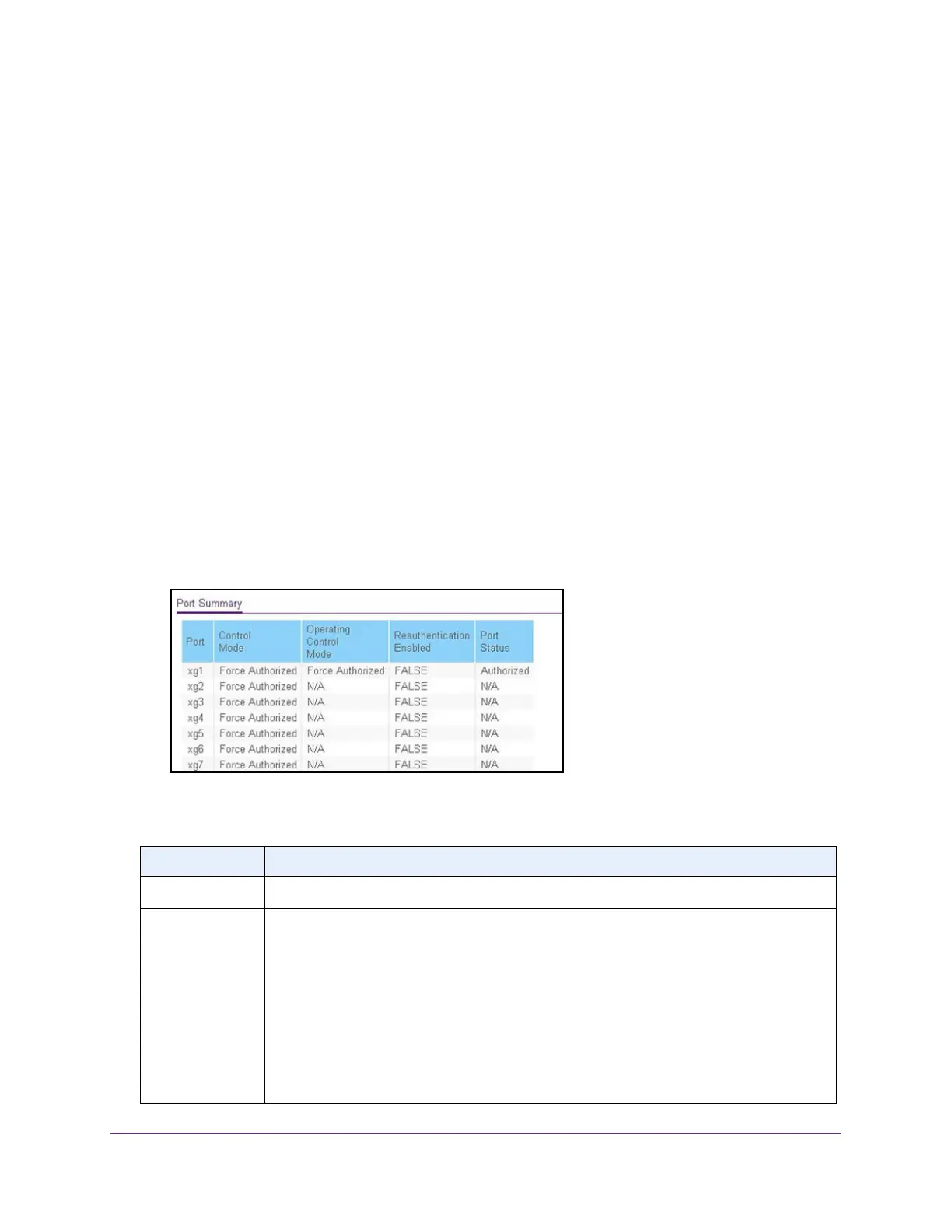Manage Device Security
258
ProSAFE 10-Gigabit Smart Managed Switch XS728T and XS748T User Manual
View the Port Summary
Use the Port Summary page to view summary information about the port-based
authentication settings for each port.
To view the port summary:
1. Connect your computer to the same network as the switch.
You can use a WiFi or wired connection to connect your computer to the network, or
connect directly to a switch that is off-network using an Ethernet cable.
2. Launch a web browser.
3. In the address field of your web browser, enter the IP address of the switch.
If you do not know the IP address of the switch, see Change the Default IP Address of the
Switch on page 10.
The login window opens.
4. Enter the switch’s password in the Password field.
The default password is password.
The System Information page displays.
5. Select Security > Port Authentication > Advanced > Port Summary.
The following table describes the fields on the Port Summary page.
Table 56. Port summary
Field Description
Port The port whose settings are displayed in the current table row.
Control Mode This field indicates the configured control mode for the port. Possible values are as follows:
• Auto. The authenticator port access entity (PAE) sets the controlled port mode to
reflect the outcome of the authentication exchanges between the supplicant,
authenticator, and the authentication server.
• Force Authorized. The authenticator PAE unconditionally sets the controlled port to
authorized. The port can send and receive normal traffic without client port-based
authentication.
• Force Unauthorized. The authenticator PAE unconditionally sets the controlled port to
unauthorized. The switch cannot provide authentication services to the client through
the port.