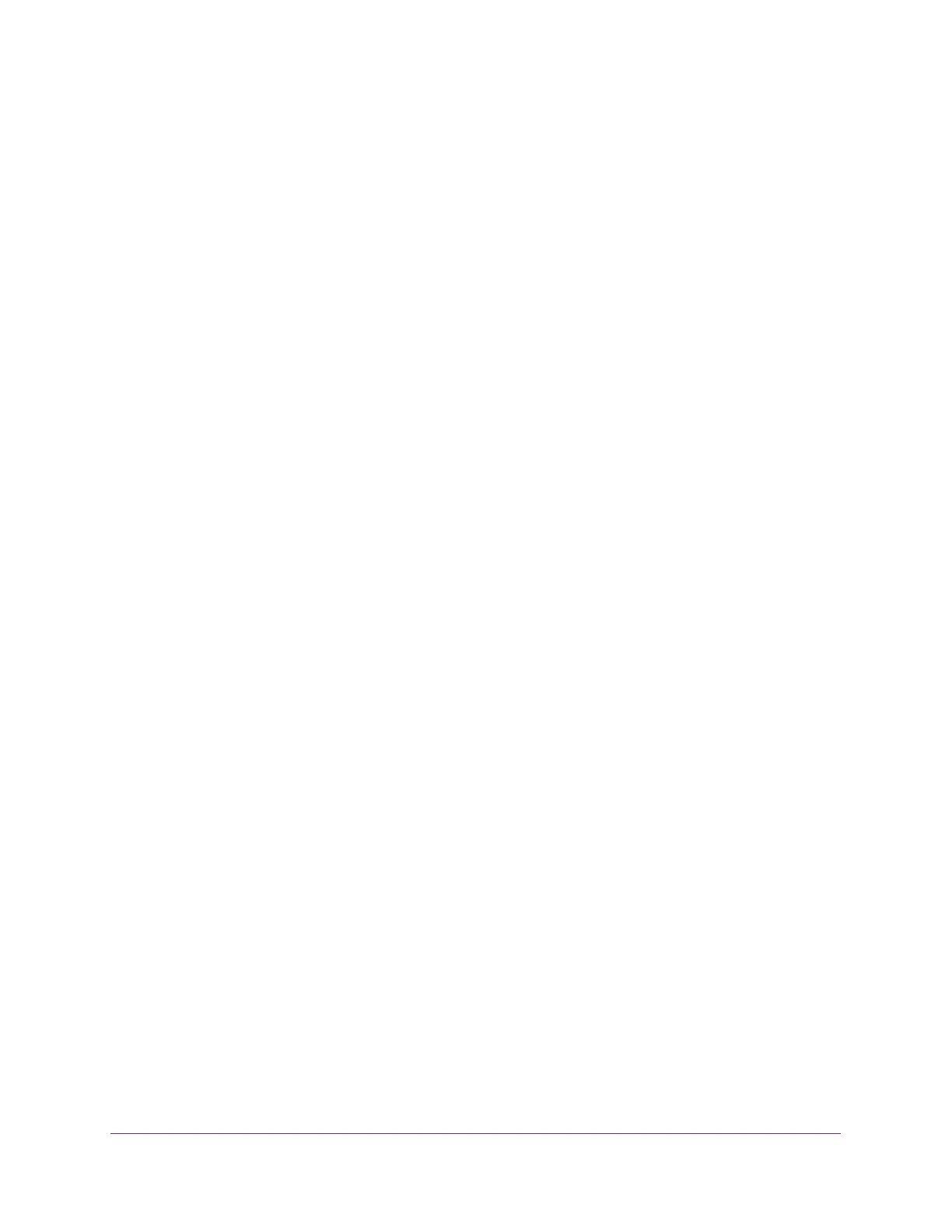Maintenance
351
ProSAFE 10-Gigabit Smart Managed Switch XS728T and XS748T User Manual
Enable Remote Diagnostics
Use the Remote Diagnostics page to enable or disable the option to access the switch
remotely to perform diagnostics services, for example, through a Telnet connection.
To enable remote diagnostics:
1. Connect your computer to the same network as the switch.
You can use a WiFi or wired connection to connect your computer to the network, or
connect directly to a switch that is off-network using an Ethernet cable.
2. Launch a web browser.
3. In the address field of your web browser, enter the IP address of the switch.
If you do not know the IP address of the switch, see Change the Default IP Address of the
Switch on page 10.
The login window opens.
4. Enter the switch’s password in the Password field.
The default password is password.
The System Information page displays.
5. Select Maintenance > Troubleshooting > Remote Diagnostics.
The Remote Diagnostics page displays.
6. Select the Enable radio button.
7. Click the Apply button.
The updated configuration is sent to the switch. Configuration changes take effect
immediately.