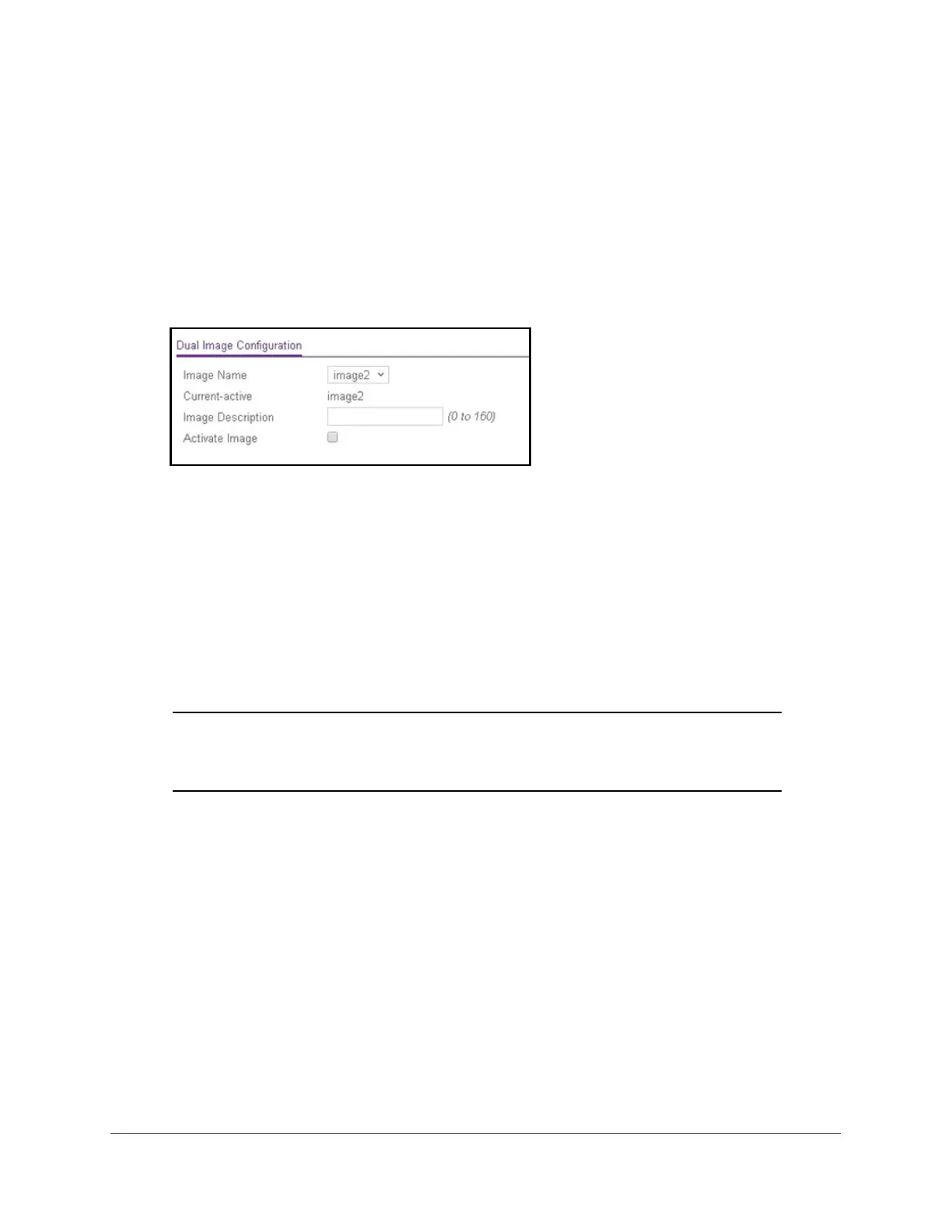Maintenance
342
ProSAFE 10-Gigabit Smart Managed Switch XS728T and XS748T User Manual
If you do not know the IP address of the switch, see Change the Default IP Address of the
Switch on page 10.
The login window opens.
4. Enter the switch’s password in the Password field.
The default password is password.
The System Information page displays.
5. Select Maintenance > File Management > Dual Image Configuration.
6. From the Image Name menu, select the image that is not the image displayed in the
Current-active field.
The Current-active field displays the name of the active image.
7. To specify a name for the selected image, enter one in the Image Description field.
8. Select the Activate Image check box.
9. Click the Apply button.
The updated configuration is sent to the switch. Configuration changes take effect
immediately.
Note: After activating an image, you must perform a system reset of the
switch to run the new code. The switch continues running the image
shown in the Current-active field until the switch reboots.
10. To refresh the page with the latest information about the switch, click the Update button.
View the Dual Image Status
The Dual Image Status page shows information about the active and backup images on the
system.
To view dual image status information:
1. Connect your computer to the same network as the switch.
You can use a WiFi or wired connection to connect your computer to the network, or
connect directly to a switch that is off-network using an Ethernet cable.
2. Launch a web browser.