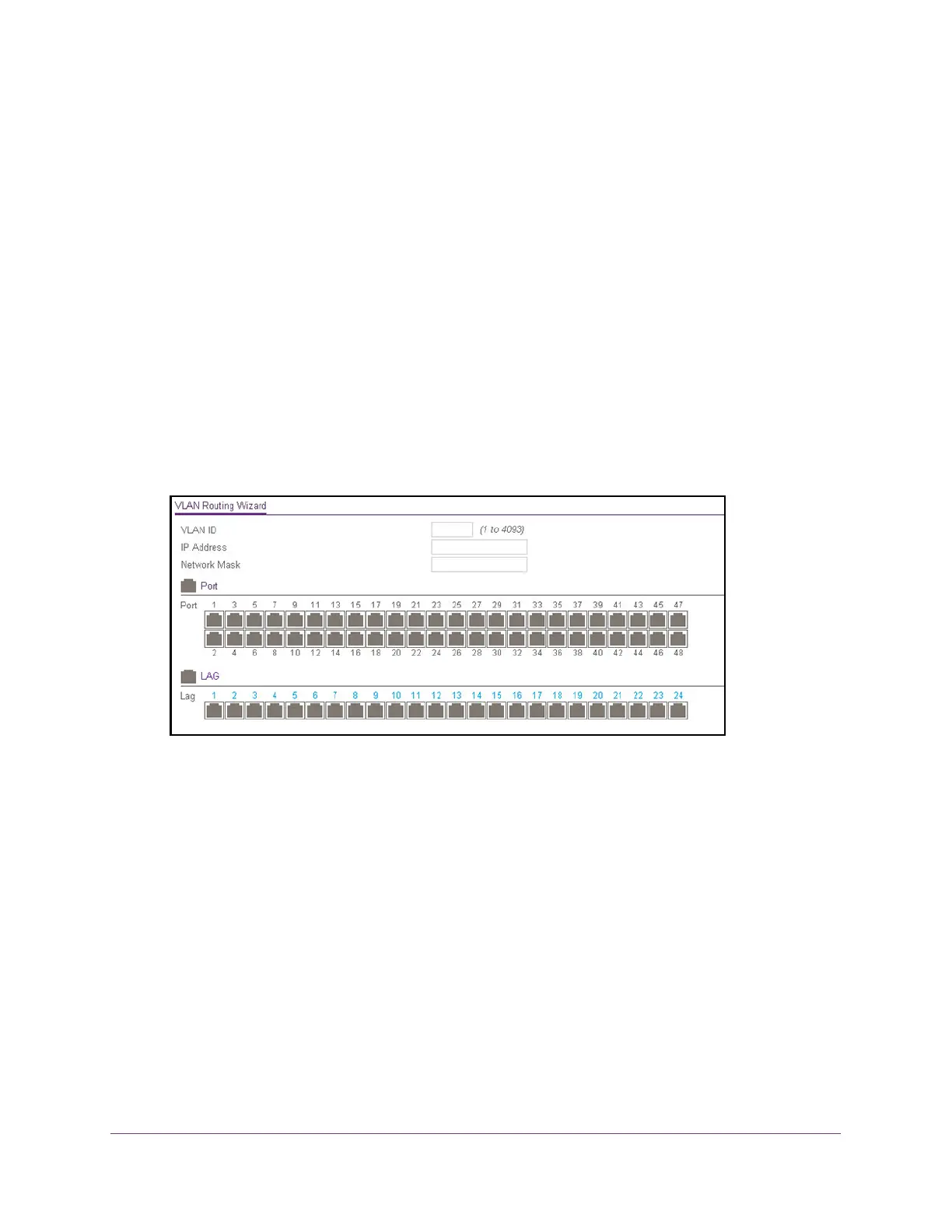Configure Routing
170
ProSAFE 10-Gigabit Smart Managed Switch XS728T and XS748T User Manual
To use the VLAN Static Routing Wizard:
1. Connect your computer to the same network as the switch.
You can use a WiFi or wired connection to connect your computer to the network, or
connect directly to a switch that is off-network using an Ethernet cable.
2. Launch a web browser.
3. In the address field of your web browser, enter the IP address of the switch.
If you do not know the IP address of the switch, see Change the Default IP Address of the
Switch on page 10.
The login window opens.
4. Enter the switch’s password in the Password field.
The default password is password.
The System Information page displays.
5. Select Routing> VLAN > VLAN Routing Wizard.
6. In the VLAN ID field, specify the VLAN ID that is associated with the VLAN.
The range of the VLAN ID is 1 to 4093.
7. In the IP Address field, define the IP address of the VLAN interface.
8. In the Network Mask field, define the subnet mask of the VLAN interface.
9. In the Ports table, click each port once, twice, or three times to configure one of the following
modes or reset the port to the default settings:
• T (Tagged). Select the ports on which all frames transmitted for this VLAN are tagged.
The ports that are selected are included in the VLAN.
• U (Untagged). Select the ports on which all frames transmitted for this VLAN are
untagged. The ports that are selected are included in the VLAN.
By default, the selection is blank, which means that the port is excluded from the VLAN
but can be dynamically registered (autodetected) in the VLAN through GVRP.