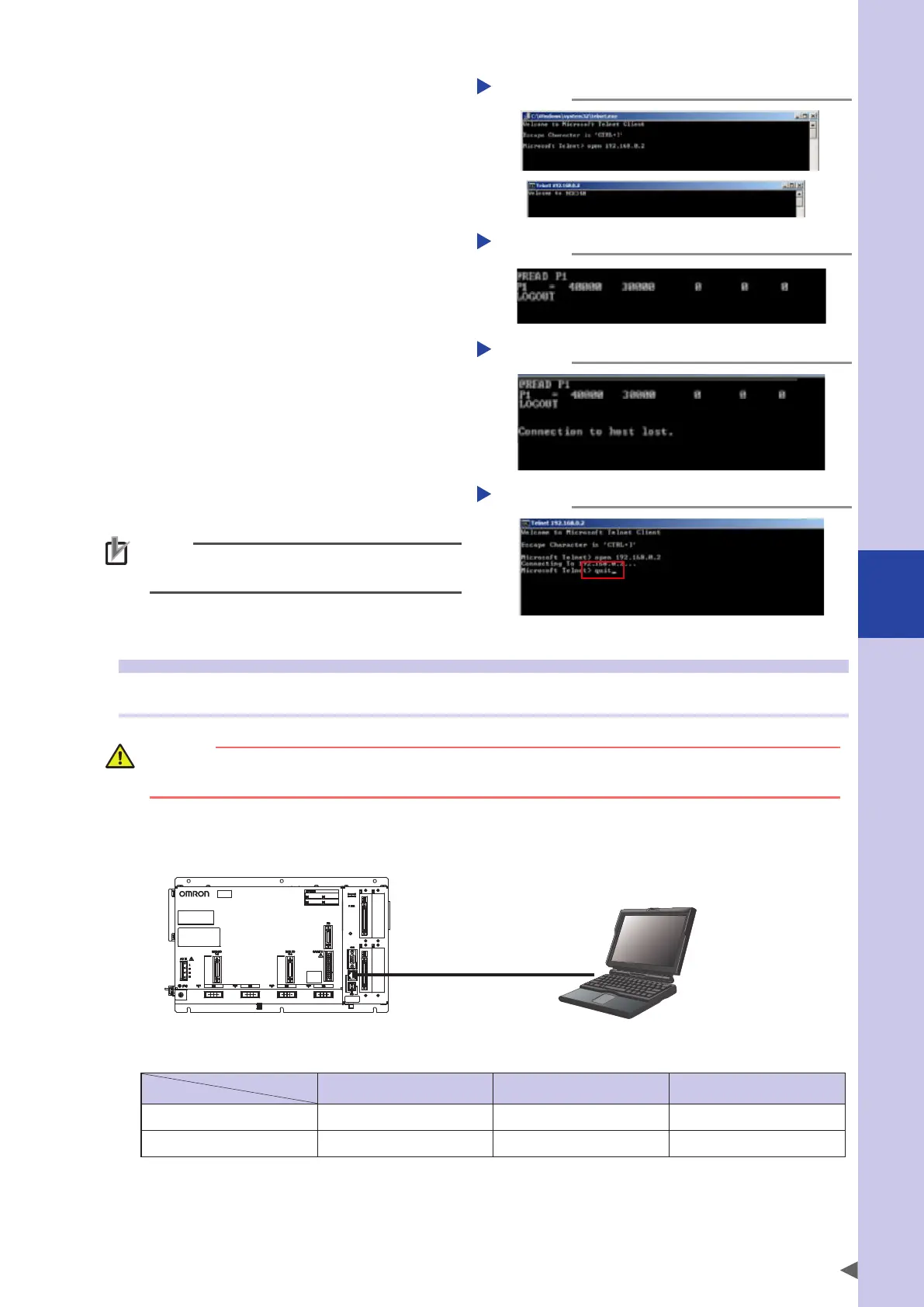6
External communication interface
6-17
"Telnet" window (1)
Step 3
Step 3
Input "open xxx.xxx.xxx.xxx" next
to ">", and then press the ENTER
key.
Input the IP address of the controller in the
"xxx.xxx.xxx.xxx" portion. The controller is then
connected and the message "Welcome to
YRCX" will appear.
Step 4
To cancel the connection with the
controller, input "LOGOUT" or
"BYE", and then press the ENTER
key.
"Telnet" window (2)
Step 4
Step 5
The message appears and the
connection is then canceled.
"Telnet" window (3)
Step 5
Press any key to return to Step 3.
Step 6
To exit "telnet", input "quit", and
then press the ENTER key.
"Telnet" window (4)
Step 6
NOTE
To control multiple robot controllers at the same
time, run multiple TELNET.EXE.
3.8 Appendix
3.8.1 Example of network system configuration
CAUTION
The network system configuration may vary depending on the user's network scale.
For details, be sure to consult the system administrator.
■
Configuration example 1
One controller is controlled by one personal computer.
Personal computer
YRCX
Ethernet cable (category 5 or higher)
YRCX
System setting example
IP address Subnet mask Gateway
Personal computer 192.168.0.2 255.255.255.0 192.168.0.1
Controller 1 192.168.0.3 255.255.255.0 192.168.0.1
