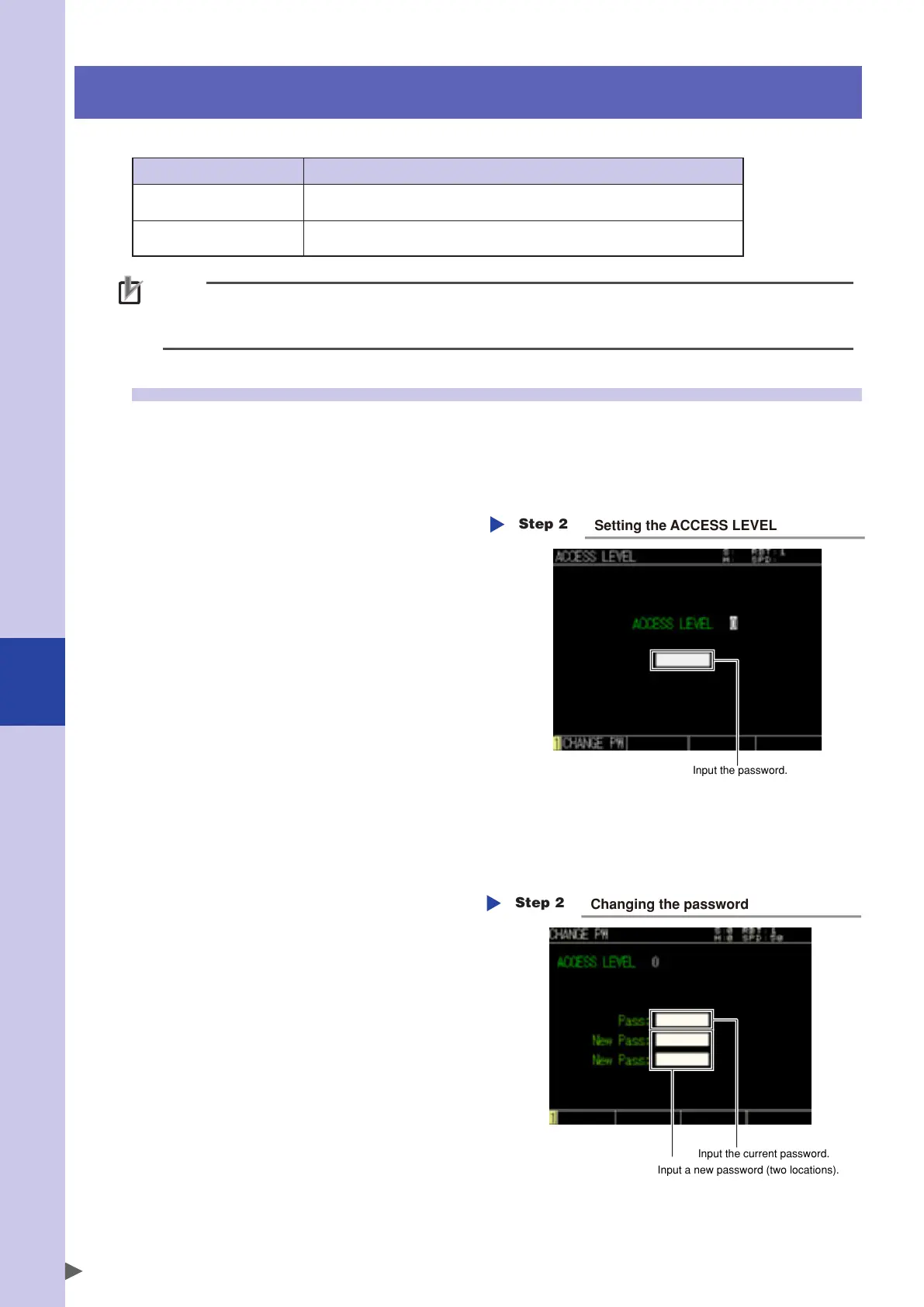7
Controller system settings
7-6
6. Execution level
The controller can be set to operating levels that permit or prohibit changing programs and point data.
Access level Description
Level 0: Maintainer level
All operations can be performed.
To move to this level, a password is required.
Level 1: Operator level
Only the manual operation and automatic operation can be performed.
Programs with hidden attribute cannot be loaded.
NOTE
When any of the following conditions arises, the access level is forcibly set to "Level 0".
1. All of the data are initialized. (Refer to "8. Initialize" in this Chapter.)
2. The alarm message "9.723: Controller status data destroyed" appears.
6.1 Changing the access level
To change the access level, follow the procedure below.
Step 1
Display the "ACCESS LEVEL" screen.
Use the cursor keys to select [System] on the initial screen, and then press the ENTER key. Next, select
[Execution Level], and then press the ENTER key. The "ACCESS LEVEL" screen will appear.
Step 2
Input the access level to set.
Input the access level and press the ENTER
key. Select [SET] and press the ENTER key.
To set "0 (Maintainer level)":
Perform the operation stated in Step 3.
To set "1 (Operator level)":
Press the ENTER key again to determine
the setting you have input.
Input the password.
Step 2
Setting the ACCESS LEVEL
Step 3
Input the password.
Input the password in the password entry
field, and then press the ENTER key.
* If an incorrect password is input,
"6.235: Password error" alarm occurs.
■
Changing the password
Step 1
Press the F1 key (CHANGE PW) on the "ACCESS LEVEL" screen.
The "CHANGE PW" screen will appear.
Step 2
Set a new password.
Input the current password in [Pass], and
then press the ENTER key. Next, input a new
password in [New Pass] at two locations,
and then press the ENTER key.
Input the current password.
Input a new password (two locations).
Changing the password
Step 2
