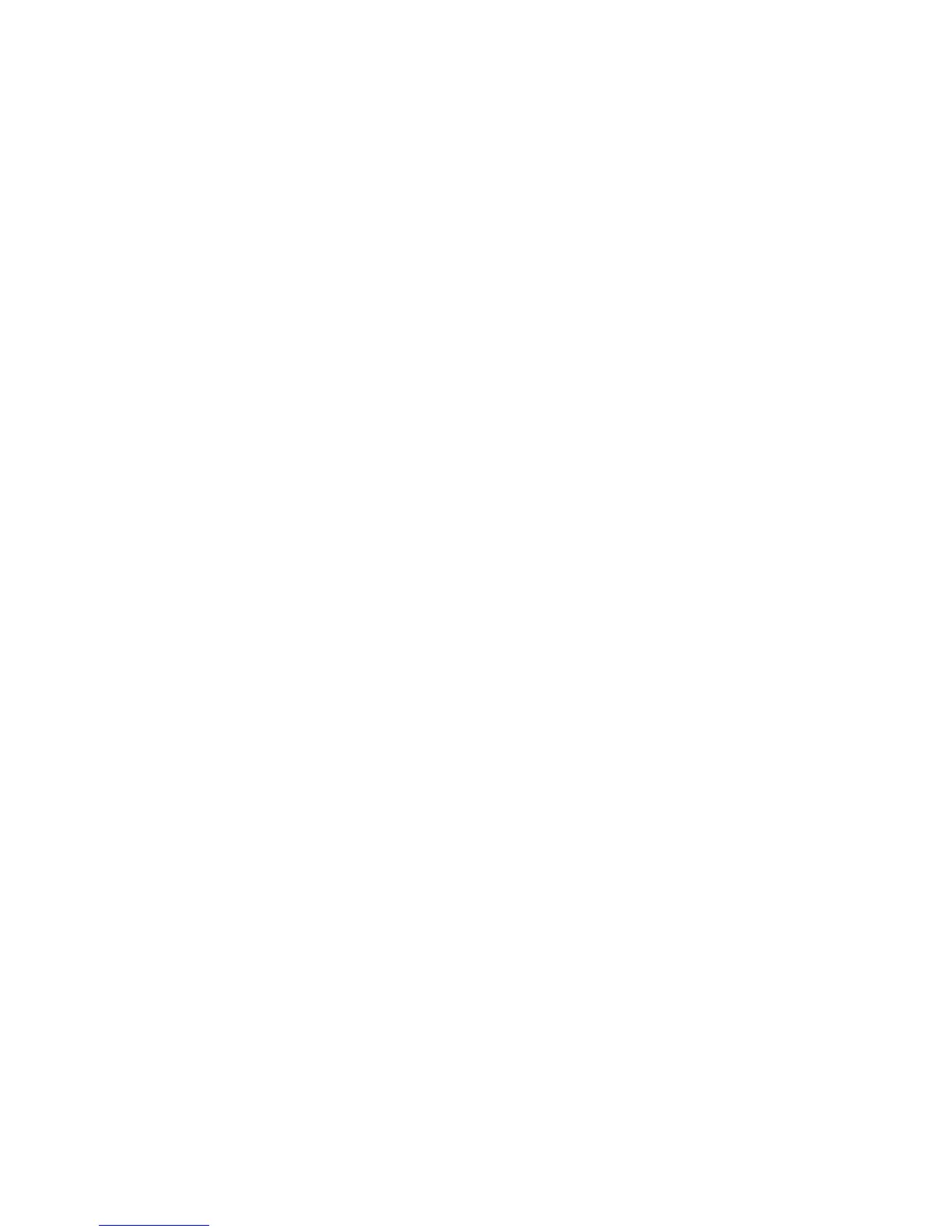Chapter 3 Using the ViewStation FX or the VS4000 with a PC
ViewStation FX/VS 4000 User’s Guide 86 www.polycom.com
Note A maximum of 15 parties can simultaneously view your
presentation for each ViewStation FX or VS4000 in a call.
For example, if you are in a call with one other ViewStation
FX or VS4000, 30 parties can view your presentation on a
separate PC.
To view a presentation:
1. Launch Internet Explorer 4.0/5.0 or Netscape 4.5.
2. Enter the IP address of one of the ViewStation FX or VS4000
participating in the videoconference. The Welcome page
appears.
3. Click on the View a Presentation icon. The Enter a Network
Password dialog box appears.
4. Enter your name and a password, if one is required.
Note To set a slide-viewing password, select System Info>User
Setup and enter the password. Press the MENU button to
save your password.
5. Click on “OK.” The slides appear.
Presenting Slides
One PC can present slides to a ViewStation FX or VS4000.
Complete the following steps on your PC to display a slide
presentation on the ViewStation FX or VS4000:
1. Launch Internet Explorer 4.0/5.0 or Netscape 4.5.
Note Make sure your browser is configured to accept cookies.
2. Enter the IP address of the ViewStation FX or VS4000 on which
you want to display the slides. The Welcome web page appears.
3. Click on the Select a Presentation icon. The Select a
Presentation for Viewing web page appears.
