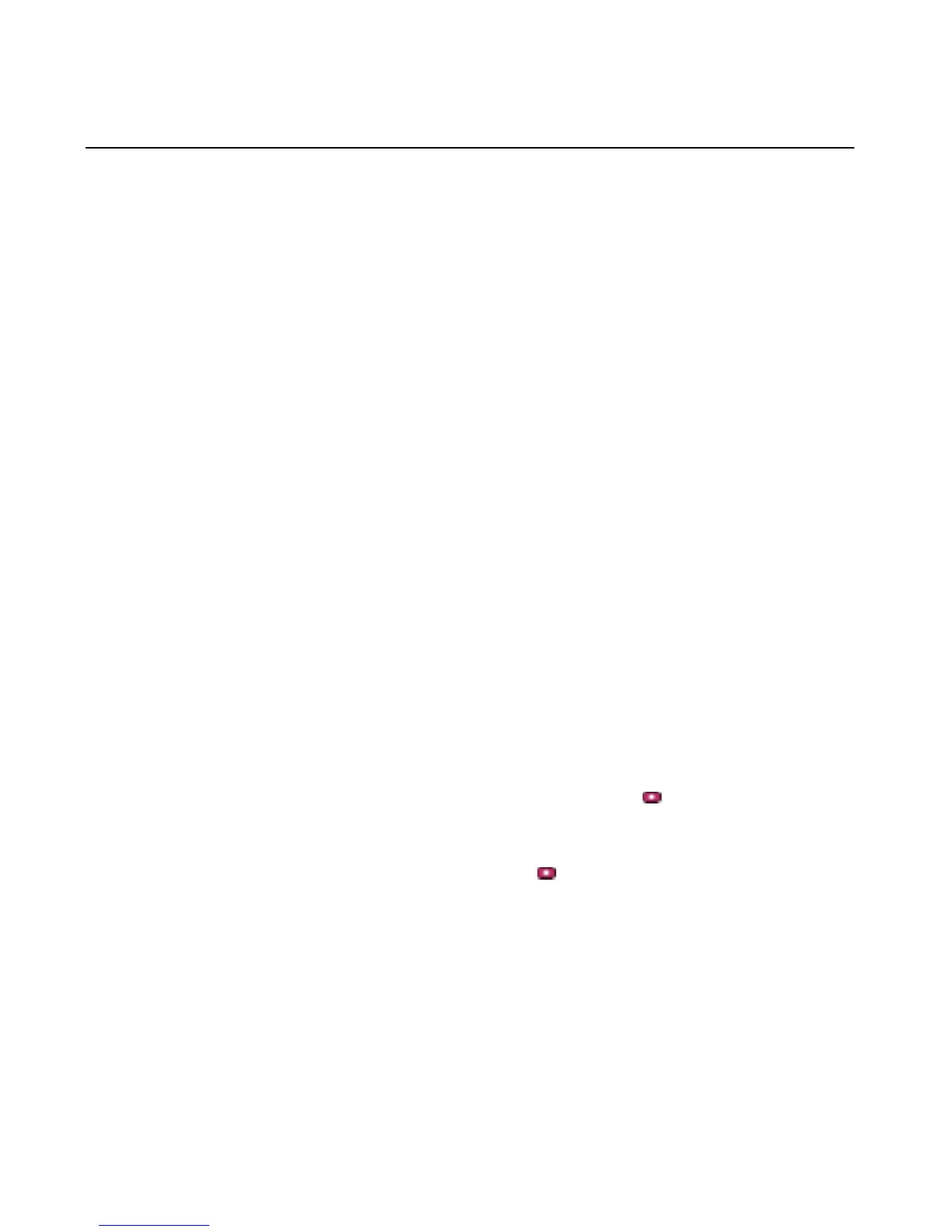Chapter 3 Using the ViewStation FX or the VS4000 with a PC
ViewStation FX/VS 4000 User’s Guide 102 www.polycom.com
Upgrading Software
The software on your ViewStation FX or VS4000 can be upgraded
through a H.320 video call from any other ViewStation FX or
VS4000.
Upgrading Software over ISDN
You can perform a software update to the far site over your V.35,
PRI or BRI line during a call. Updating works best at speeds of 512
kbps and below. If you want to update your software over IP, use the
software update program on a PC.
Caution Do not power off the ViewStation FX or VS4000 during the software
update process. If you turn off a ViewStation FX or VS4000 during the download
process, your system reverts to its original software version.
Once the software upgrade process completes, your ViewStation FX
or VS4000 will automatically restart.
Complete the following steps to upgrade a system:
1. Place a video call to the system you want to upgrade.
2. Select System Info>Admin Setup>Security and write down
the passwords that appear on the Security screen of the site you
want to upgrade.
3. On the site sending the software, select System Info>Admin
Setup>Software/Hardware> Software to access the Software
screen.
4. Highlight the Start icon and press the button on the remote
control.
5. Enter the passwords that you wrote down in Step 2, highlight the
Start icon, and press the
button on the remote control to
begin the upgrade process.
Upgrading Software over the LAN
You can use the SoftUpdate application to update your software
over the LAN.
Complete the following steps to upgrade your software:
