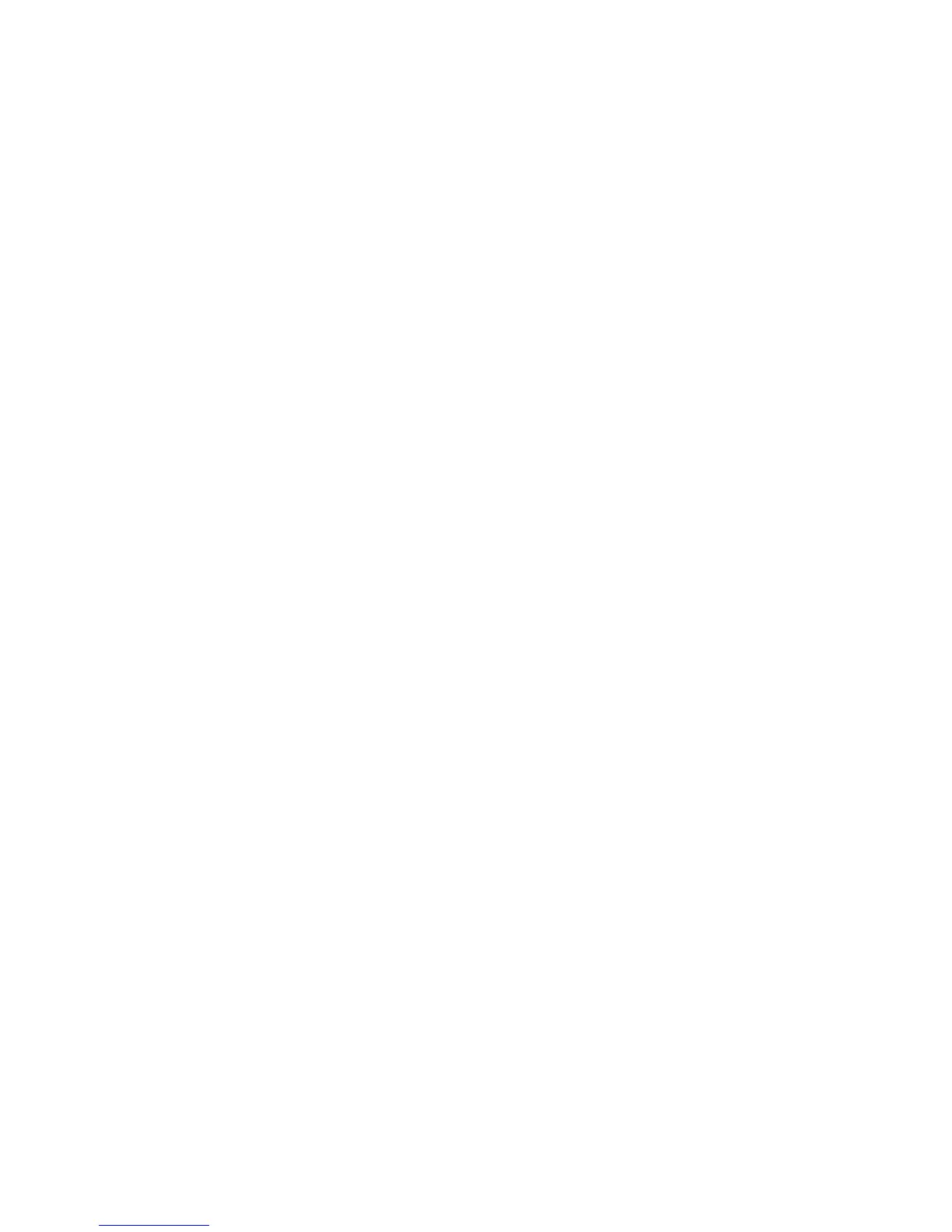Chapter 5 System Information and Diagnostics
ViewStation FX/VS 4000 User’s Guide 148 www.polycom.com
You can set the following options on this screen:
• Display Graphics in a Call—This option is enabled by default.
If you wish to turn off all on-screen graphics (including icons and
informational text) in a live video call, deselect this option.
• Snapshot Timeout—By default, all slides and snapshots are
displayed for a period of 4 minutes. When the display times out
after 4 minutes, the FX or VS4000 automatically returns to live
video. However, when this option is disabled, the snapshot or
slide stays on screen indefinitely until the user presses the
snapshot button on the remote control to return of live video.
Note If the Snapshot timeout is not disabled on both sides, the
ViewStation FX and VS4000 will revert to its default timeout
of four minutes.
• Number of Monitors—Select the number of monitors
connected to your system.
• Wide Screen Video (60 fields per second)—Enable this
option to have the monitor display in wide screen video (60
fields/sec at >=512 kbps) format. In letter box format, the video
image is compressed into a rectangular format. A black bar
appears across the top and bottom of the television monitor
screen.
VGA
The ViewStation FX or VS4000 is capable of displaying high
resolution graphics on an attached monitor. To view high resolution
graphics:
1. Make sure a VGA monitor is attached to the VGA-out connector
on the back of your ViewStation FX or VS4000.
2. Access the VGA Setup screen through Main Screen>System
Info>Admin Setup>Video Camera>VGA.
3. You now see the screen as shown in figure 5-11.
