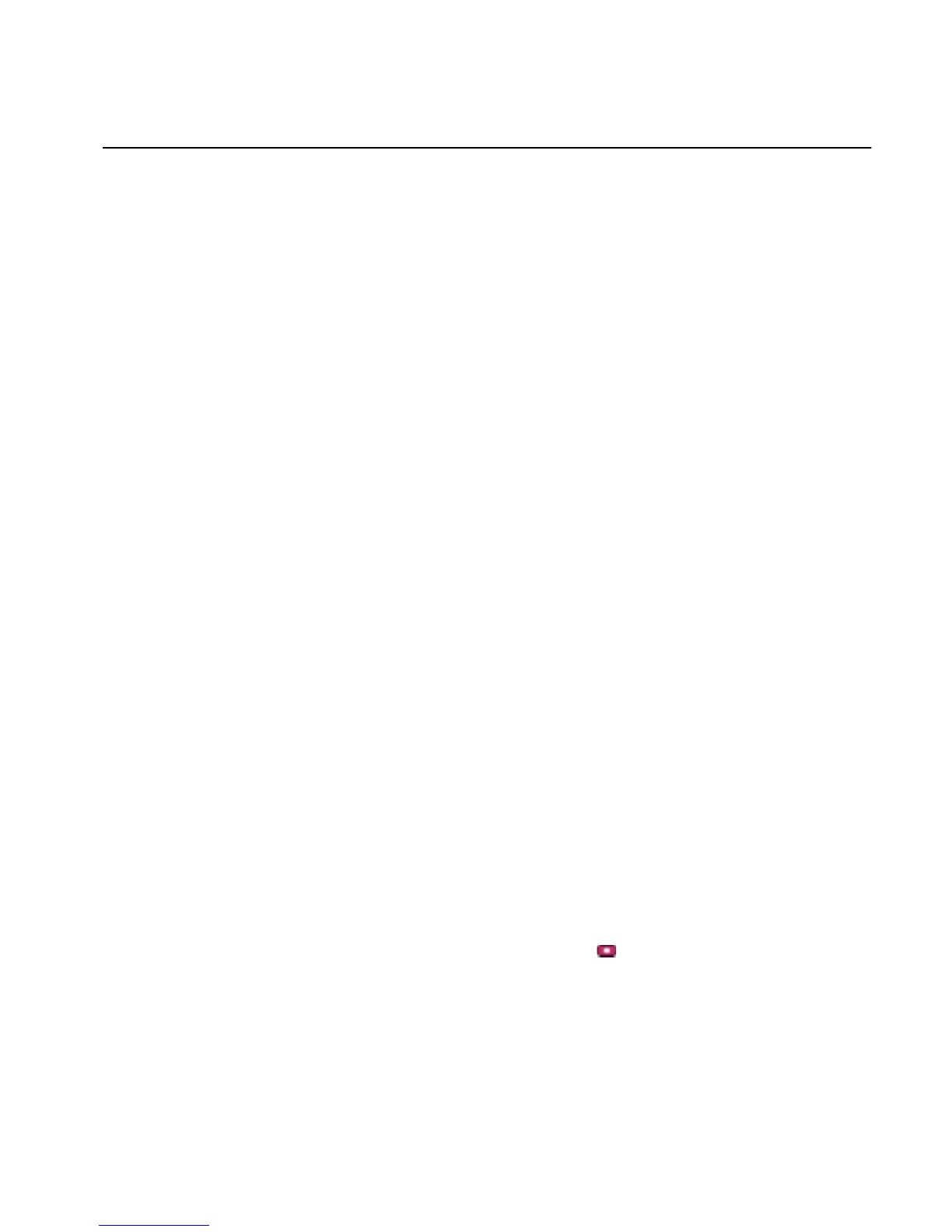Chapter 2 Using the ViewStation FX and the VS4000
© Polycom, Inc. 69 ViewStation FX/VS 4000 User’s Guide
Adjusting Cameras and Sound
The following sections describe how to adjust the cameras and
sound on your ViewStation FX or VS4000.
Adjusting Cameras
To adjust the camera on your ViewStation FX or your VS4000, press
the NEAR button on the remote control. Your camera's view appears
full-screen on the television monitor. A Camera icon appears in the
upper right corner pointing towards you. Use the arrow buttons on
the remote control to tilt the camera up and down and to pan from
side to side. Use the ZOOM buttons to zoom in and out.
You can also adjust the camera on the far site in a call if that site has
its Far Control of Near Camera option enabled. Other sites can
control the camera on your ViewStation FX or VS4000 if you have
this option enabled. To enable this option on your ViewStation FX or
VS4000 select System Info>Admin Setup>Video/Camera>
Cameras.
To adjust the ViewStation FX or VS4000 camera on the far site,
press the NEAR or FAR button on the remote control. The far site
camera's view appears full screen on the television monitor. A
Camera icon appears in the upper right corner pointing away from
you. Use the remote control to adjust the far-site camera the same
way you would adjust your camera.
You can view the near and far sites during a call by pressing the
NEAR or FAR button on the remote control from any menu screen.
Adjusting a Second Camera
If you have a second pan/tilt/zoom camera connected to your
ViewStation FX or VS4000, you can adjust it with the remote control
also. To adjust another camera, press the NEAR button twice. Icons
appear for all of the connected local cameras. Highlight the icon for
the second camera and press the
button.
Camera Settings
You can adjust the settings for your cameras from the Camera
screen. To access this screen, select System Info>Admin
Setup>Video/Camera>Cameras.
